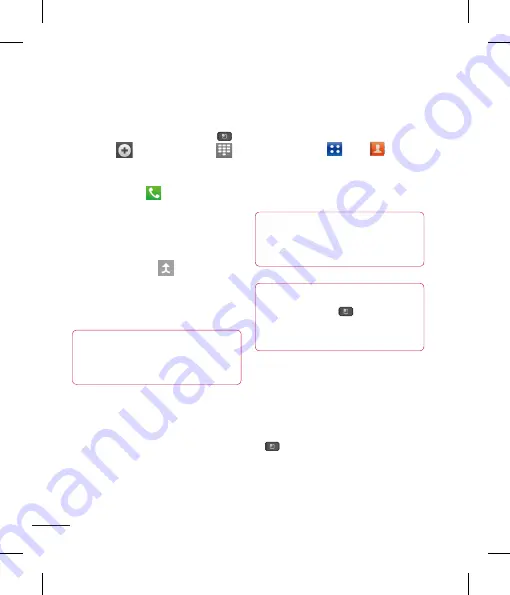
54
Calls
Making a second call
1
During your initial call, tap the
Menu Key
and select
. Or, tap the
Dialpad
icon
.
Then enter the number you want to call.
2
Dial the number or search your contacts.
3
Tap the
Call
icon
to connect the call.
4
Both calls will be displayed on the call
screen. Your initial call will be locked and
put on hold.
5
Tap the Contact on the screen to toggle
between calls or tap
to merge the
calls.
6
To end active calls, tap
End
. If there is no
active call, it will end the call on Hold.
NOTE
You will be charged for each call you
make.
Viewing your call logs
From the Home screen, tap the
Applications key
> tap
to open
your contacts.
View a complete list of all dialed, received,
and missed voice calls.
TIP
Tap any single call log entry to view
the date, time, and duration of the call.
TIP
Tap the
Menu Key
,
then tap
Delete all
to delete all the recorded
items.
Call settings
You can configure phone call settings,
such as call forwarding, and other special
features offered by your carrier.
1
From the Home screen, tap the
Menu Key
and tap
Settings
.
2
Tap
Call settings
.
Contacts
You can add contacts on your phone and
synchronize them with the contacts in your
Google Account or other accounts that
support syncing contacts.
Searching for a contact
1
Tap
to open your contacts.
2
Tap the
Search field
and enter the contact
name using the keypad.
Adding a new contact
1
Tap
and enter the new contact’s
number. Tap the
Menu Key
, tap
Add to contacts
and then
Create new
contact
.
2
If you want to add a picture to the new
contact, tap
. Choose from
Capture
picture or Pick from Gallery.
3
Select the contact type by tapping
.
4
Tap a category of contact information and
enter the details about your contact.
5
Tap
Save
to save the contact entry.
















































