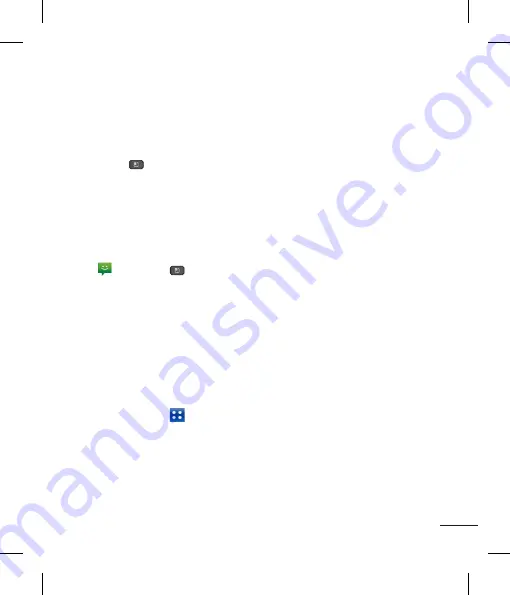
57
Messaging/Email
options menu. Choose from
Call
,
Attach
,
Discard
,
Add subject, Insert smiley, and
More (All messages, Keyboard settings).
5
Tap
Send
to send your message.
6
The message screen opens, with your
message after your name. Responses
appear on the screen. As you view and
send additional messages, a message
thread is created.
Using smilies
Liven up your messages using smilies.
When writing a new message, tap the
Menu Key
,
then tap
Insert smiley
.
Changing your message settings
Your phone's message settings are
predefined, so you can send messages
immediately. You can change the settings
based on your preferences.
u
From the Home screen, tap
Messaging
>
Menu Key
>
Settings
.
You can use the
application to read
Email from providers other than Gmail. The
Email application supports the following
account types: POP3, IMAP and Microsoft
Exchange ActiveSync (for Enterprise users).
To open the Email application
u
From the Home screen, tap the
Applications Key
>
.
The first time you open the
application, a setup wizard opens to help
you add an Email account.
Microsoft Exchange Email Account
Email address
– Enter the account email
address.
User name
– Enter the account username.
Password
– Enter the account password.
Domain
– Enter the account domain
(optional)
Server address
– Enter the server
address
Use SSL
– Choose whether or not to use
SSL for Microsoft Exchange.
Other (POP3, IMAP) Email Account
Email address
– Enter the account email
address.
Password
– Enter the account password.
Setup complete page will appear and you
will need to enter “name”. The account will
now appear in the list of accounts in your
Email folder.
POP3 / IMAP4
– Select protocol type,
either POP3 or IMAP4.
Incoming server
– Enter the incoming
email server address.
Secure type
– TLS/SSL/Off.
Port number
– Normally each account’s
default number will be displayed.






























