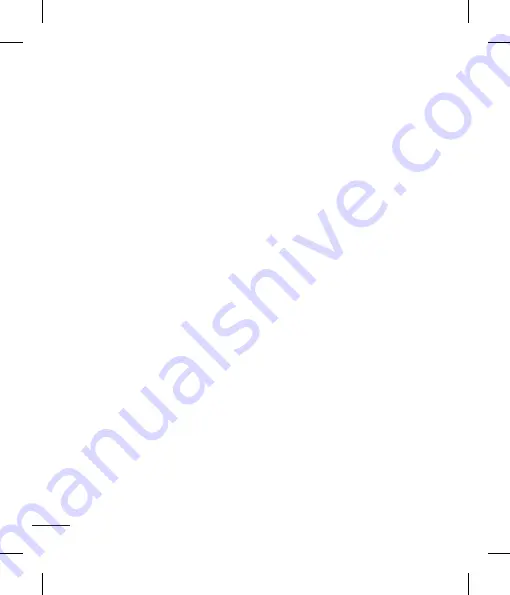
52
IMPORTANT
• Some applications, such as Calendar,
work only with the first Google Account
you add. If you plan to use more than
one Google Account with your phone,
be sure to sign into the one you want
to use with such applications first.
When you sign in, your contacts, Gmail
messages, Calendar events, and other
information from these applications and
services on the web are synchronized
with your phone. If you don’t sign into
a Google Account during setup, you will
be prompted to sign in or to create a
Google Account the first time you start
an application that requires one, such as
Gmail or Android Market™.
• If you have an enterprise account
through your company or other
organization, your IT department may
have special instructions on how to sign
into that account.
Making a call
1
Tap
to open the keypad.
2
Enter the number on the keypad. To delete
a digit, tap the
Clear
icon
.
3
Tap the
Call
icon
to make a call.
4
To end a call, tap the
End
icon
.
Calling your contacts
1
Tap
to open your contacts.
2
Scroll through the contact list or tap the
Search
box and enter the first letter(s) of
the contact you want to call.
3
In the list that is displayed, tap the contact
you want to call.
4
In the Contact Info screen, tap the phone
number you wish to call.
Google Account Set-up






























