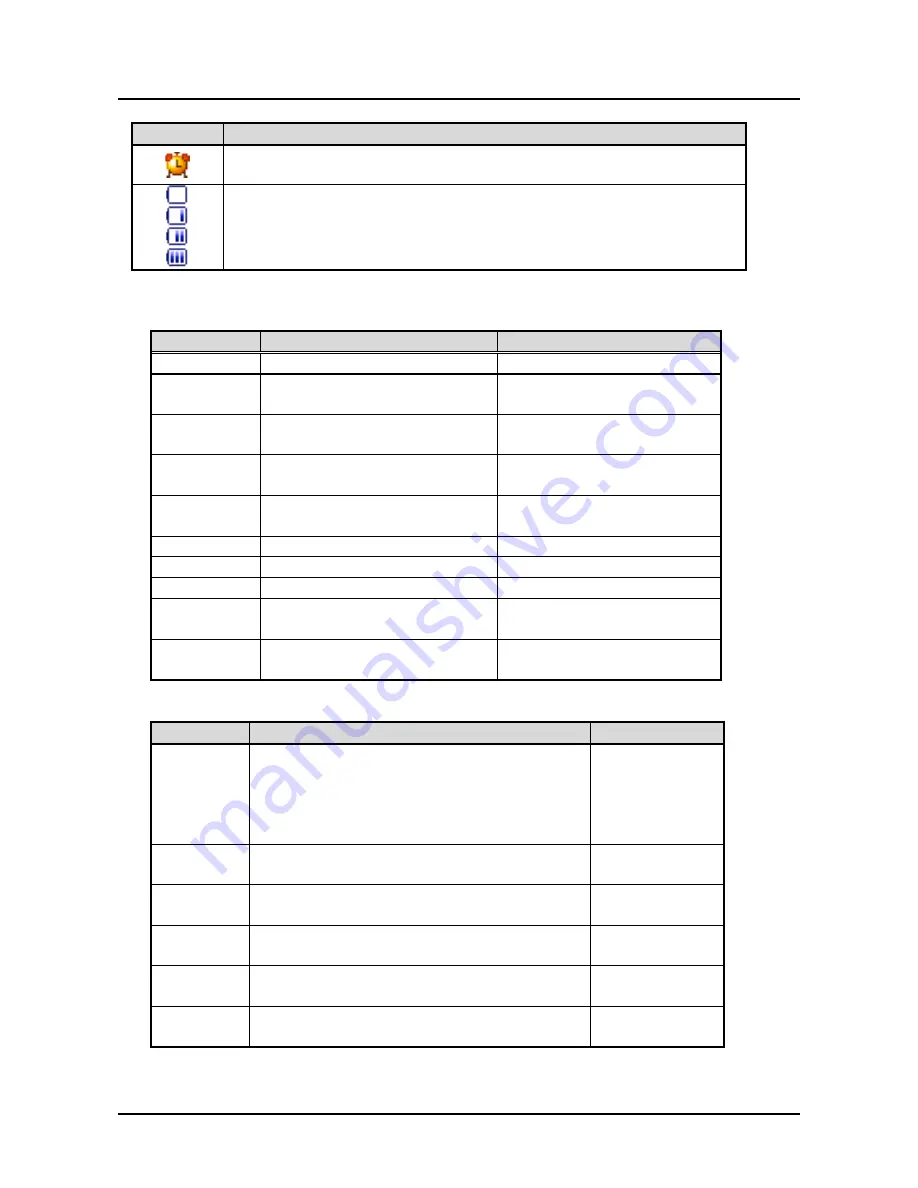
GDC-400H Wireless Handset
User Guide
5
Icon
Name & Description
Alarm clock
icon
Indicates an Appointment is set.
Battery
icon
Vertical lines indicate battery charge state. At one (1) bar charging is
recommended, and call quality may be affected.
Common System and Handset Messages
System Messages
Message
Description
Display Duration
STA xxxx
Station number
idle state
CALL FROM
STA xxxx
Station number of calling internal
user.
alerting and active internal call
CALL TO
STA xxxx
Station number of called internal
user
alerting and active internal call
HOLDING
STA xxxx
Station number of waiting call.
call on hold or transferring
LN XXX
RINGING
CO line number in host system
alerting
LN XXX
CO line number in host system
active external call
NO CHANNEL No RF or system channel available until a channel is available
INVALID
Station dialed is not valid
about 30 seconds
NO ANSWER
STA XXX
Called user does not answer
about 30 seconds
NO RESP.
STA XXX
Called station is not responding,
perhaps power is Off
about 30 seconds
Handset Messages
Message
Description
Display Duration
Range Out
Out-of-range of a base station or not yet subscribed
to a system. Phone will not function. Walls,
buildings, and other obstruction, especially large
metal surfaces negatively impact useable range
between the handset and Base station.
out-of-range or not
subscribed
No Channel
No available RF Channel in Base station
all RF channels
busy
Silent Mode
Alert mode is vibrate, no audible ring is provide in
silent alert mode
silent alert mode
Direct call
Handset is in a Direct call (Hotline)
active on direct
call
Keypad
Locked
The handset dial pad is locked; no outgoing calls
can be made.
until handset is
unlocked
0~9, *, #, P,
D, R
Dialed digits and special characters.
(P -:Pause, D -:Go to DTMF, R -:Flash)
dialing
Summary of Contents for GDC-400H
Page 1: ... DECT Wireless Handset User Guide GDC 400H ...
Page 2: ......
Page 5: ...GDC 400H Wireless Handset User Guide Important Safety Information ...
Page 6: ...GDC 400H Wireless Handset User Guide ...
Page 7: ...GDC 400H Wireless Handset User Guide ...
Page 8: ...GDC 400H Wireless Handset User Guide ...
Page 9: ...GDC 400H Wireless Handset User Guide ...
Page 10: ...GDC 400H Wireless Handset User Guide ...
Page 14: ......
Page 19: ......
Page 20: ......
Page 62: ...GDC 400H Wireless Handset User Guide 49 10 GDC 400H User Menu Updated ...
Page 63: ...GDC 400H Wireless Handset User Guide 50 ...
Page 64: ...www lgericsson com ...
















































