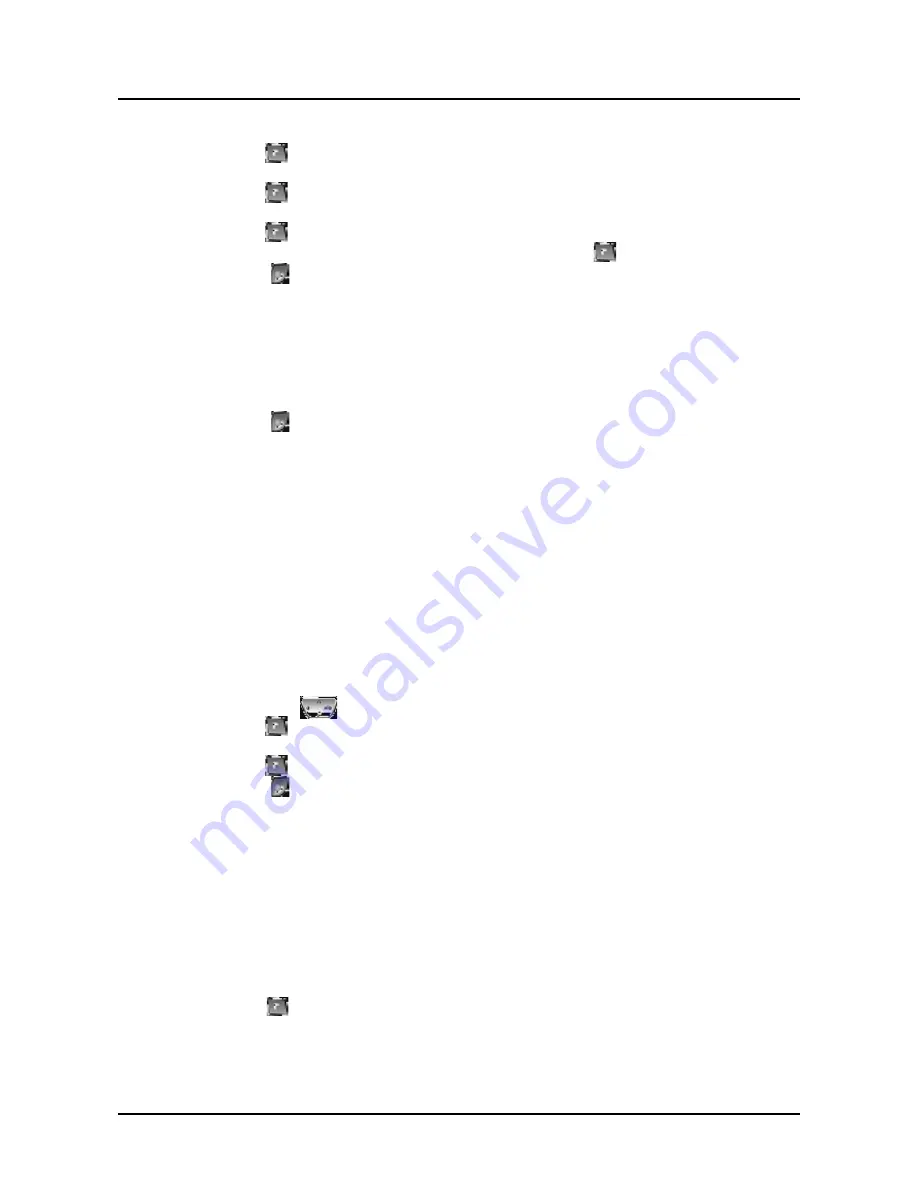
GDC-400H Wireless Handset
User Guide
38
2. Select Modify PIN from the Phone register menu.
3. Press the OK ( ) left soft button.
4. Use the dial pad to input the current HS PIN
5. Press the OK ( ) left soft button.
6. Use the dial pad to input the new HS PIN.
7. Press the OK ( ) left soft button.
8. Use the dial pad to input the new HS PIN again, and press the OK ( ) left soft button.
9. Press the End ( ) button.
6.3.5 Base ID
For information purposes, the handset can display the active zone.
To display the active zone:
1. From the User Menu, select the Phone Register menu.
2. Select Base ID from the Phone register menu., The active zone is displayed.
3. Press the End ( ) button.
6.3.6 Reset
With the Reset sub-menu you can clear the Phonebook, Phone Settings or the handset settings. Selecting
Handset Setting clears the Phonebook, Phone Settings, Call Logs, Direct Call number and all active
subscriptions.
To use the Reset sub-menu:
1. From the User Menu, select the Phone Register menu.
2. Select Reset from the Phone register menu. The Reset sub-menu is displayed.
Phonebook – clears the Phonebook and Direct Call number.
Settings (Phone Settings) – returns Phone Settings to default values.
Handset – clears the Phonebook, call logs, active subscriptions and the Direct Call number and
resets the Phone Settings.
3. Use the Navigation ( ) button to highlight a selection.
4. Press the OK ( ) left soft button; PIN request will display.
5. Use the dial pad to enter your PIN.
6. Press the OK ( ) left soft button; the selected reset is implemented.
7. Press the End ( ) button.
6.4 Creating & Modifying an Appointment
Your GDC-400H Wireless handset has an Appointment Reminder feature. When set, the handset will
remind you of an Appointment with a display of the appointment text and an appointment alert (alarm sound)
or vibration alert (if in silent mode). In addition to the time, you can enter the appointment text and set the
appointment as daily, monthly or annual.
To set an appointment reminder:
1. Select the Appointment menu from the User Menu.
2. Press the Set ( ) left soft button, the Interval menu appears.
Daily
Monthly
Summary of Contents for GDC-400H
Page 1: ... DECT Wireless Handset User Guide GDC 400H ...
Page 2: ......
Page 5: ...GDC 400H Wireless Handset User Guide Important Safety Information ...
Page 6: ...GDC 400H Wireless Handset User Guide ...
Page 7: ...GDC 400H Wireless Handset User Guide ...
Page 8: ...GDC 400H Wireless Handset User Guide ...
Page 9: ...GDC 400H Wireless Handset User Guide ...
Page 10: ...GDC 400H Wireless Handset User Guide ...
Page 14: ......
Page 19: ......
Page 20: ......
Page 62: ...GDC 400H Wireless Handset User Guide 49 10 GDC 400H User Menu Updated ...
Page 63: ...GDC 400H Wireless Handset User Guide 50 ...
Page 64: ...www lgericsson com ...




























