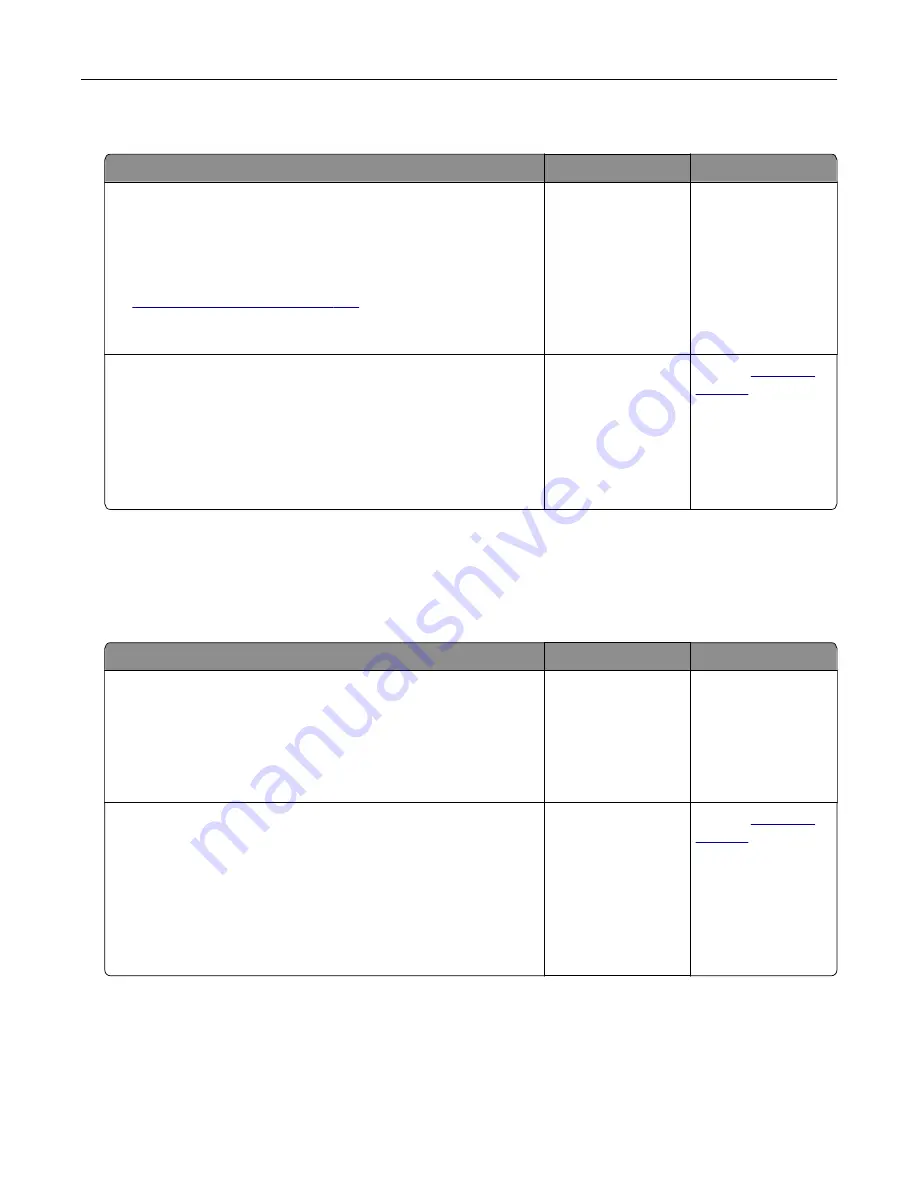
Poor fax print quality
Action
Yes
No
Step 1
Make sure that there are no print quality defects.
a
From the control panel, touch
Settings
>
Troubleshooting
>
Print Quality Test Pages
.
b
Correct any print quality defects. For more information, see
“Print quality is poor” on page 234
Is the fax print quality satisfactory?
The problem is
solved.
Go to step 2.
Step 2
Decrease the incoming fax transmission speed.
a
From the control panel, touch
Settings
>
Fax
>
Fax Setup > Fax
Receive Settings
>
Admin Controls
.
b
In the Max Speed menu, select a lower transmission speed.
Is the fax print quality satisfactory?
The problem is
solved.
Contact
Scanning problems
Cannot scan from a computer
Action
Yes
No
Step 1
a
Turn off the printer, wait for about 10 seconds, and then turn it
back on.
b
Resend the scan job.
Can you send the scan job?
The problem is
solved.
Go to step 2.
Step 2
a
Make sure that the cables between the printer and the print
server are secure.
For more information, see the setup documentation that came
with the printer.
b
Resend the scan job.
Can you send the scan job?
The problem is
solved.
Contact
Troubleshooting
257
Summary of Contents for XC6152
Page 65: ...5 Touch Scan Here If necessary change the scan settings 6 Scan the document Scanning 65 ...
Page 161: ... Scanner glass pad 3 Open door E Maintaining the printer 161 ...
Page 162: ...4 Wipe the following areas ADF glass in door E Maintaining the printer 162 ...
Page 179: ...3 Remove the pick roller 4 Unpack the new pick roller Maintaining the printer 179 ...
Page 198: ...2 Open door G 3 Pull out the staple cartridge holder Maintaining the printer 198 ...
Page 216: ...2 Open door G 3 Pull out the staple cartridge holder Clearing jams 216 ...
Page 274: ...4 Remove the paper bail 5 Remove the standard bin insert Upgrading and migrating 274 ...






























