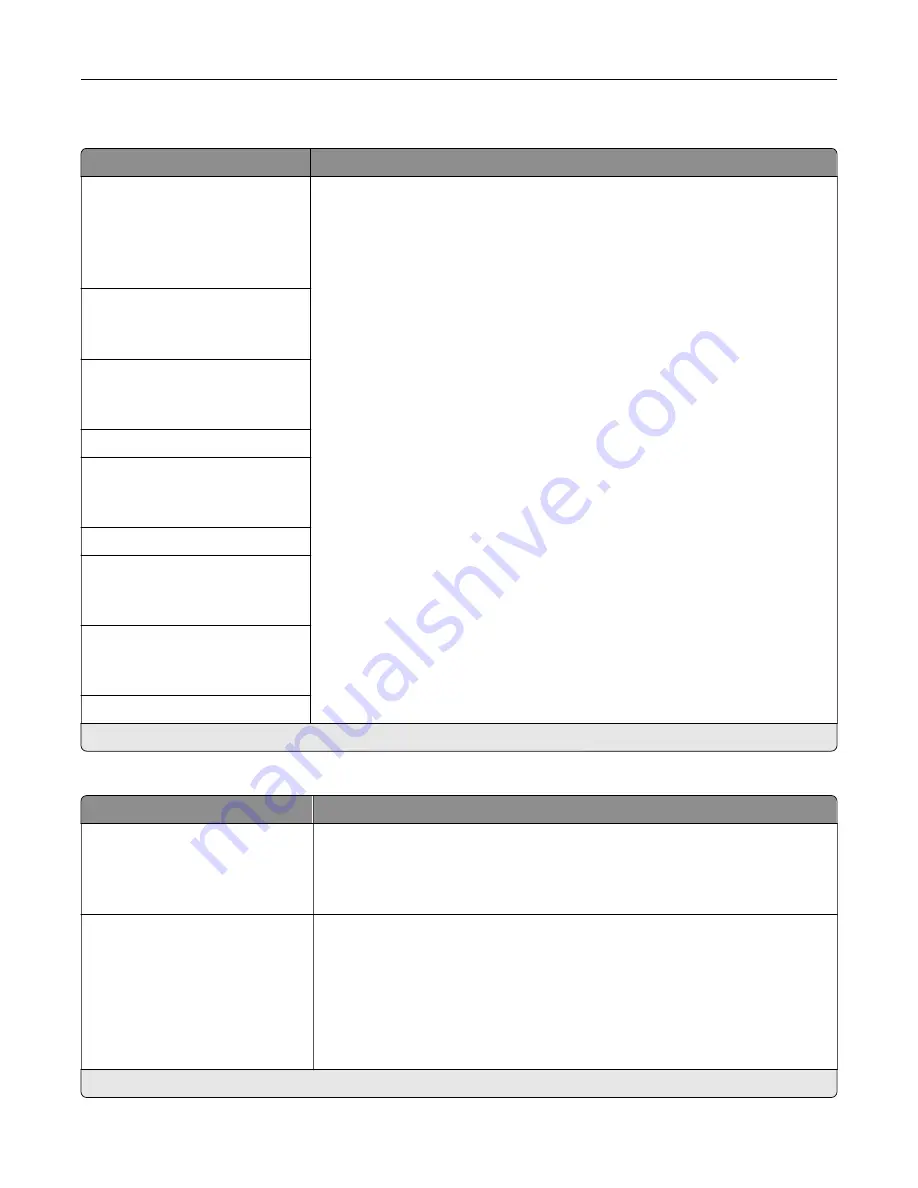
Fax Cover Page
Menu item
Description
Fax Cover Page
Off by Default*
On by Default
Never Use
Always Use
Configure the settings for the fax cover page.
Include To field
Off*
On
Include From field
Off*
On
From
Include Message Field
Off*
On
Message:
Include Logo
Off*
On
Include Footer [x]
Off*
On
Footer [x]
Note:
An asterisk (*) next to a value indicates the factory default setting.
Fax Log settings
Menu item
Description
Transmission Log Frequency
Always*
Never
Only for Error
Specify how often the printer creates a transmission log.
Transmission Log Action
Off
On*
E
‑
Off*
On
Print or e
‑
mail a log for successful fax transmission or transmission error.
Note:
An asterisk (*) next to a value indicates the factory default setting.
Understanding the printer menus
109
Summary of Contents for XC6152
Page 65: ...5 Touch Scan Here If necessary change the scan settings 6 Scan the document Scanning 65 ...
Page 161: ... Scanner glass pad 3 Open door E Maintaining the printer 161 ...
Page 162: ...4 Wipe the following areas ADF glass in door E Maintaining the printer 162 ...
Page 179: ...3 Remove the pick roller 4 Unpack the new pick roller Maintaining the printer 179 ...
Page 198: ...2 Open door G 3 Pull out the staple cartridge holder Maintaining the printer 198 ...
Page 216: ...2 Open door G 3 Pull out the staple cartridge holder Clearing jams 216 ...
Page 274: ...4 Remove the paper bail 5 Remove the standard bin insert Upgrading and migrating 274 ...
















































