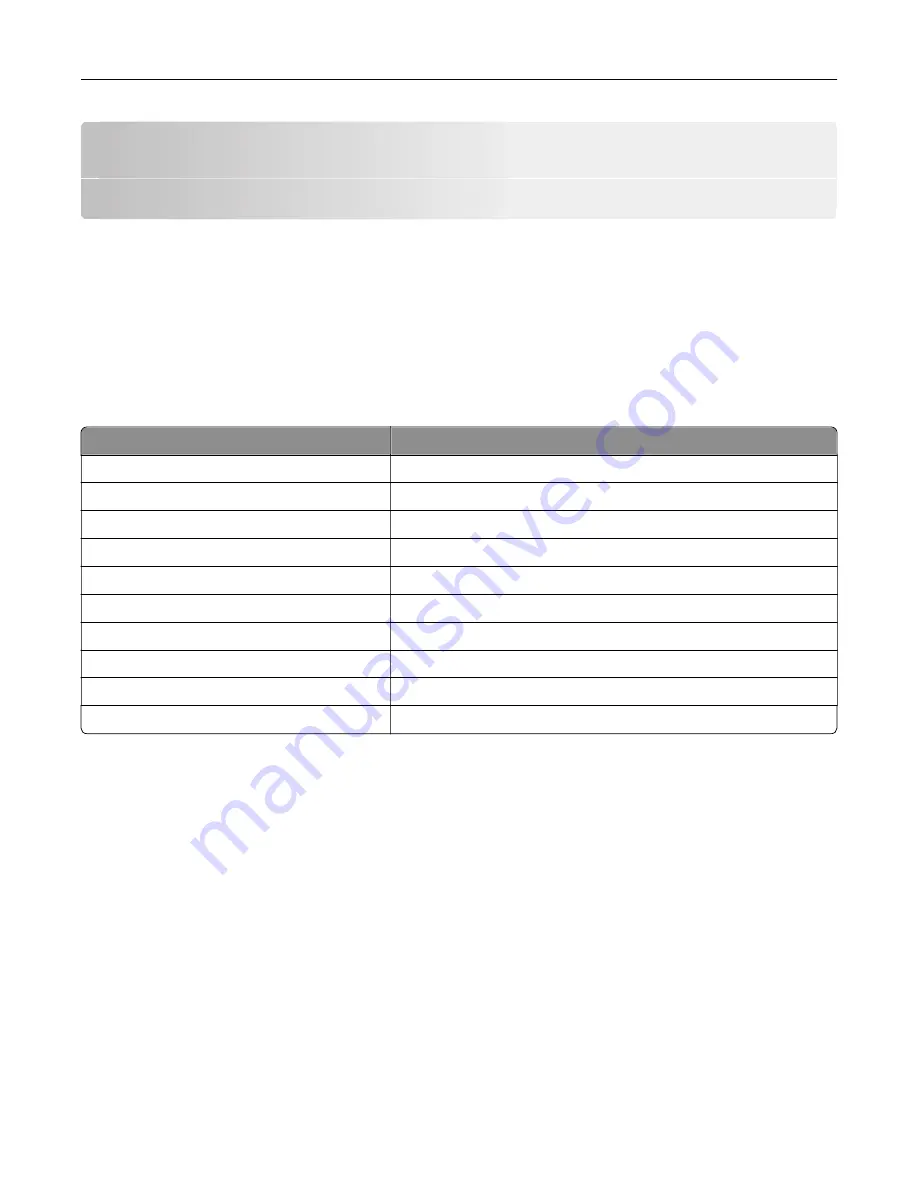
Setting up and using the home screen
applications
Customizing the home screen
1
From the control panel, touch
Settings
>
Device
>
Visible Home Screen Icons
.
2
Select the icons that you want to appear on the home screen.
3
Apply the changes.
Supported applications
Application
Printer models
Scan Center
CX820, CX827, XC6152, XC6153
Shortcut Center
CX820, CX827, XC6152, XC6153
Card Copy
CX820, CX827, XC6152, XC6153
Display Customization
CX820, CX827, XC6152, XC6153
Forms and Favorites
CX820, CX827, XC6152, XC6153
Customer Support
XC6152, XC6153
Device Quotas
XC6152, XC6153
QR Code
XC6152, XC6153
Eco
‑
Settings
XC6152, XC6153
Cloud Connector
XC6152, XC6153
Setting up Forms and Favorites
1
Open a Web browser, and then type the printer IP address in the address field.
Notes:
•
View the printer IP address on the printer home screen. The IP address appears as four sets of
numbers separated by periods, such as 123.123.123.123.
•
If you are using a proxy server, then temporarily disable it to load the Web page correctly.
2
Click
Apps
>
Forms and Favorites
>
Configure
.
3
Click
Add
, and then customize the settings.
Notes:
•
To make sure that the location settings of the bookmark are correct, type the IP address of the host
computer where the bookmark is located.
Setting up and using the home screen applications
18
Summary of Contents for XC6152
Page 65: ...5 Touch Scan Here If necessary change the scan settings 6 Scan the document Scanning 65 ...
Page 161: ... Scanner glass pad 3 Open door E Maintaining the printer 161 ...
Page 162: ...4 Wipe the following areas ADF glass in door E Maintaining the printer 162 ...
Page 179: ...3 Remove the pick roller 4 Unpack the new pick roller Maintaining the printer 179 ...
Page 198: ...2 Open door G 3 Pull out the staple cartridge holder Maintaining the printer 198 ...
Page 216: ...2 Open door G 3 Pull out the staple cartridge holder Clearing jams 216 ...
Page 274: ...4 Remove the paper bail 5 Remove the standard bin insert Upgrading and migrating 274 ...
















































