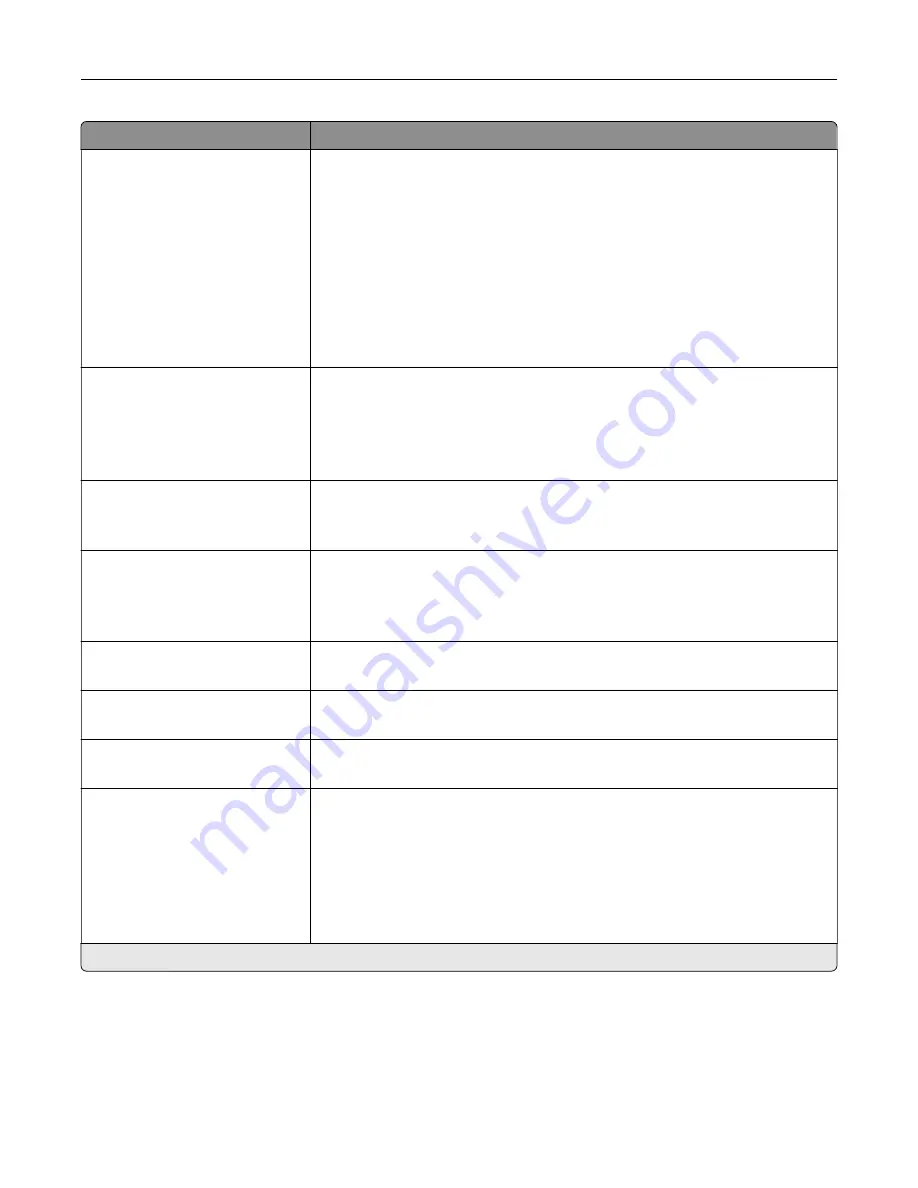
Menu item
Description
Staple
Off*
1 staple, top left corner
2 staples, left
1 staple, top right corner
2 staples, top
1 staple, bottom left corner
2 staples, bottom
1 staple, bottom right corner
2 staples, right
Specify the staple position for all print jobs.
Note:
This menu item appears only when a finisher is installed.
Punch
Off*
2 holes
3 holes
4 holes
Punch holes on the printed output.
Note:
This menu item appears only when a multiposition staple, hole punch
finisher is installed.
“Copy from” Size
[List of paper sizes]
Set the paper size of the original document.
Note:
Letter is the U.S. factory default setting. A4 is the international factory
default setting.
“Copy to” Source
Tray [x] (1*)
Multipurpose Feeder
Auto Size Match
Specify the paper source for the copy job.
Temperature
‑
4 to 4 (0*)
Specify whether to generate a cooler or warmer output.
Darkness
1 to 9 (5*)
Adjust the darkness of the scanned image.
Number of Copies
1–9999 (1*)
Specify the number of copies.
Header/Footer
Left Header
Middle Header
Right Header
Left Footer
Middle Footer
Right Footer
Specify the header or footer information on the scanned image.
Note:
An asterisk (*) next to a value indicates the factory default setting.
Understanding the printer menus
98
Summary of Contents for XC6152
Page 65: ...5 Touch Scan Here If necessary change the scan settings 6 Scan the document Scanning 65 ...
Page 161: ... Scanner glass pad 3 Open door E Maintaining the printer 161 ...
Page 162: ...4 Wipe the following areas ADF glass in door E Maintaining the printer 162 ...
Page 179: ...3 Remove the pick roller 4 Unpack the new pick roller Maintaining the printer 179 ...
Page 198: ...2 Open door G 3 Pull out the staple cartridge holder Maintaining the printer 198 ...
Page 216: ...2 Open door G 3 Pull out the staple cartridge holder Clearing jams 216 ...
Page 274: ...4 Remove the paper bail 5 Remove the standard bin insert Upgrading and migrating 274 ...
















































