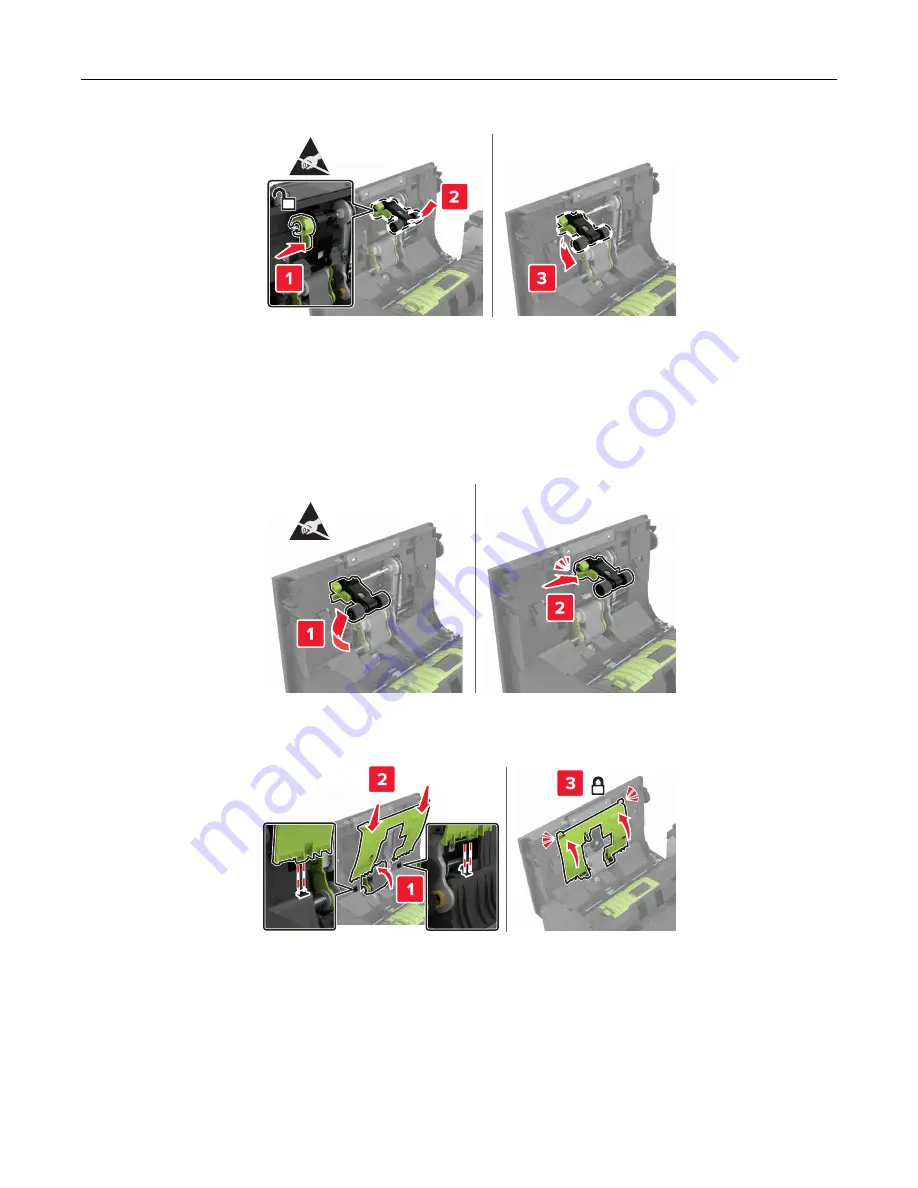
5
Unpack the new ADF pick roller.
6
Insert the new ADF pick roller until it
clicks
into place.
Warning—Potential Damage:
Some parts of the printer are easily damaged by static electricity. Before
touching any parts or components in an area marked with the static
‑
sensitive symbol, touch a metal
surface in an area away from the symbol.
7
Insert the ADF pick roller cover until it
clicks
into place.
8
Close door D.
9
Turn on the printer.
Maintaining the printer
191
Summary of Contents for XC6152
Page 65: ...5 Touch Scan Here If necessary change the scan settings 6 Scan the document Scanning 65 ...
Page 161: ... Scanner glass pad 3 Open door E Maintaining the printer 161 ...
Page 162: ...4 Wipe the following areas ADF glass in door E Maintaining the printer 162 ...
Page 179: ...3 Remove the pick roller 4 Unpack the new pick roller Maintaining the printer 179 ...
Page 198: ...2 Open door G 3 Pull out the staple cartridge holder Maintaining the printer 198 ...
Page 216: ...2 Open door G 3 Pull out the staple cartridge holder Clearing jams 216 ...
Page 274: ...4 Remove the paper bail 5 Remove the standard bin insert Upgrading and migrating 274 ...
















































