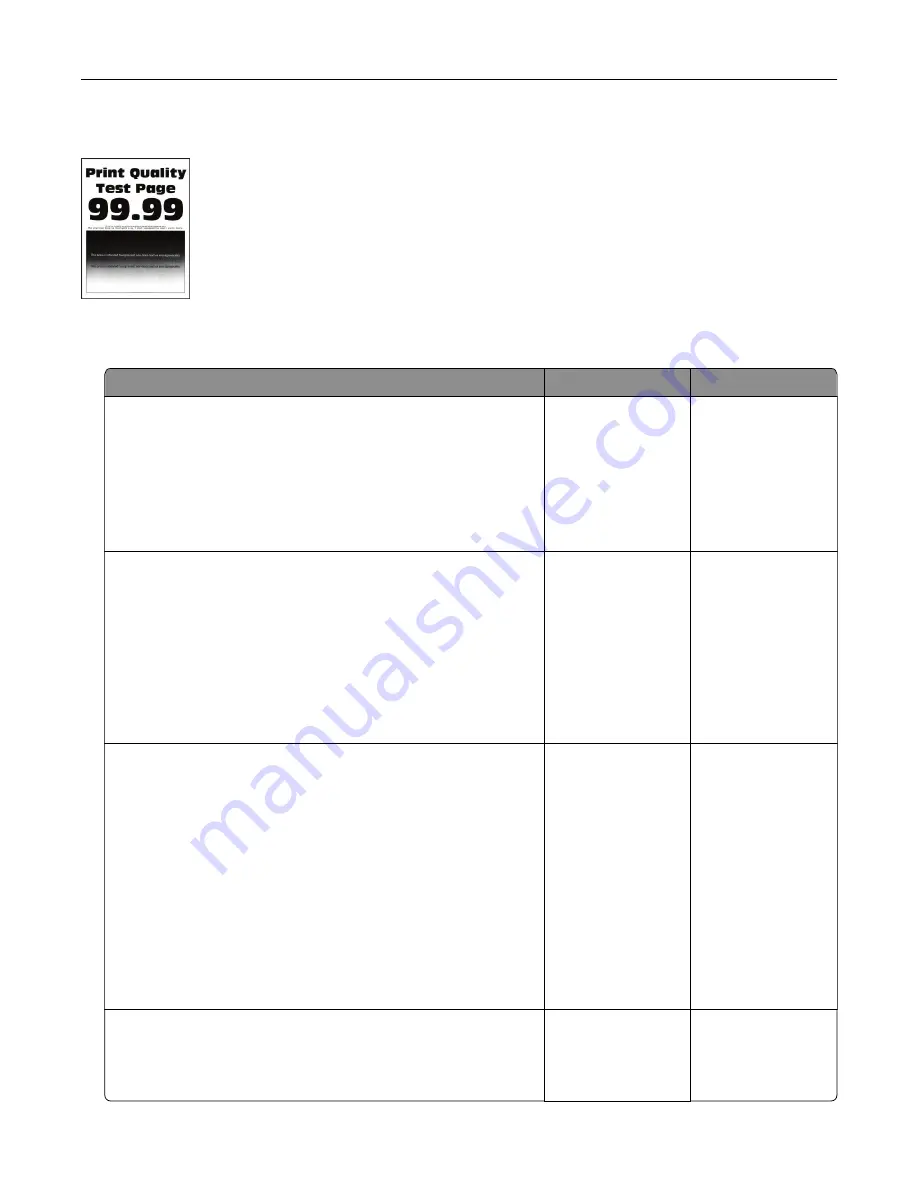
Dark print
Note:
Before solving the problem, print the quality sample pages to determine the missing color. From the
home screen, touch
Settings
>
Troubleshooting
>
Print Quality Test Pages
.
Action
Yes
No
Step 1
a
Perform Color Adjust.
From the home screen, touch
Settings
>
>
Quality
>
Advanced Imaging
>
Color Adjust
.
b
Print the document.
Is the print too dark?
Go to step 2.
The problem is
solved.
Step 2
a
Depending on your operating system, reduce the toner
darkness from the Printing Preferences or Print dialog.
Note:
You can also change the setting on the printer control
panel. From the home screen, touch
Settings
>
>
Quality
>
Toner Darkness
.
b
Print the document.
Is the print too dark?
Go to step 3.
The problem is
solved.
Step 3
a
Depending on your operating system, specify the paper type
from the Printing Preferences or Print dialog.
Notes:
•
Make sure that the setting matches the paper loaded in
the tray.
•
You can also change the setting on the printer control
panel. From the home screen, touch
Settings
>
Paper
>
Tray Configuration
>
Paper Size/Type
.
b
Print the document.
Is the print too dark?
Go to step 4.
The problem is
solved.
Step 4
Make sure that the paper has no texture or rough finishes.
Are you printing on textured or rough paper?
Go to step 5.
Go to step 6.
Troubleshooting
235
Summary of Contents for XC6152
Page 65: ...5 Touch Scan Here If necessary change the scan settings 6 Scan the document Scanning 65 ...
Page 161: ... Scanner glass pad 3 Open door E Maintaining the printer 161 ...
Page 162: ...4 Wipe the following areas ADF glass in door E Maintaining the printer 162 ...
Page 179: ...3 Remove the pick roller 4 Unpack the new pick roller Maintaining the printer 179 ...
Page 198: ...2 Open door G 3 Pull out the staple cartridge holder Maintaining the printer 198 ...
Page 216: ...2 Open door G 3 Pull out the staple cartridge holder Clearing jams 216 ...
Page 274: ...4 Remove the paper bail 5 Remove the standard bin insert Upgrading and migrating 274 ...






























