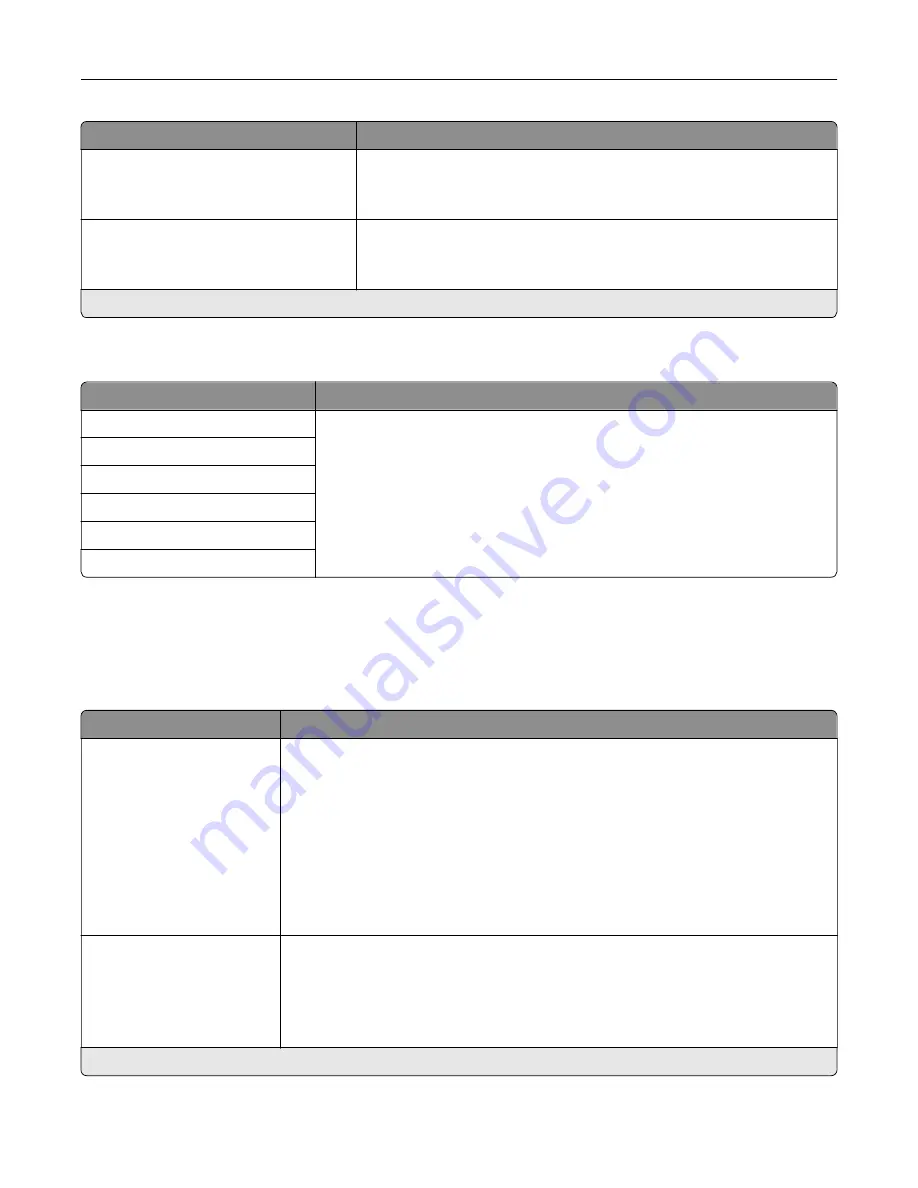
Menu item
Description
E
‑
mail Images Sent As
Attachment*
Web Link
Specify how to send the images that are included in the e
‑
mail.
Reset E-mail Information After Sending
Off
On*
Reset the To, Subject, Message, and Filename fields to their default
values after sending an e
‑
mail.
Note:
An asterisk (*) next to a value indicates the factory default setting.
Web Link Setup
Menu item
Description
Server
Specify the credentials of the server that is hosting the images that are included
in the e-mail.
Login
Password
Path
File Name
Web Link
FTP
FTP Defaults
Menu item
Description
Format
JPEG (.jpg)
PDF (.pdf)*
TIFF (.tif)
XPS (.xps)
TXT (.txt)
RTF (.rtf)
DOCX (.docx)
CSV (.csv)
Specify the file format for the scanned image.
Global OCR Settings
Recognized Languages
Auto Rotate
Despeckle
Auto Contrast Enhance
Configure the settings for optical character recognition (OCR).
Note:
This menu item appears only if you have purchased and installed an OCR
solution.
Note:
An asterisk (*) next to a value indicates the factory default setting.
Understanding the printer menus
120
Summary of Contents for XC6152
Page 65: ...5 Touch Scan Here If necessary change the scan settings 6 Scan the document Scanning 65 ...
Page 161: ... Scanner glass pad 3 Open door E Maintaining the printer 161 ...
Page 162: ...4 Wipe the following areas ADF glass in door E Maintaining the printer 162 ...
Page 179: ...3 Remove the pick roller 4 Unpack the new pick roller Maintaining the printer 179 ...
Page 198: ...2 Open door G 3 Pull out the staple cartridge holder Maintaining the printer 198 ...
Page 216: ...2 Open door G 3 Pull out the staple cartridge holder Clearing jams 216 ...
Page 274: ...4 Remove the paper bail 5 Remove the standard bin insert Upgrading and migrating 274 ...
















































