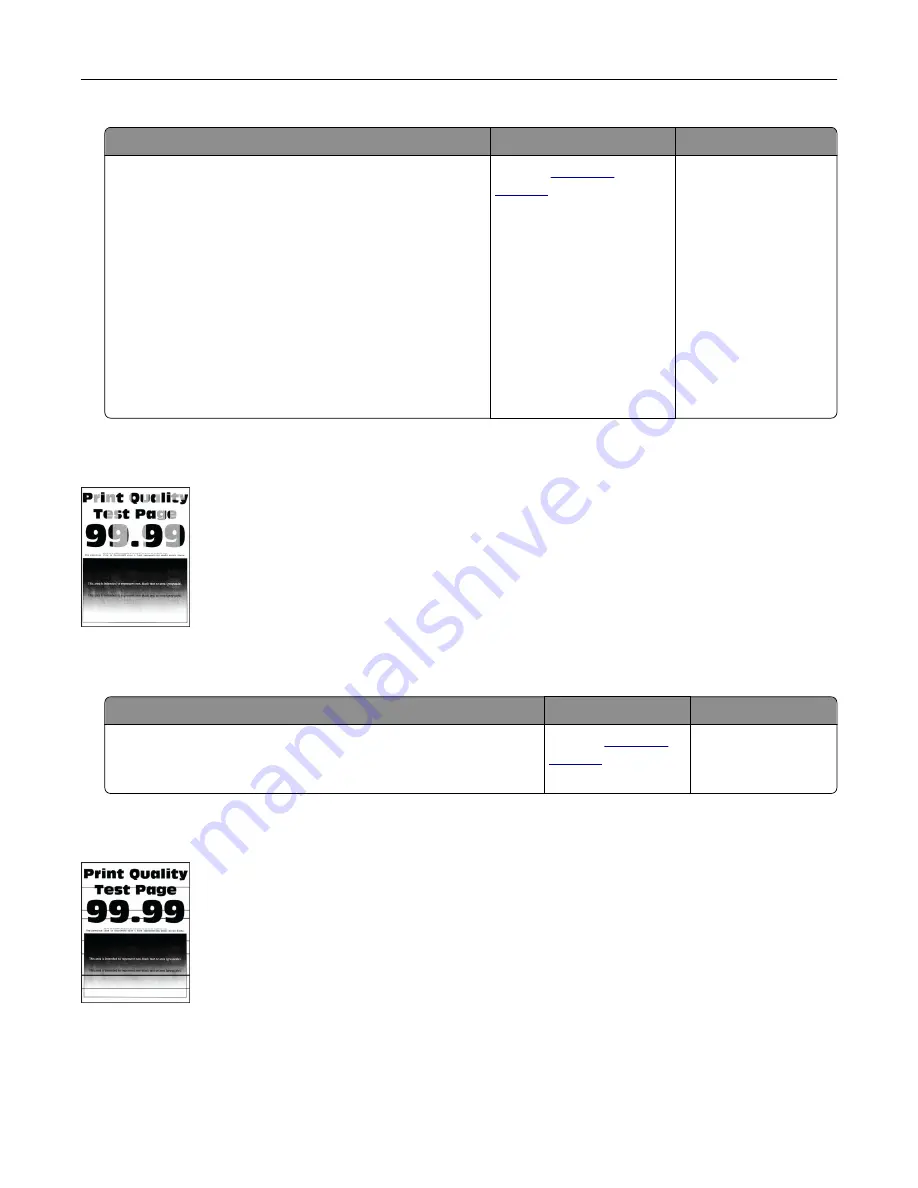
Action
Yes
No
1
Depending on your operating system, specify the
paper type from the Printing Preferences or Print
dialog.
Notes:
•
Make sure that the setting matches the paper
loaded.
•
You can also change the setting on the printer
control panel. From the home screen, touch
Settings
>
Paper
>
Tray Configuration
>
Paper
Size/Type
.
2
Print the document.
Does the toner rub off?
Contact
The problem is solved.
Uneven print density
Note:
Before solving the problem, print the Print Quality Test Pages. From the control panel, navigate to
Settings
>
Troubleshooting
>
Print Quality Test Pages
.
Action
Yes
No
Replace the imaging unit, and then print the document.
Is the print density uneven?
Contact
The problem is
solved.
Horizontal dark lines
Notes:
•
Before solving the problem, print the Print Quality Test Pages. From the home screen, touch
Settings
>
Troubleshooting
>
Print Quality Test Pages
.
•
If horizontal dark lines keep appearing on the prints, then see the “Repeating defects” topic.
Troubleshooting
245
Summary of Contents for XC6152
Page 65: ...5 Touch Scan Here If necessary change the scan settings 6 Scan the document Scanning 65 ...
Page 161: ... Scanner glass pad 3 Open door E Maintaining the printer 161 ...
Page 162: ...4 Wipe the following areas ADF glass in door E Maintaining the printer 162 ...
Page 179: ...3 Remove the pick roller 4 Unpack the new pick roller Maintaining the printer 179 ...
Page 198: ...2 Open door G 3 Pull out the staple cartridge holder Maintaining the printer 198 ...
Page 216: ...2 Open door G 3 Pull out the staple cartridge holder Clearing jams 216 ...
Page 274: ...4 Remove the paper bail 5 Remove the standard bin insert Upgrading and migrating 274 ...






























