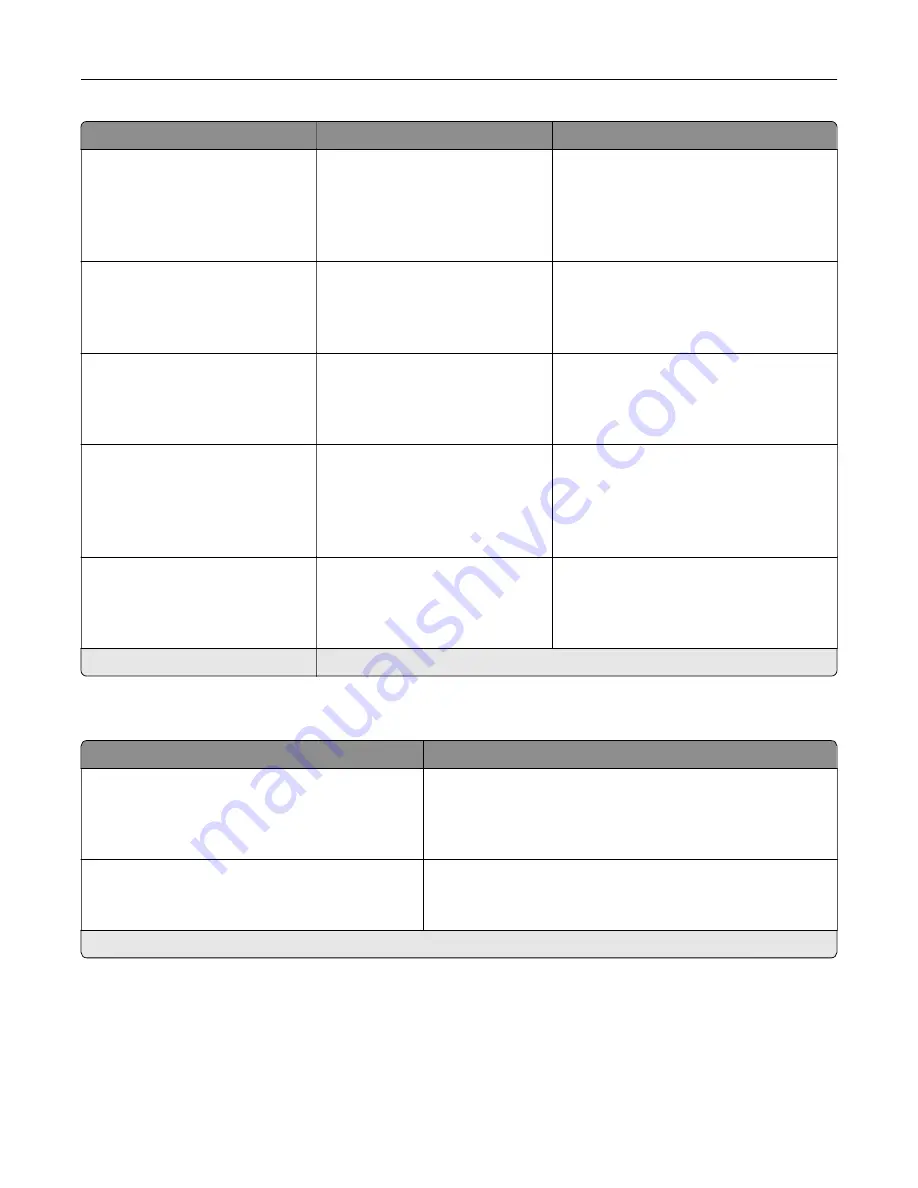
Menu item
Description
Error Prevention
Auto Reboot
Reset Auto Reboot Counter
Cancel
Continue
Reset the Auto Reboot Counter.
Error Prevention
Display Short Paper Error
On
Auto
‑
clear*
Set the printer to show a message when a
short paper error occurs.
Note:
Short paper refers to the size of
the paper loaded.
Error Prevention
Page Protect
Off*
On
Set the printer to process the entire page
into the memory before printing it.
Jam Content Recovery
Jam Recovery
Off
On
Auto*
Set the printer to reprint jammed pages.
Jam Content Recovery
Scanner Jam Recovery
Job level
Page level*
Specify how to restart a scan job after
resolving a paper jam.
Note:
An asterisk (*) next to a value indicates the factory default setting.
Power Management
Menu item
Description
Sleep Mode Profile
Print from Sleep Mode
Stay awake after printing
Enter Sleep Mode after printing*
Set the printer to stay in Ready mode or return to Sleep mode
after printing.
Timeouts
Sleep Mode
1–120 minutes (15*)
Set the idle time before the printer begins operating in Sleep
mode.
Note:
An asterisk (*) next to a value indicates the factory default setting.
Understanding the printer menus
74
Summary of Contents for XC6152
Page 65: ...5 Touch Scan Here If necessary change the scan settings 6 Scan the document Scanning 65 ...
Page 161: ... Scanner glass pad 3 Open door E Maintaining the printer 161 ...
Page 162: ...4 Wipe the following areas ADF glass in door E Maintaining the printer 162 ...
Page 179: ...3 Remove the pick roller 4 Unpack the new pick roller Maintaining the printer 179 ...
Page 198: ...2 Open door G 3 Pull out the staple cartridge holder Maintaining the printer 198 ...
Page 216: ...2 Open door G 3 Pull out the staple cartridge holder Clearing jams 216 ...
Page 274: ...4 Remove the paper bail 5 Remove the standard bin insert Upgrading and migrating 274 ...
















































