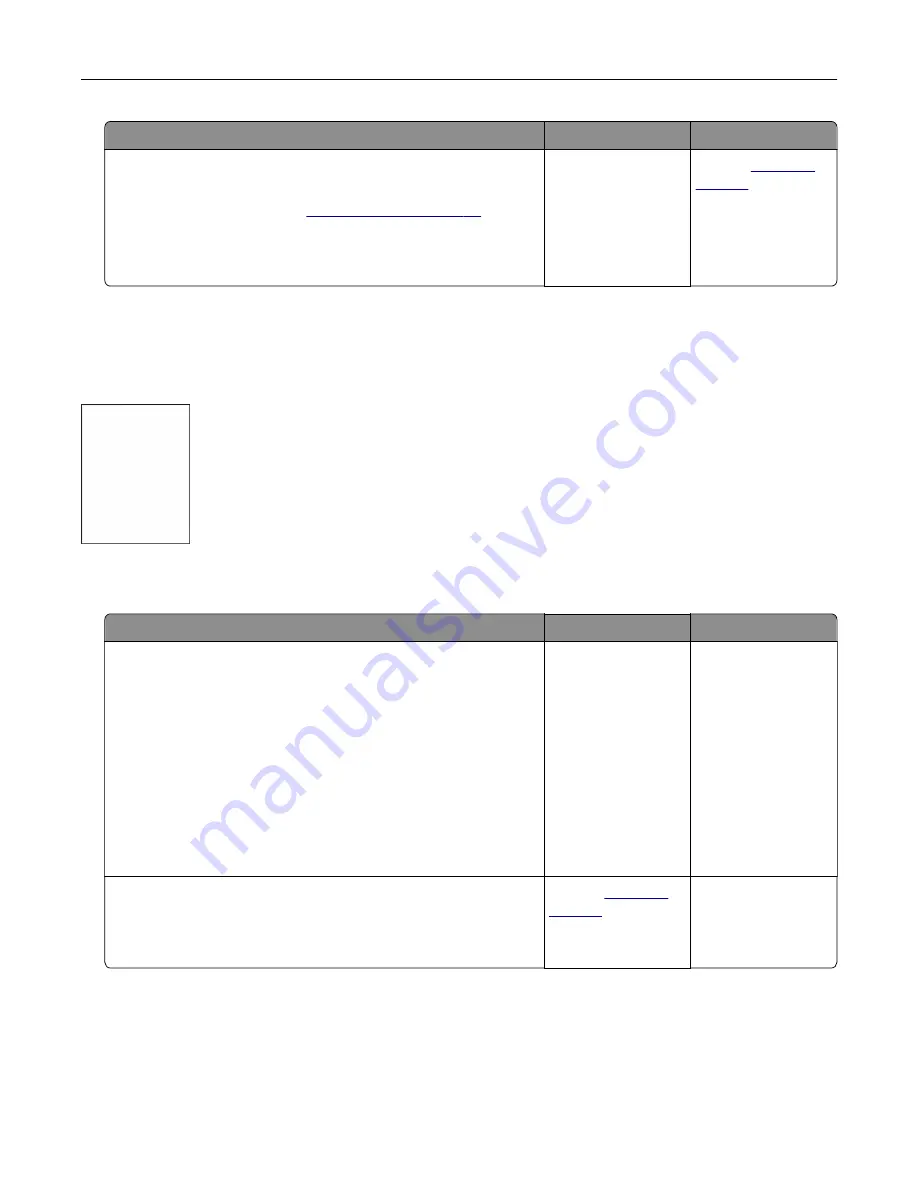
Action
Yes
No
Step 3
a
Check if the trays are linked.
For more information, see
b
Print the document.
Is the document printed from the correct tray?
The problem is
solved.
Contact
Print quality is poor
Blank or white pages
Note:
Before solving the problem, print the quality sample pages to determine the missing color. From the
home screen, touch
Settings
>
Troubleshooting
>
Print Quality Test Pages
.
Action
Yes
No
Step 1
a
Remove, and then insert the imaging unit.
Warning—Potential Damage:
Do not expose the imaging unit
to direct light for more than 10 minutes. Extended exposure
to light may cause print quality problems.
Warning—Potential Damage:
Do not touch the
photoconductor drum under the imaging unit. Doing so may
affect the quality of future print jobs..
b
Print the document.
Is the printer printing blank or white pages?
Go to step 2.
The problem is
solved.
Step 2
Replace the imaging unit, and then print the document.
Is the printer printing blank or white pages?
Contact
The problem is
solved.
Troubleshooting
234
Summary of Contents for XC6152
Page 65: ...5 Touch Scan Here If necessary change the scan settings 6 Scan the document Scanning 65 ...
Page 161: ... Scanner glass pad 3 Open door E Maintaining the printer 161 ...
Page 162: ...4 Wipe the following areas ADF glass in door E Maintaining the printer 162 ...
Page 179: ...3 Remove the pick roller 4 Unpack the new pick roller Maintaining the printer 179 ...
Page 198: ...2 Open door G 3 Pull out the staple cartridge holder Maintaining the printer 198 ...
Page 216: ...2 Open door G 3 Pull out the staple cartridge holder Clearing jams 216 ...
Page 274: ...4 Remove the paper bail 5 Remove the standard bin insert Upgrading and migrating 274 ...






























