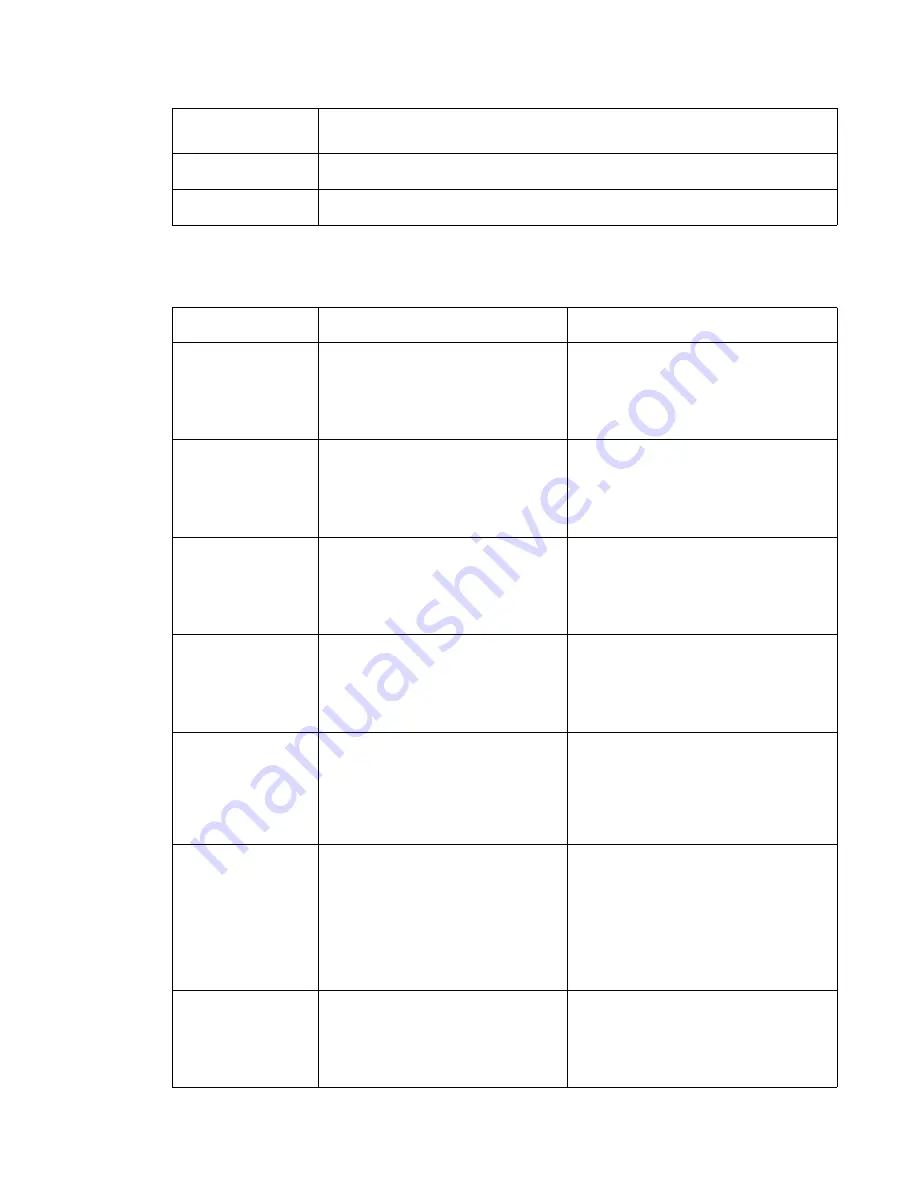
Diagnostic information
2-11
5025-2xx, 4xx
Paper Jam messages
88.xx <
color
>
Cartridge is low
The term <
color
> includes black, cyan, magenta, and yellow. Replace the toner
cartridge, and then close the toner door to clear the message and continue printing.
88 Replace <
color
>
Cartridge
The term <
color
> includes black, cyan, magenta, and yellow. Replace the toner
cartridge, and then close the toner door to continue printing.
Paper jam messages (2xx)
Error code
Description
Action
200.
xx
Paper Jam
Check <
area
>
or
200.
xx
Paper Jam
<
x
> Pages Jammed
A single page of media jam at the input
(S2) sensor.
Multiple pages of media are jammed at
the input sensor.
Pull out tray 1, open the front door, and
then remove the print cartridge to access
the jam area. Remove the jammed
page(s). See
“200 paper jams” on
page 3-33
.
201.
xx
Paper Jam
Check <
area
>
or
201.
xx
Paper Jam
<
x
> Pages Jammed
A single page of media is jammed
between the input and exit sensors.
Multiple pages of media are jammed
between the input and exit sensors.
Open the front door, and then remove the
jammed page or pages. See
“201 paper
jam” on page 3-33
.
202.
xx
Paper Jam
Check <
area
>
or
202.
xx
Paper Jam
<
x
> Pages Jammed
A single page of media is jammed at
the exit sensor.
Multiple pages of media are jammed at
the exit sensor.
Open the front door to access the jam
area. Remove the jammed page or pages.
See
“202 paper jam” on page 3-34
.
230.
xx
Paper Jam
Check <
area
>
or
230.
xx
Paper Jam
<
x
> Pages Jammed
A single page of media is jammed at
the inner door.
Multiple pages of media are jammed at
the inner door.
Open the front door, and then remove the
jammed page or pages. See
“230 paper
jam” on page 3-35
.
235.
xx
Paper Jam
Check Duplex
Paper jam in the duplex area.
• The printer does not support narrow
media in for duplex printing. If that was
the issue, select a supported paper
size.
• Open the door, and remove all the
jammed pages. See
“235 paper jam”
on page 3-35
.
241.xx Paper Jam
Check <
area
>
or
241.xx Paper Jam
<
x
> Pages Jammed
Paper jam in the primary tray.
• Open the door, and remove all the
jammed pages. See
“241 paper jam
in primary tray” on page 3-35
.
• Verify the proper tray settings for the
media.
• Fan the media.
• Check the condition of the pick tires,
and replace if necessary. See
“Pick
tires removal” on page 4-64
.
242.
xx
Paper Jam
Check <
area
>
or
242.
xx
Paper Jam
<
x
> Pages Jammed
A single or multiple page media jam in
the 650-sheet Duo Drawer (tray 2).
Multiple pages of media are jammed in
the 650-sheet Duo Drawer (tray 2).
Open the door, and remove all the jammed
pages. See
“242 paper jam in the 650-
sheet Duo Drawer” on page 3-35
.
User primary
message
Explanation
Summary of Contents for C 540n
Page 8: ...viii Service Manual 5025 2xx 4xx...
Page 13: ...Notices and safety information xiii 10 2 2009 5025 2xx 4xx...
Page 14: ...xiv Service Manual 5025 2xx 4xx 10 2 2009...
Page 142: ...3 52 Service Manual 5025 2xx 4xx...
Page 224: ...4 82 Service Manual 5025 2xx 4xx...
Page 225: ...Connector locations 5 1 5025 2xx 4xx 5 Connector locations Locations...
Page 227: ...Connector locations 5 3 5025 2xx 4xx Connectors...
Page 236: ...5 12 Service Manual 5025 2xx 4xx High voltage power supply HVPS diagram...
Page 237: ...Connector locations 5 13 5025 2xx 4xx Low voltage power supply LVPS diagram...
Page 238: ...5 14 Service Manual 5025 2xx 4xx Toner meter cycle TMC card Wireless network card...
Page 240: ...6 2 Service Manual 5025 2xx 4xx...
Page 242: ...7 2 Service Manual 5025 2xx 4xx Assembly 1 Covers 4 3 1 10 6 5 8 7 2 9...
Page 244: ...7 4 Service Manual 5025 2xx 4xx Assembly 2 Frames 5 2 4 7 6 1 3 8 9 3 10...
Page 246: ...7 6 Service Manual 5025 2xx 4xx Assembly 3 Electronics 2 4 6A 5 1 6B 7 8 6C 3 9...
Page 248: ...7 8 Service Manual 5025 2xx 4xx Assembly 4 Cables...
Page 250: ...7 10 Service Manual 5025 2xx 4xx Assembly 5 Media drawers and trays 1 3 2 4 2...
Page 258: ...I 6 Service Manual 5025 2xx 4xx...
Page 262: ......
















































