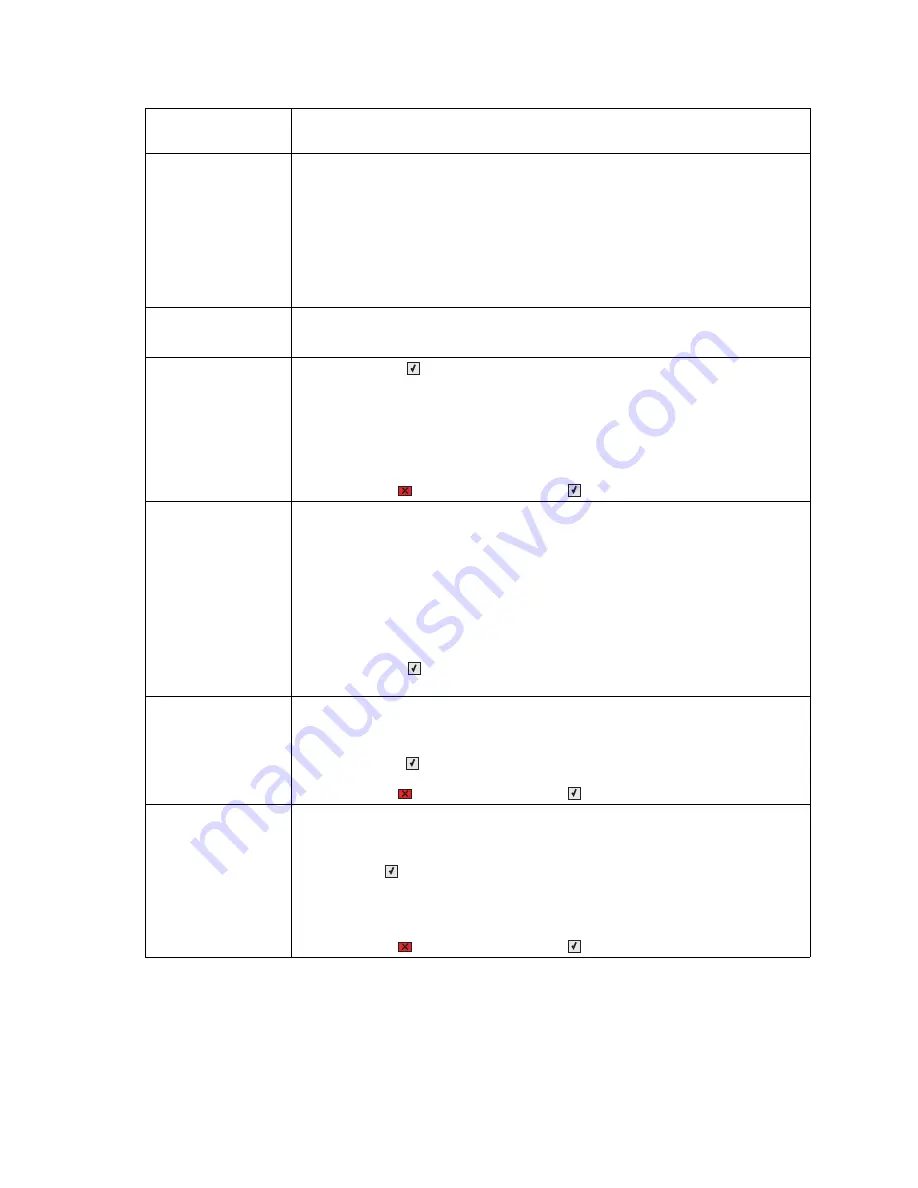
2-8
Service Manual
5025-2xx, 4xx
31.xx Defective
Imaging Kit
Defective imaging kit.
The following actions can be taken:
• Open and close the top cover.
• Remove and re-install the imaging kit.
• Turn the printer power off, and after a few seconds, turn the printer power back
on.
If the message persists, determine if the imaging kit counter is greater than 15,000
cycles. If it is, then replace the entire kit. See
“Imaging unit (IU) removal” on
page 4-45
. If the counter is below 250,000 cycles, replace only the photoconductors.
32.xx Replace
Unsupported <color>
Cartridge
Remove the specified cartridge, replace with a supported cartridge, and close the
front cover.
34 Short paper
• Press
Select
(
)
to clear the message and continue printing.
The printer does not automatically reprint the page that prompted the message.
• Check tray length and width guides to ensure paper is properly fitted in the tray.
• Make sure the print job is requesting the correct size of paper.
• Adjust the Paper Size setting for the size paper you are using.
If MP Feeder Size is set to Universal, make sure the paper is large enough for the
formatted data.
• Press
Stop
(
), and then press
Select
(
) to cancel printing.
35 Insufficient
memory to support
Resource Save
feature
This message displays when the printer lacks sufficient memory to enable Resource
Save. This message usually indicates the user has allocated too much memory for
one or more of the printer link buffers; however, modification of other printer settings
which affect the amount of available memory may also create this condition. If
restoration of Resource Save is required after this message is received, the customer
should install additional memory or set each link buffer to Auto. Once all link buffers
are returned to Auto, you should exit the menu to activate the link buffer changes.
Once the printer returns to the Ready state, you can enable Resource Save and go
back and modify the link buffers again. Note the reduction of available memory to the
link buffers when Resource Save has been enabled, and compare it to the memory
available when Resource Save is disabled.
• Press
Select
(
) to disable Resource Save and continue printing.
• Install additional memory.
37 Insufficient
memory to collate job
This message is displayed when the printer memory used to store pages is too full to
collate the print job.
The following actions can be taken:
• Press
Select
(
) to print the portion of the job already stored, and begin collating
the rest of the job.
• Press
Stop
(
), and then press
Select
(
) to cancel printing.
37 Insufficient
Memory for Flash
memory Defragment
operation
This message is displayed when insufficient printer memory is available to perform
Flash Memory Defragment operation.
This message appears prior to the actual start of the defragment operation.
Press
Select
(
) to stop the defragment operation.
To perform the defragment operation, you can:
• Delete fonts, macros, and other data in RAM.
• Install additional printer memory.
• Press
Stop
(
), and then press
Select
(
) to cancel printing.
User primary
message
Explanation
Summary of Contents for C 540n
Page 8: ...viii Service Manual 5025 2xx 4xx...
Page 13: ...Notices and safety information xiii 10 2 2009 5025 2xx 4xx...
Page 14: ...xiv Service Manual 5025 2xx 4xx 10 2 2009...
Page 142: ...3 52 Service Manual 5025 2xx 4xx...
Page 224: ...4 82 Service Manual 5025 2xx 4xx...
Page 225: ...Connector locations 5 1 5025 2xx 4xx 5 Connector locations Locations...
Page 227: ...Connector locations 5 3 5025 2xx 4xx Connectors...
Page 236: ...5 12 Service Manual 5025 2xx 4xx High voltage power supply HVPS diagram...
Page 237: ...Connector locations 5 13 5025 2xx 4xx Low voltage power supply LVPS diagram...
Page 238: ...5 14 Service Manual 5025 2xx 4xx Toner meter cycle TMC card Wireless network card...
Page 240: ...6 2 Service Manual 5025 2xx 4xx...
Page 242: ...7 2 Service Manual 5025 2xx 4xx Assembly 1 Covers 4 3 1 10 6 5 8 7 2 9...
Page 244: ...7 4 Service Manual 5025 2xx 4xx Assembly 2 Frames 5 2 4 7 6 1 3 8 9 3 10...
Page 246: ...7 6 Service Manual 5025 2xx 4xx Assembly 3 Electronics 2 4 6A 5 1 6B 7 8 6C 3 9...
Page 248: ...7 8 Service Manual 5025 2xx 4xx Assembly 4 Cables...
Page 250: ...7 10 Service Manual 5025 2xx 4xx Assembly 5 Media drawers and trays 1 3 2 4 2...
Page 258: ...I 6 Service Manual 5025 2xx 4xx...
Page 262: ......






























