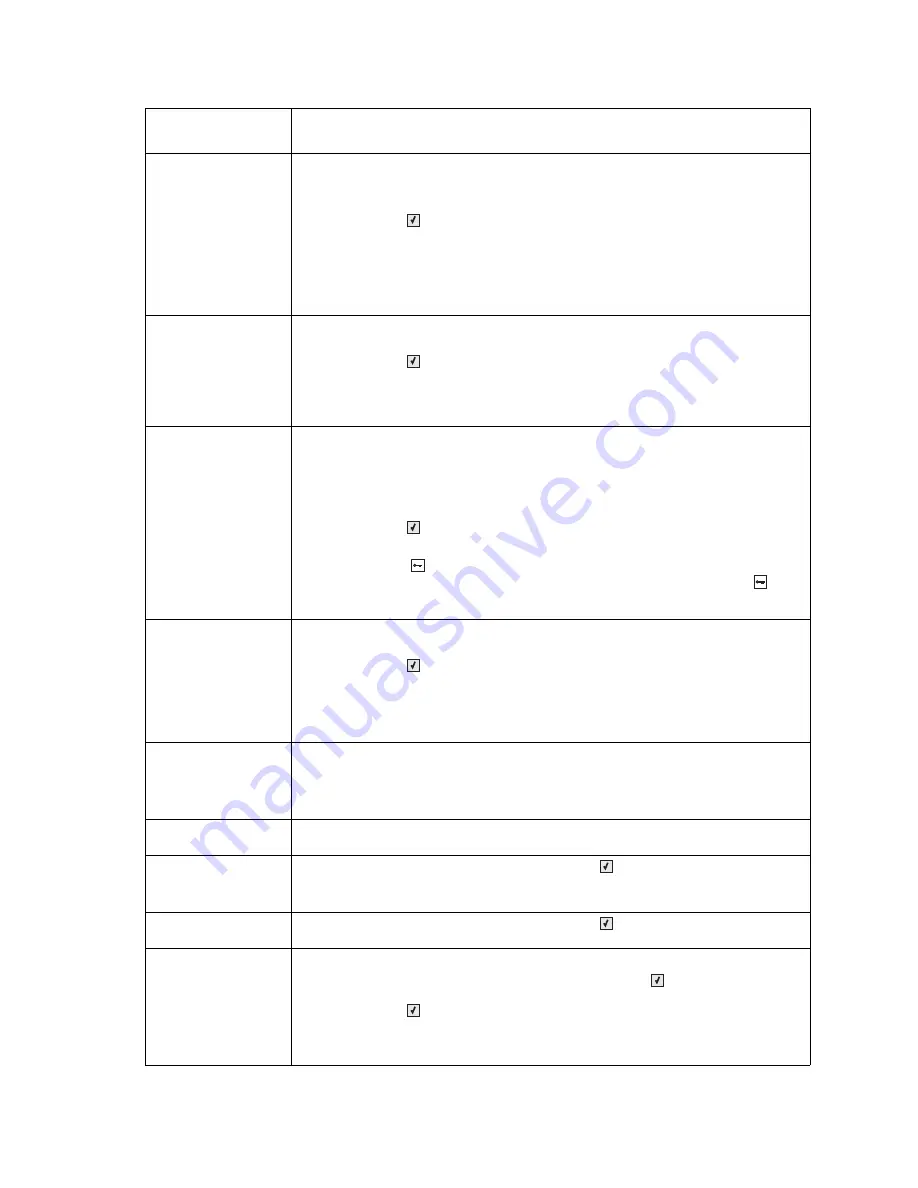
2-10
Service Manual
5025-2xx, 4xx
54 Standard network
software error
The printer detects a network port, but cannot communicate with it. The printer
disables all communication to the associated network interface.
The following actions can be taken:
• Press
Select
(
) to clear the message and continue printing.
The job may not print correctly.
• Upgrade the network firmware in the printer or the print server.
• Turn the printer power off and then back on to reset the printer.
• Format the flash memory. If the error message remains, the flash memory may be
defective and require replacing.
54 Network <
x
>
software error
The printer disables all communications to the associated network interface. No data
may be received or sent from or to the associated interface.
• Press
Select
(
) to clear the message and continue printing.
The job may not print correctly.
• Turn the printer power off and then back on to reset the printer.
• Upgrade the network firmware in the printer or the print server.
56 Standard USB
Port disabled
This message may appear when data is sent to the printer across a USB port, but the
port is disabled.
Note
: Once the error is displayed the first time, reporting of further errors is
suppressed until the printer is reset or menus are entered.
The following actions can be taken:
• Press
Select
(
) to clear the message.
Any data received on the USB port is discarded.
• Press
Menus
(
) to access the Administrative Menus.
Make sure the USB Buffer menu item is not set to Disabled. (Press
Menus
(
) to
access the Administrative Menus, select
Network/Ports
,
USB Menu
, and
USB Buffer
.)
58 Too many Flash
options installed
Too many optional flash memory cards or optional firmware cards are installed on the
printer.
• Press
Select
(
) to clear the message and continue printing.
• Remove extra flash options:
1. Turn off and unplug the printer.
2. Remove the excess flash memory or optional firmware cards.
3. Plug in the printer, and turn it on.
58 Too many
trays attached
Too many trays are installed.
1. Turn off and unplug the printer.
2. Remove the additional trays.
3. Plug in the printer, and turn it on.
59 Incompatible
trays <x>
Remove the specified tray.
82 Replace waste
toner box
Replace the waste toner bottle, and press
Select
(
) to clear the message and
continue printing. See
“Waste toner bottle removal” on page 4-77
.
Note:
The printer will not continue until the waste toner bottle is replaced.
82.xx Waste toner box
missing
Replace the waste toner bottle, and press
Select
(
) to clear the message and
continue printing.
82.xx Waste toner
nearly full
The following actions can be taken:
• Replace the waste toner bottle, and then press
Select
(
) to clear the message
and continue printing. See
“Waste toner bottle removal” on page 4-77
.
• Press
Select
(
) to clear the message and continue printing.
• Order the waste toner bottle so it will be available when the replacement message
is displayed. Once the replacement message is displayed, the printer will not
continue until the waste toner is replaced.
User primary
message
Explanation
Summary of Contents for C 540n
Page 8: ...viii Service Manual 5025 2xx 4xx...
Page 13: ...Notices and safety information xiii 10 2 2009 5025 2xx 4xx...
Page 14: ...xiv Service Manual 5025 2xx 4xx 10 2 2009...
Page 142: ...3 52 Service Manual 5025 2xx 4xx...
Page 224: ...4 82 Service Manual 5025 2xx 4xx...
Page 225: ...Connector locations 5 1 5025 2xx 4xx 5 Connector locations Locations...
Page 227: ...Connector locations 5 3 5025 2xx 4xx Connectors...
Page 236: ...5 12 Service Manual 5025 2xx 4xx High voltage power supply HVPS diagram...
Page 237: ...Connector locations 5 13 5025 2xx 4xx Low voltage power supply LVPS diagram...
Page 238: ...5 14 Service Manual 5025 2xx 4xx Toner meter cycle TMC card Wireless network card...
Page 240: ...6 2 Service Manual 5025 2xx 4xx...
Page 242: ...7 2 Service Manual 5025 2xx 4xx Assembly 1 Covers 4 3 1 10 6 5 8 7 2 9...
Page 244: ...7 4 Service Manual 5025 2xx 4xx Assembly 2 Frames 5 2 4 7 6 1 3 8 9 3 10...
Page 246: ...7 6 Service Manual 5025 2xx 4xx Assembly 3 Electronics 2 4 6A 5 1 6B 7 8 6C 3 9...
Page 248: ...7 8 Service Manual 5025 2xx 4xx Assembly 4 Cables...
Page 250: ...7 10 Service Manual 5025 2xx 4xx Assembly 5 Media drawers and trays 1 3 2 4 2...
Page 258: ...I 6 Service Manual 5025 2xx 4xx...
Page 262: ......






























