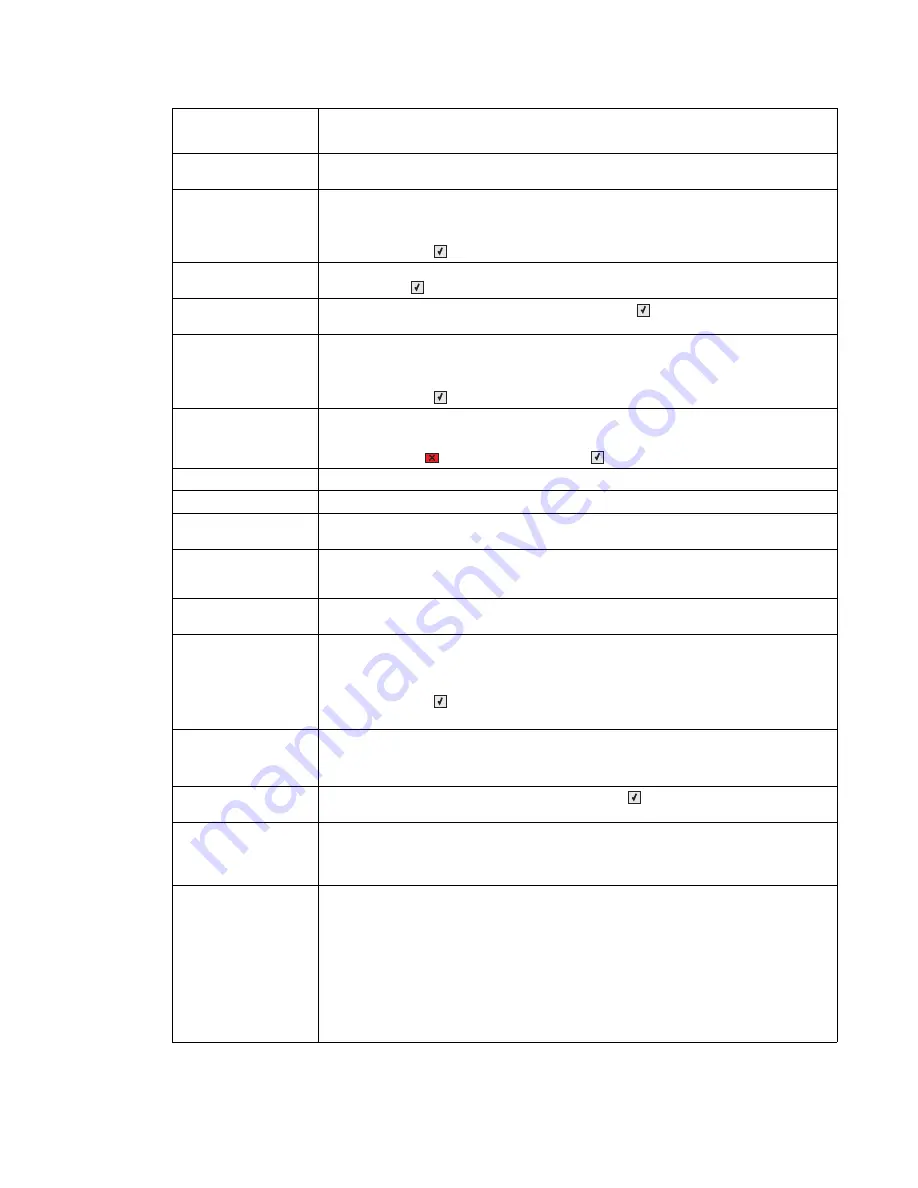
Diagnostic information
2-7
5025-2xx, 4xx
Remote Management
Active
The printer is offline while it configures settings. Wait for the message to clear.
Remove paper from
standard output bin
The following actions can be taken:
• Remove paper from the standard exit bin to clear the message and continue
printing.
• Press
Select
(
) to clear the message and continue printing.
Remove packaging
material
Packaging material is detected by the printer. Remove the packaging material, and
press
Select
(
). If all the packaging material is removed, then the printer resumes.
Replace <
color
>
cartridge
Replace the toner cartridge, and then press
Select
(
) to clear the message and
continue printing.
Std Bin Full
The following actions can be taken:
• Remove paper from the standard exit bin to clear the message and continue
printing.
• Press
Select
(
) to clear the message and continue printing.
Tray <
x
> Empty
The following actions can be taken:
• Load the paper tray or other source with the correct paper type and size.
• Press
Stop
(
) and then press
Select
(
) to cancel the current job.
Tray <
x
> Low
Load the paper tray or other source with the correct paper type and size.
Tray <
x
> Missing
Insert the specified tray into the printer.
Unplug and Change
Mode
Camera is not in a proper mode to use the PictBridge feature. Unplug the camera
cable to the printer, and change the camera mode.
Unsupported USB
device, please
remove
Remove the unrecognized device from the USB port on the front of the printer.
Unsupported USB
hub, please remove
Remove the unrecognized USB hub from the USB port on the front of the printer.
Waiting
The printer has received data to print, but is waiting for an End-of-job command, a
Form Feed command, or additional data.
The following actions can be taken:
• Press
Select
(
) to print the contents of the buffer.
• Cancel the current print job.
Waiting, too many
events
Wait for the message to clear.
Warning—Potential Damage:
Do not turn the printer off while this message appears
on the display.
Waste Toner Box
The waste toner bottle is nearly full. Press
Select
(
) to clear the message and
continue printing.
30 <
color
> Toner Cart
Missing
The specified toner cartridge is missing. Re-install the missing toner cartridge to clear
the message, and then continue printing. If the message recurs remove and re-install
the cartridge. Listen for the
click
to ensure the cartridge is installed properly. Close
the front cover.
31.xx Defective
<
color
> Cartridge
The specified cartridge is defective.
The following actions can be taken:
• Remove and re-install the imaging kit.
• Open and close the top cover.
• Remove and re-install the cartridge(s). Listen for the
click
to ensure the cartridge
is installed properly.
• Turn the printer power off and turn the printer power on.
If the message persists, replace the cartridge with a new one, and close the front
cover.
User primary
message
Explanation
Summary of Contents for C 540n
Page 8: ...viii Service Manual 5025 2xx 4xx...
Page 13: ...Notices and safety information xiii 10 2 2009 5025 2xx 4xx...
Page 14: ...xiv Service Manual 5025 2xx 4xx 10 2 2009...
Page 142: ...3 52 Service Manual 5025 2xx 4xx...
Page 224: ...4 82 Service Manual 5025 2xx 4xx...
Page 225: ...Connector locations 5 1 5025 2xx 4xx 5 Connector locations Locations...
Page 227: ...Connector locations 5 3 5025 2xx 4xx Connectors...
Page 236: ...5 12 Service Manual 5025 2xx 4xx High voltage power supply HVPS diagram...
Page 237: ...Connector locations 5 13 5025 2xx 4xx Low voltage power supply LVPS diagram...
Page 238: ...5 14 Service Manual 5025 2xx 4xx Toner meter cycle TMC card Wireless network card...
Page 240: ...6 2 Service Manual 5025 2xx 4xx...
Page 242: ...7 2 Service Manual 5025 2xx 4xx Assembly 1 Covers 4 3 1 10 6 5 8 7 2 9...
Page 244: ...7 4 Service Manual 5025 2xx 4xx Assembly 2 Frames 5 2 4 7 6 1 3 8 9 3 10...
Page 246: ...7 6 Service Manual 5025 2xx 4xx Assembly 3 Electronics 2 4 6A 5 1 6B 7 8 6C 3 9...
Page 248: ...7 8 Service Manual 5025 2xx 4xx Assembly 4 Cables...
Page 250: ...7 10 Service Manual 5025 2xx 4xx Assembly 5 Media drawers and trays 1 3 2 4 2...
Page 258: ...I 6 Service Manual 5025 2xx 4xx...
Page 262: ......
















































