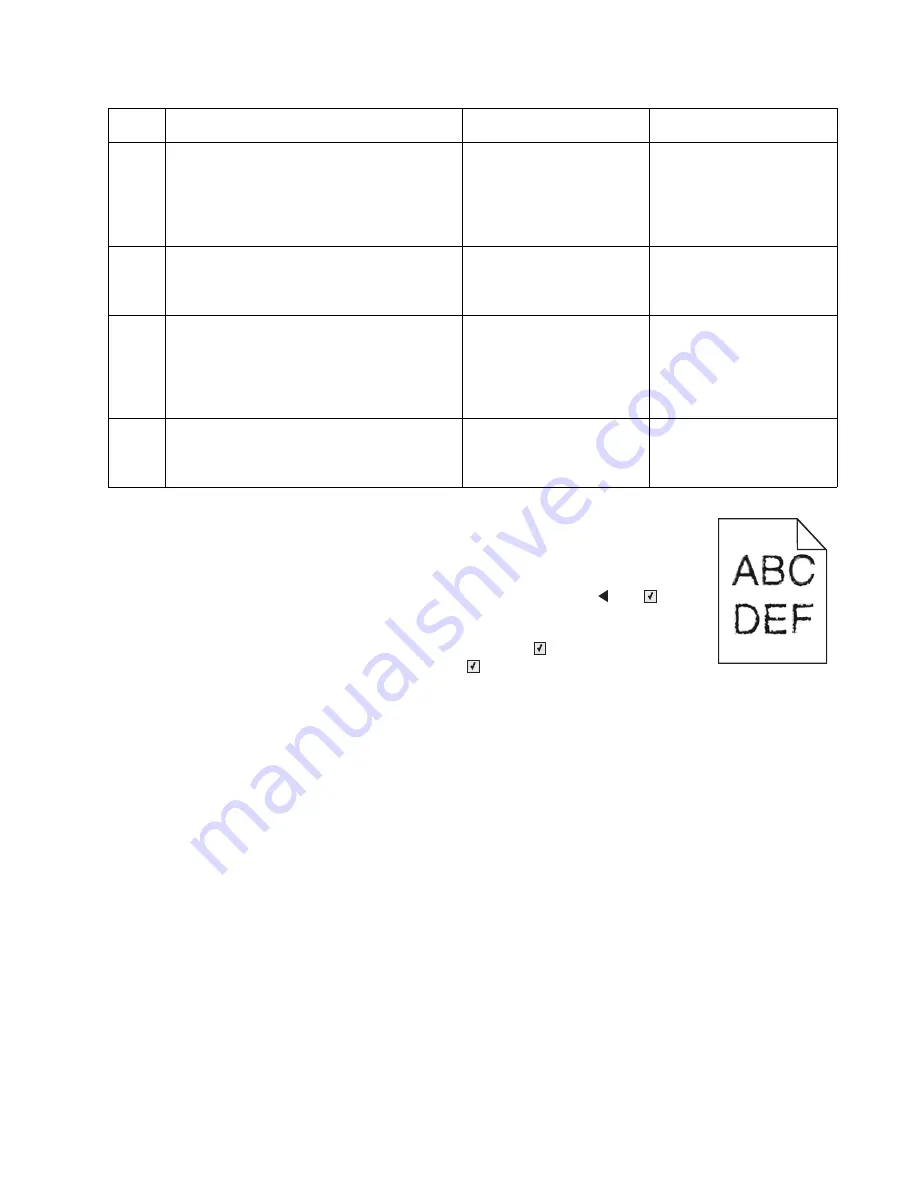
Diagnostic information
2-43
5025-2xx, 4xx
Print quality—blurred or fuzzy print
Run the automatic alignment. The TPS sensor may be damaged. To run Reset Color
Cal:
1.
Enter the Diagnostics Menu. (Turn the printer off, press and hold
and
, turn
the printer on, and release the buttons when installed memory and processor
speed displays.
2.
Select
TPS Setup
from Diag Menu, and press
Select
(
).
3.
Select
Reset Color Cal
, and press
Select
(
).
Resetting
appears. When the reset is complete, the screen is automatically
returned to TPS Setup.
Blurred or fuzzy print is usually caused by a problem in the main drive gear assembly or in the image transfer
unit (ITU). Check the main drive gear assembly and ITU for correct operation.
Blurred print can also be caused by incorrect feeding from one of the input paper sources, media trays, or
duplex paper path.
Check the high-voltage spring contacts to ensure they are not bent, corroded, or damaged. Replace the high-
voltage power supply as necessary. See
“High-voltage power supply (HVPS) assembly removal” on
page 4-35
.
Print quality—half-color page
The imaging unit and developer units may not properly seated. Reseat the imaging unit. If that does not work,
remove the imaging unit and reseat each of the developer units.
5
Remove the developer unit. See
“Developer
unit removal” on page 4-21
. Check the
developer cartridge contacts from the HVPS to
the IU.
Are all the toner cartridge contacts clean on
both the pins and IU?
Go to step 6.
Clean the developer
cartridge contacts. See
“Developer unit removal”
on page 4-21
.
6
Are all the spring-loaded pins in the HVPS free
to move in and out with an equal amount of
spring force?
Go to step 7.
Replace the HVPS. See
“High-voltage power
supply (HVPS) assembly
removal” on page 4-35
.
7
Turn the printer off, and remove the rear
shield. See
“Top cover assembly removal”
on page 4-13
. Check the continuity between
the spring-loaded pins and the JSC1 connector
on the controller board.
Are all conductors continuous?
Go to step 8.
Replace the cable.
8
Replace the printhead. See
“Printhead
removal” on page 4-65
.
Did this fix the problem?
Problem resolved.
Replace the controller
board. See
“Controller
board removal” on
page 4-20
.
Step
Questions / actions
Yes
No
Summary of Contents for C 540n
Page 8: ...viii Service Manual 5025 2xx 4xx...
Page 13: ...Notices and safety information xiii 10 2 2009 5025 2xx 4xx...
Page 14: ...xiv Service Manual 5025 2xx 4xx 10 2 2009...
Page 142: ...3 52 Service Manual 5025 2xx 4xx...
Page 224: ...4 82 Service Manual 5025 2xx 4xx...
Page 225: ...Connector locations 5 1 5025 2xx 4xx 5 Connector locations Locations...
Page 227: ...Connector locations 5 3 5025 2xx 4xx Connectors...
Page 236: ...5 12 Service Manual 5025 2xx 4xx High voltage power supply HVPS diagram...
Page 237: ...Connector locations 5 13 5025 2xx 4xx Low voltage power supply LVPS diagram...
Page 238: ...5 14 Service Manual 5025 2xx 4xx Toner meter cycle TMC card Wireless network card...
Page 240: ...6 2 Service Manual 5025 2xx 4xx...
Page 242: ...7 2 Service Manual 5025 2xx 4xx Assembly 1 Covers 4 3 1 10 6 5 8 7 2 9...
Page 244: ...7 4 Service Manual 5025 2xx 4xx Assembly 2 Frames 5 2 4 7 6 1 3 8 9 3 10...
Page 246: ...7 6 Service Manual 5025 2xx 4xx Assembly 3 Electronics 2 4 6A 5 1 6B 7 8 6C 3 9...
Page 248: ...7 8 Service Manual 5025 2xx 4xx Assembly 4 Cables...
Page 250: ...7 10 Service Manual 5025 2xx 4xx Assembly 5 Media drawers and trays 1 3 2 4 2...
Page 258: ...I 6 Service Manual 5025 2xx 4xx...
Page 262: ......






























