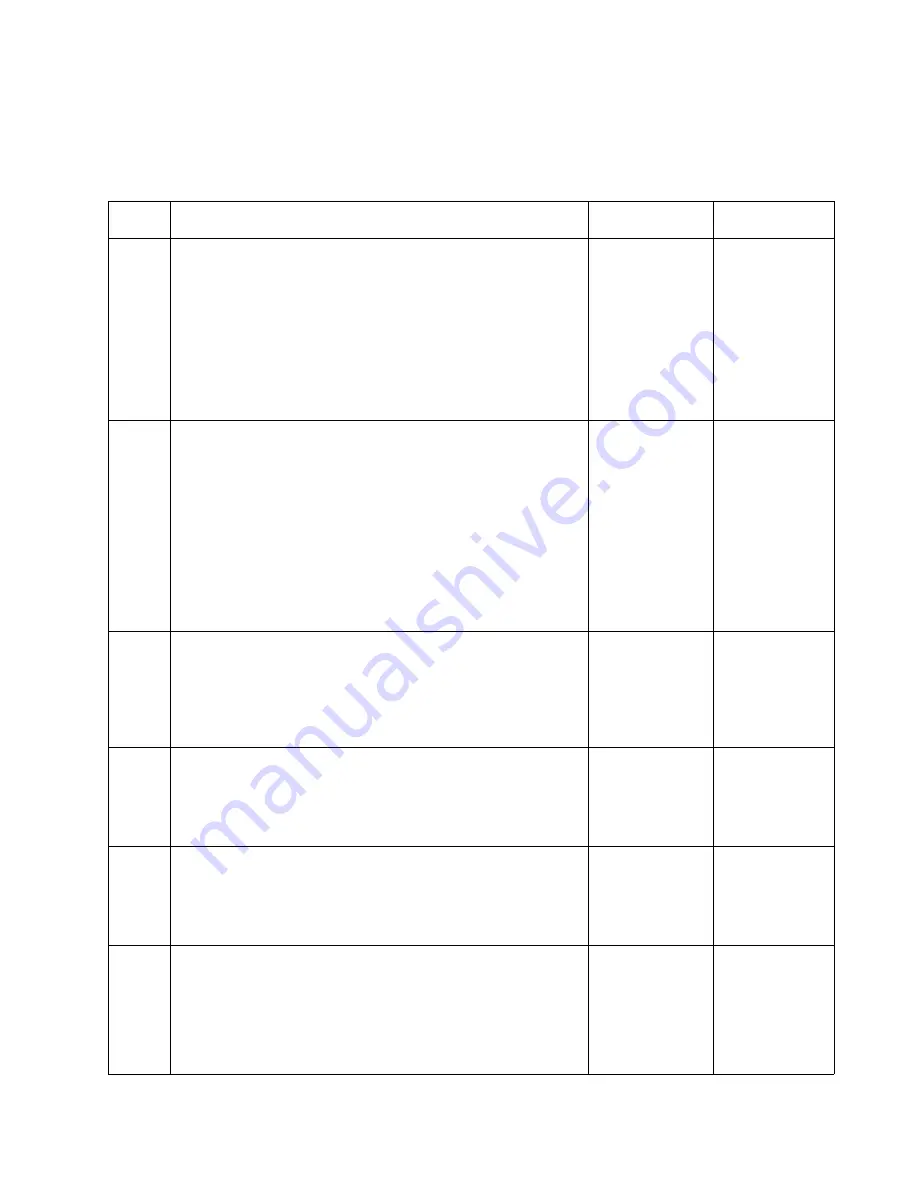
Diagnostic Information
2-55
5060-XXX
Printer does not recognize that one or more output options as being
installed.
Step
Actions and Questions
Yes
No
1
Excessive static electricity buildup - Check the output
expander Control Board cover to make sure the ESD brush
ground lead is firmly attached to the output expander frame.
Also check to make sure the ESD is loose or damaged.
Is the ESD Brush ground cable correctly installed and the
ESD brush not loose or broken?
Go to Step 2
1. Attach the
ground cable
if not installed
correctly.
2. Replace the
cover
assembly if
the ESD
brush is loose
or damaged.
2
Options Check - Note: If more than a single output
expander option is installed, check each one to see if the
printer recognizes any single option as being installed. If the
printer recognizes any of the output expander options then
the base printer autoconnect system is operating correctly
and the problem is in the unrecognized expander option.
Check to make sure that the output expander option is the
only output option that is not recognized by the base printer
Is this the only output option not recognized by the base
printer?
Go to Step 3
Go the
Autoconnect
system on the
Output
Expander
Option, base
printer and
check cables
and
connections to
the Engine
Board.
3
Output Expander Assembly Mechanical Linkage (Cables) -
Check the output expander autoconnect cable and
connector for any signs of damage especially the connector
pins.
Is there any signs of damage to the cable, connector or
connector pins?
Replace the
Autoconnect
Cable
Go to Step 4
4
Output Expander Assembly Mechanical Linkage (Electrical)
Check the cables at J1A, J1B, J2A and J2B on the Control
Board to make sure they are attached securely and
correctly.
Are the cables attached securely and correctly?
Go to Step 5
Reseat the
cables
5
Voltage check - Base printer autoconnect connector - Turn
the power off and remove the output expander option from
the printer and check the voltages on the base printer top
autoconnect connector. Go to “Autoconnect - Top”.
Are the voltages correct?
Go to Step 6
The problem
is in the base
printer. Check
autoconnects
in the printer.
6
Voltage Check - Output Expander System Board - Reinstall
the output expander option and check the voltages at J1A
and J1B on the connector.
Are the voltages correct?
Replace the
Output
Expander
Option System
Board
Replace the
Output
Expander
Option
Mechanical
Linkage
Assembly.
Summary of Contents for 13P0150 - C 750dtn Color Laser Printer
Page 2: ... ii 6000 XXX ...
Page 4: ...5060 XXX ...
Page 10: ...viii 5060 XXX ...
Page 18: ...xiv Service Manual 5060 XXX ...
Page 120: ...2 100 Service Manual 5060 XXX ...
Page 199: ...Connector Locations 5 17 5060 XXX RIP Board ...
Page 203: ...Connector Locations 5 21 5060 XXX High Capacity 2000 Sheet Board ...
Page 205: ...Connector Locations 5 23 5060 XXX HVPS Board ...
Page 207: ...Connector Locations 5 25 5060 XXX HVPS Developer Board ...
Page 208: ...5 26 Service Manual 5060 XXX ...
Page 212: ...7 2 Service Manual 5060 XXX Assembly 1 Covers ...
Page 214: ...7 4 Service Manual 5060 XXX Assembly 1 1 Covers ...
Page 220: ...7 10 Service Manual 5060 XXX Assembly 5 Paper Feed Output Redrive ...
Page 222: ...7 12 Service Manual 5060 XXX Assembly 6 Multipurpose Feeder MPF ...
Page 224: ...7 14 Service Manual 5060 XXX Assembly 7 500 Sheet Integrated Tray ...
Page 228: ...7 18 Service Manual 5060 XXX Assembly 10 Cartridge Contact Assembly ...
Page 230: ...7 20 Service Manual 5060 XXX Assembly 11 Electronics ...
Page 232: ...7 22 Service Manual 5060 XXX Assembly 11 1 Electronics ...
Page 240: ...7 30 Service Manual 5060 XXX Assembly 12 Output Expander ...
Page 242: ...7 32 Service Manual 5060 XXX Assembly 12 1 Output Expander ...
Page 244: ...7 34 Service Manual 5060 XXX Assembly 13 5 Bin Mailbox ...
Page 246: ...7 36 Service Manual 5060 XXX Assembly 13 1 5 Bin Mailbox ...
Page 248: ...7 38 Service Manual 5060 XXX Assembly 14 500 Sheet Tray Option ...
Page 250: ...7 40 Service Manual 5060 XXX Assembly 14 1 500 Sheet Tray Option ...
















































