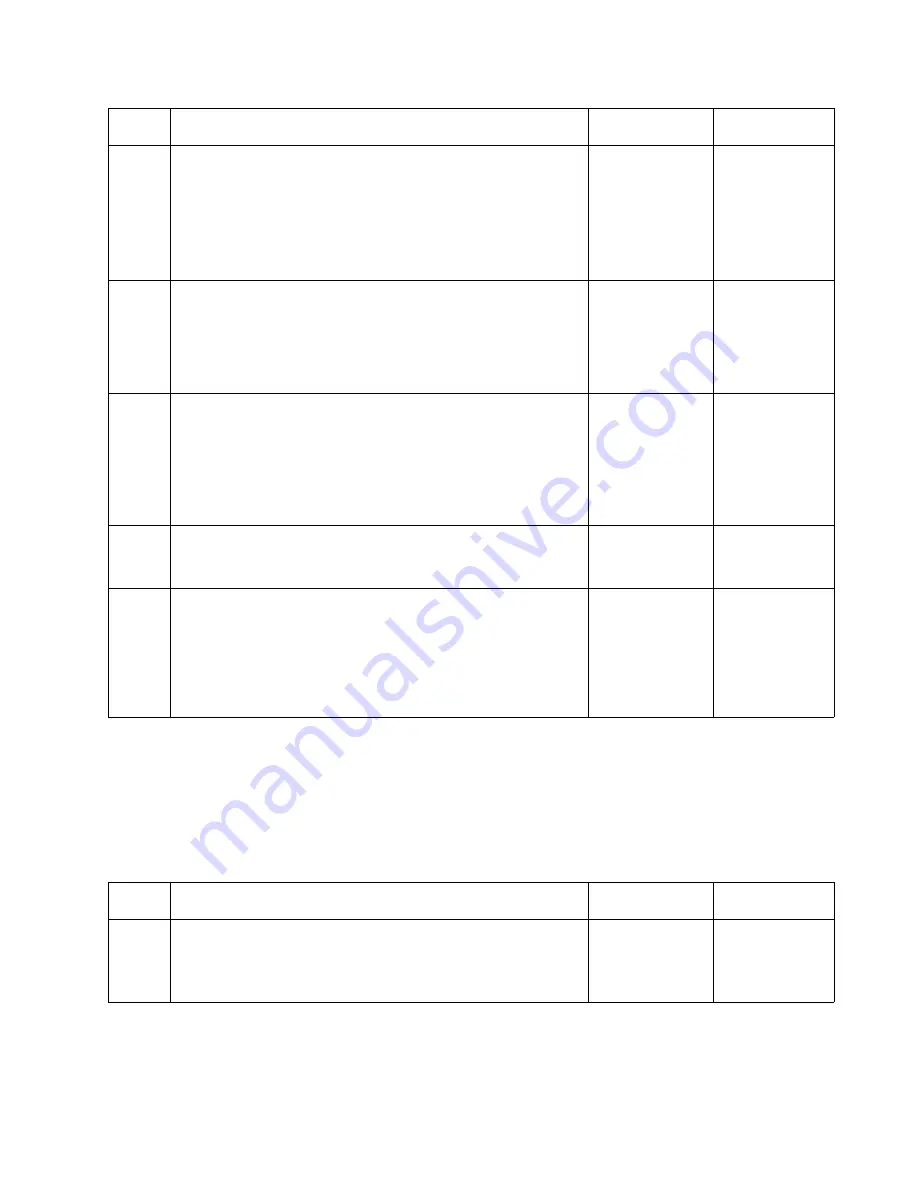
Diagnostic Information
2-95
5060-XXX
250 Paper Jam displayed when using MPF
Note: A 250 Paper Jam indicates that the MPF tried to feed a sheet of media from
the MPF tray. A 250 Paper Jam may occur when there is no paper in the MPF, MPF has
been selected as the paper source, or the MFP sensor is malfunctioning. If media is in the
MFP it may feed normally with no 250 Paper Jam even though the sensor is
malfunctioning.
2
Access the CE Diagnostic Test Menu. Select Input Tray
Tests, Select MPF Feed Test, Select MP Feeder, Select
Single.
Note: The MPF Drive parts can be observed by opening the
Lower Left Jam Cover. Observe the MFP Drive Gear -
located in the base printer.
Does the Gear Turn when feeding media from the MPF?
Go to step 5
Go to step 3
3
Does the MPF Drive Gear in the Autocompensator
Assembly Turn when feeding media from the MFP?
Go to step 4
Go to the
“Autocompe
nsator
Service
Check” on
page 2-91
4
Check the following parts for any sign of broken, damaged
or missing parts.
* MPF Bracket Assembly
* MPF Drive Gear
* MPF Drive Gear Bushing
* MPF Drive Gear Shaft
Are any of the parts broken, damaged or missing?
Repair or
replace parts
as necessary
Go to step 5
5
Manually turn the MPF Drive Gear in the MPF assembly.
Does the MPF Pick Roll turn?
Go to step 6
Repair or
replace parts
as necessary
6
Check to make sure the MFP Drive Gear in the printer is
matching up properly with the MPF Drive Gear in the MPF
Tray assembly.
Do the gears match up correctly?
Call your next
level support
Determine
what is
causing the
two gears not
to match up
and repair as
necessary
Step
Action and Questions
Yes
No
1
Enter the CE Diagnostic Tests. Select Input Tray Tests,
Sensor Test, Multipurpose Feeder. Manually actuate the MP
Sensor by moving the paper flag in the MPF.
Does the test pass?
Go to step 6
Go to step 2
Step
Action and Questions
Yes
No
Summary of Contents for 13P0150 - C 750dtn Color Laser Printer
Page 2: ... ii 6000 XXX ...
Page 4: ...5060 XXX ...
Page 10: ...viii 5060 XXX ...
Page 18: ...xiv Service Manual 5060 XXX ...
Page 120: ...2 100 Service Manual 5060 XXX ...
Page 199: ...Connector Locations 5 17 5060 XXX RIP Board ...
Page 203: ...Connector Locations 5 21 5060 XXX High Capacity 2000 Sheet Board ...
Page 205: ...Connector Locations 5 23 5060 XXX HVPS Board ...
Page 207: ...Connector Locations 5 25 5060 XXX HVPS Developer Board ...
Page 208: ...5 26 Service Manual 5060 XXX ...
Page 212: ...7 2 Service Manual 5060 XXX Assembly 1 Covers ...
Page 214: ...7 4 Service Manual 5060 XXX Assembly 1 1 Covers ...
Page 220: ...7 10 Service Manual 5060 XXX Assembly 5 Paper Feed Output Redrive ...
Page 222: ...7 12 Service Manual 5060 XXX Assembly 6 Multipurpose Feeder MPF ...
Page 224: ...7 14 Service Manual 5060 XXX Assembly 7 500 Sheet Integrated Tray ...
Page 228: ...7 18 Service Manual 5060 XXX Assembly 10 Cartridge Contact Assembly ...
Page 230: ...7 20 Service Manual 5060 XXX Assembly 11 Electronics ...
Page 232: ...7 22 Service Manual 5060 XXX Assembly 11 1 Electronics ...
Page 240: ...7 30 Service Manual 5060 XXX Assembly 12 Output Expander ...
Page 242: ...7 32 Service Manual 5060 XXX Assembly 12 1 Output Expander ...
Page 244: ...7 34 Service Manual 5060 XXX Assembly 13 5 Bin Mailbox ...
Page 246: ...7 36 Service Manual 5060 XXX Assembly 13 1 5 Bin Mailbox ...
Page 248: ...7 38 Service Manual 5060 XXX Assembly 14 500 Sheet Tray Option ...
Page 250: ...7 40 Service Manual 5060 XXX Assembly 14 1 500 Sheet Tray Option ...






























