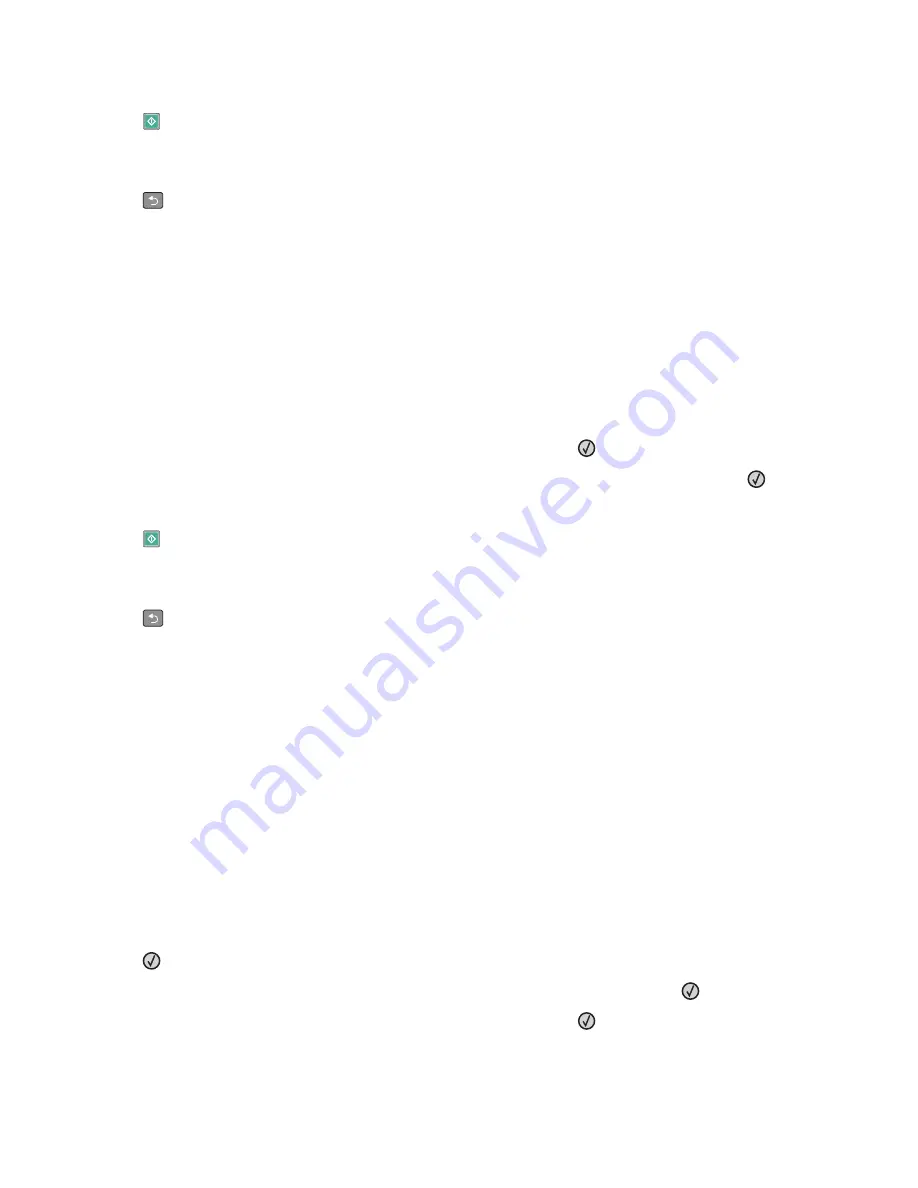
8
Change the copy settings as needed.
9
Press
.
10
If you placed the document on the scanner glass and have additional pages to copy, then place the next page
on the scanner glass, and then press
1
on the keypad. Otherwise, press
2
on the keypad.
11
Press
to return to
Ready
.
Copying to letterhead
1
Load an original document faceup, short edge first into the ADF or facedown on the scanner glass.
Note:
Do not load postcards, photos, small items, transparencies, photo paper, or thin media (such as magazine
clippings) into the ADF. Place these items on the scanner glass.
2
If you are loading a document into the ADF, then adjust the paper guides.
3
From the printer control panel, press the
Copy
button.
4
Press the
Options
button.
5
Press the arrow buttons until
Paper Source
appears, and then press
.
6
Press the arrow buttons until the paper source containing the letterhead appears, and then press
.
7
Change the copy settings as needed.
8
Press
.
9
If you placed the document on the scanner glass and have additional pages to copy, then place the next page
on the scanner glass, and then press
1
on the keypad. Otherwise, press
2
on the keypad.
10
Press
to return to
Ready
.
Customizing copy settings
Copying from one size to another
1
Load an original document faceup, short edge first into the ADF or facedown on the scanner glass.
Note:
Do not load postcards, photos, small items, transparencies, photo paper, or thin media (such as magazine
clippings) into the ADF. Place these items on the scanner glass.
2
If you are loading a document into the ADF, then adjust the paper guides.
3
From the printer control panel, press the
Copy
button.
4
Press the
Options
button.
Original Size
appears.
5
Press
.
6
Press the arrow buttons until the size of the original document appears, and then press
.
7
Press the arrow buttons until
Paper Source
appears, and then press
.
Copying
71
















































