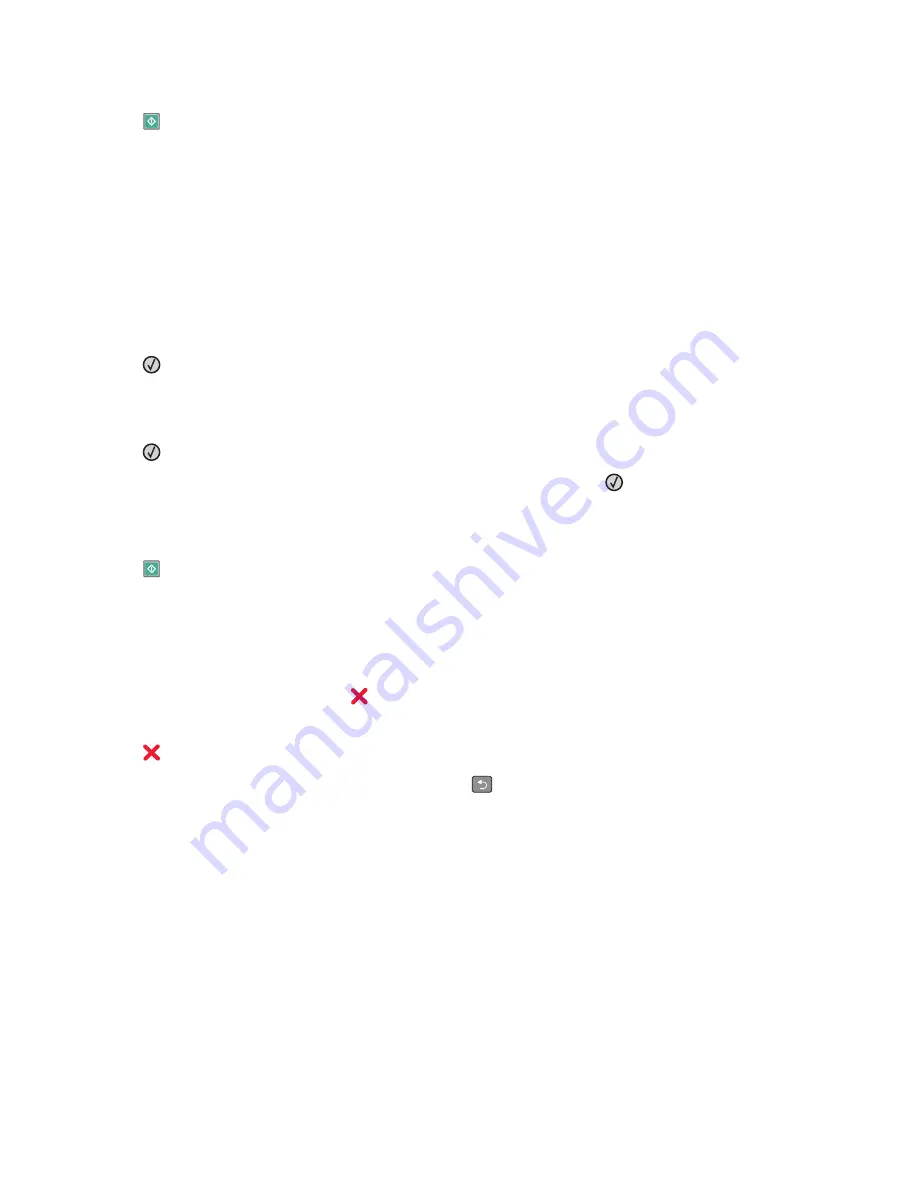
6
Press
1
to enter another shortcut, or press
2
to end the shortcut entry.
7
Press
.
Sending an e-mail using the address book
1
Load an original document faceup, short edge first into the ADF or facedown on the scanner glass.
Note:
Do not load postcards, photos, small items, transparencies, photo paper, or thin media (such as magazine
clippings) into the ADF. Place these items on the scanner glass.
2
If you are loading a document into the ADF, then adjust the paper guides.
3
From the printer control panel, press the
Scan/Email
button.
Scan to E-mail
appears.
4
Press
.
Search
appears.
Note:
If there are no entries in the address book, then
Manual Entry
appears.
5
Press
to search the address book.
6
Press the arrow buttons until the address you want appears, and then press
.
7
Press
1
to search for another address, or press
2
to end the search.
After you press
2
,
Press Start To Begin
appears.
8
Press
.
Canceling an e-mail
An e-mail can be canceled when the document is in the ADF or on the scanner glass. To cancel an e-mail:
1
From the printer control panel, press
.
Stopping
appears, and then
Cancel Job
appears.
2
Press
to cancel the job.
Note:
If you want to continue to process the job, press
to continue scanning the e-mail.
Canceling
appears.
The printer clears all pages in the ADF and then cancels the job. Once the job is canceled, the copy screen appears.
E-mailing
81
















































