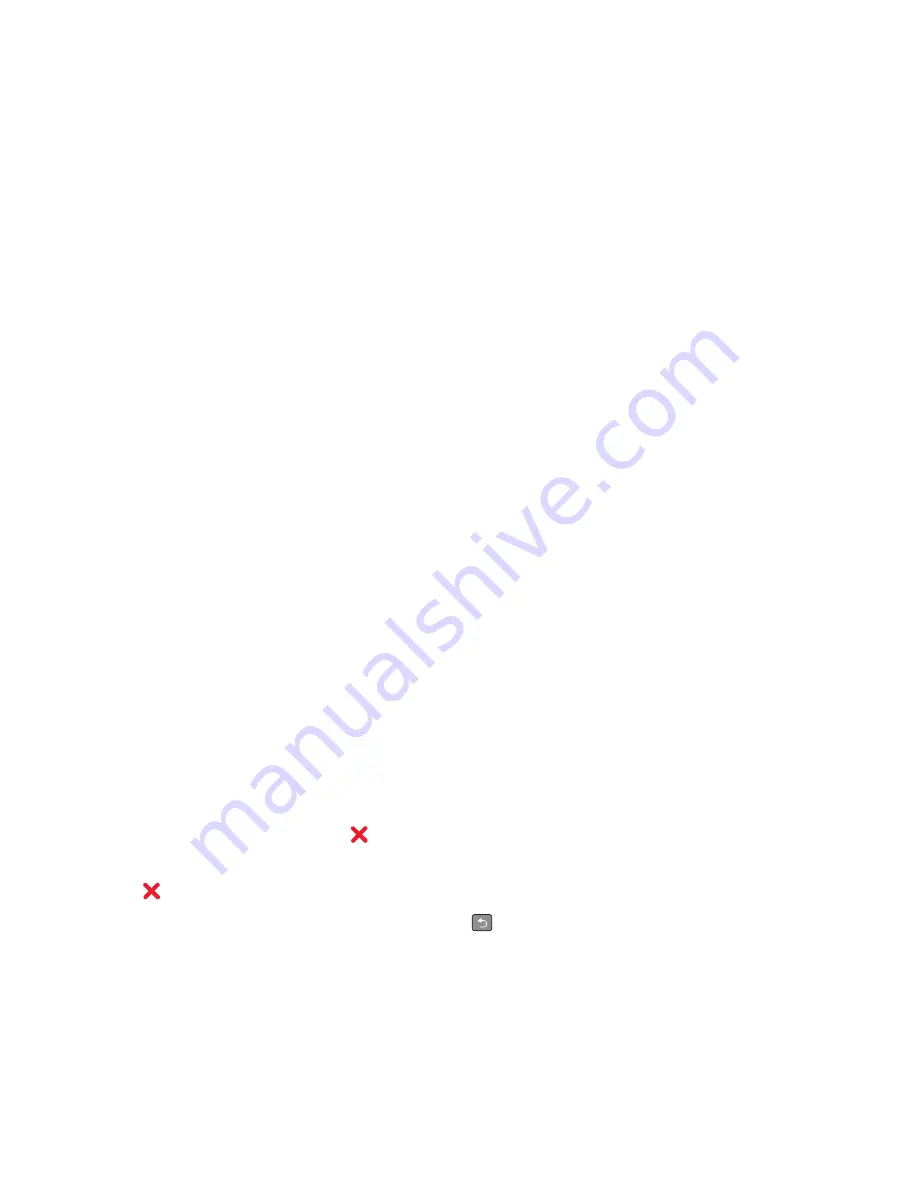
7
Click inside the
Forward to Shortcut
box, and then enter the shortcut number where you want the fax forwarded.
Note:
The shortcut number must be a valid shortcut number for the setting that was selected in the “Forward
to” box.
8
Click
Submit
.
Viewing a fax log
1
Type the printer IP address into the address field of your Web browser.
Note:
If you do not know the IP address of the printer, then print a network setup page and locate the IP address
in the TCP/IP section.
2
Click
Settings
.
3
Click
Reports
.
4
Click
Fax Job Log
or
Fax Call Log
.
Blocking junk faxes
1
Type the printer IP address into the address field of your Web browser.
Note:
If you do not know the IP address of the printer, then print a network setup page and locate the IP address
in the TCP/IP section.
2
Click
Settings
.
3
Click
Fax Settings
.
4
Click
Analog Fax Setup
.
5
Click the
Block No Name Fax
option.
This option blocks all incoming faxes that have a private caller ID or no fax station name.
6
In the Banned Fax List field, enter the phone numbers or fax station names of specific fax callers you want to
block.
Canceling an outgoing fax
A fax can be canceled when the document is in the ADF or on the scanner glass. To cancel a fax:
1
From the printer control panel, press
.
Stopping
appears, and then
Cancel Job
appears.
2
Press
to cancel the job.
Note:
If you want to continue to process the job, press
to resume scanning the fax.
Canceling
appears.
The printer clears all pages in the ADF and then cancels the job.
Faxing
101






























