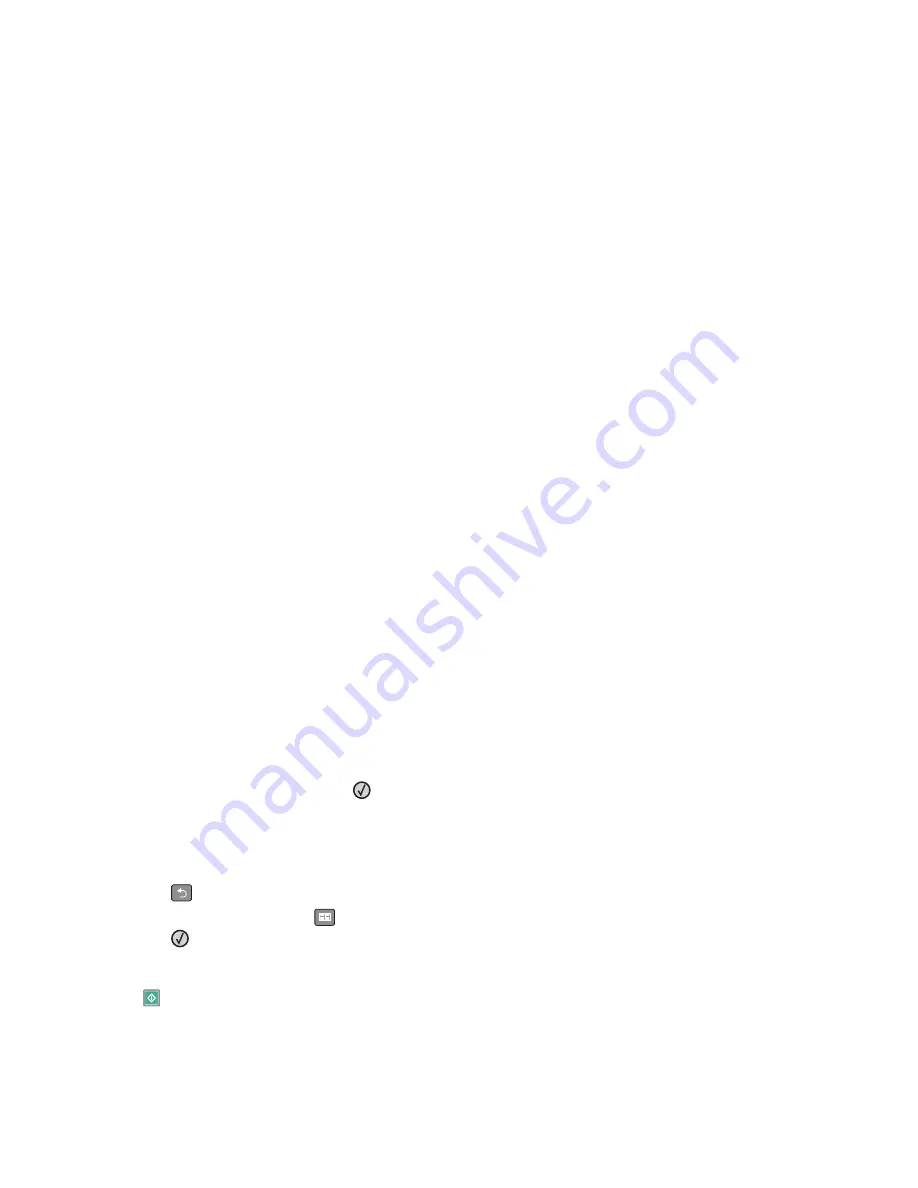
5
In the Network Time Protocol section, select
Enable NTP
.
Note:
If you prefer to set the date and time manually, click inside the Manually Set Date & Time box, and then
enter the current date and time.
6
Verify that the time zone is correct.
7
Click
Submit
.
Turning daylight saving time on or off
The printer can be set to automatically adjust for daylight saving time for certain time zones:
1
Type the printer IP address into the address field of your Web browser.
Note:
If you do not know the IP address of the printer, then print a network setup page and locate the address
in the TCP/IP section.
2
Click
Settings
.
3
Click
Security
.
4
Click
Set Date and Time
.
5
Select
Automatically Observe DST
.
6
Click
Submit
.
Sending a fax
Sending a fax using the printer control panel
1
Load an original document faceup, short edge first into the ADF or facedown on the scanner glass.
Note:
Do not load postcards, photos, small items, transparencies, photo paper, or thin media (such as magazine
clippings) into the ADF. Place these items on the scanner glass.
2
If you are loading a document into the ADF, then adjust the paper guides.
3
From the printer control panel, press the
Fax
button.
4
Enter the fax number, and then press
.
Notes:
•
To cause a two- or three-second pause in a fax number, press the
Redial/Pause
button. The dial pause appears
as a comma on the “Fax to” line. Use this feature if you need to dial an outside line first.
•
Press
to move the cursor to the left and delete a number.
•
To use a fax shortcut, press
, and then press the arrow buttons until the fax shortcut you want appears.
Press
.
5
Press
1
to enter another fax number, or press
2
to end fax number entry.
6
Press
.
Faxing
94






























