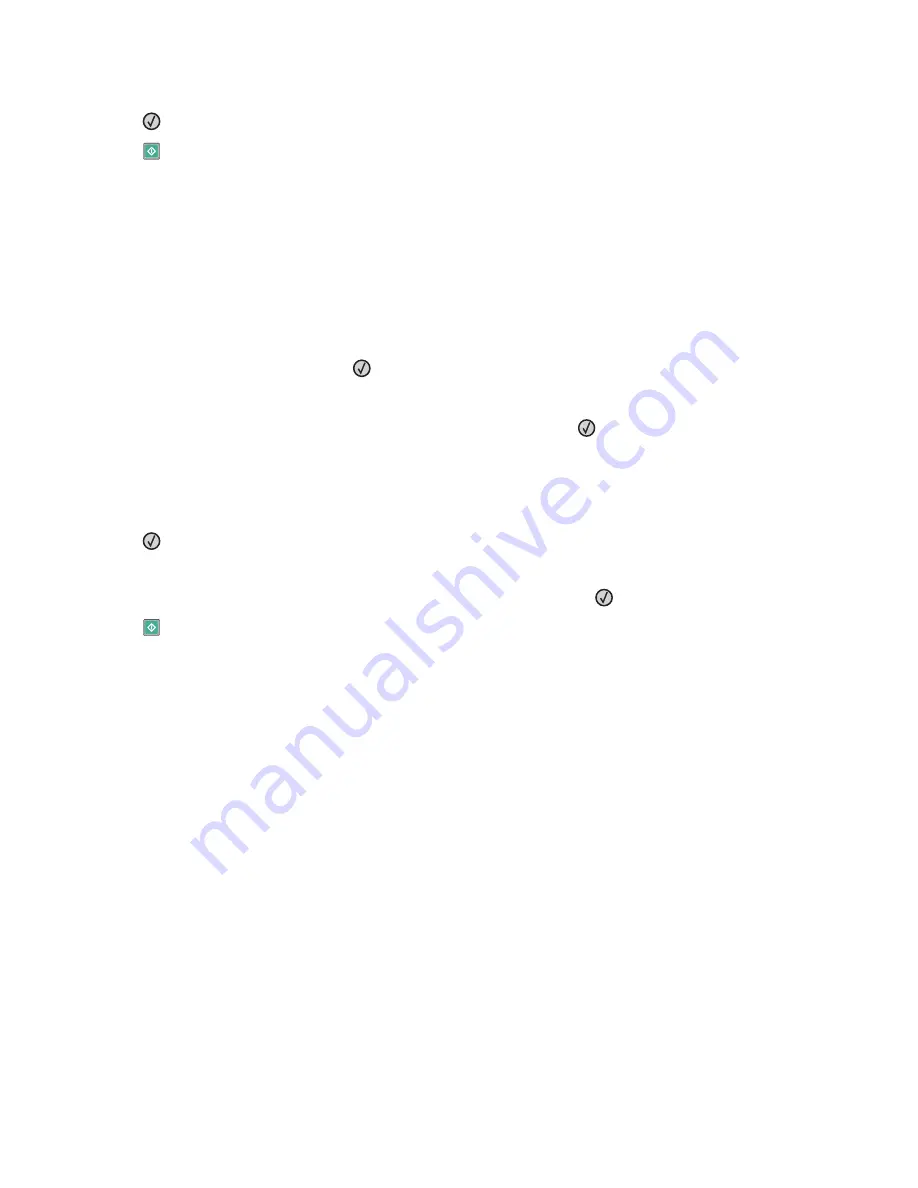
4
Press the arrow buttons to make the fax lighter or darker.
5
Press
.
6
Press
.
Sending a fax at a scheduled time
1
Load an original document faceup, short edge first into the ADF or facedown on the scanner glass.
Note:
Do not load postcards, photos, small items, transparencies, photo paper, or thin media (such as magazine
clippings) into the ADF. Place these items on the scanner glass.
2
If you are loading a document into the ADF, then adjust the paper guides.
3
From the printer control panel, press the
Fax
button.
4
Enter the fax number, and then press
.
5
From the Fax area, press the
Options
button.
6
Press the arrow buttons until
Delayed Send
appears, and then press
.
Set Send Time
appears.
7
Using the keypad, enter the time you want to send the fax.
If the printer clock is set to 12 Hour format, then use the arrow buttons to select
AM
or
PM
.
8
Press
.
Set Send Date
appears.
9
Using the keypad, enter the date you want to send the fax, and then press
.
10
Press
.
Forwarding a fax
This option lets you print and forward received faxes to a fax number.
1
Type the printer IP address into the address field of your Web browser.
Note:
If you do not know the IP address of the printer, then print a network setup page and locate the address
in the TCP/IP section.
2
Click
Settings
.
3
Click
Fax Settings
.
4
Click
Analog Fax Setup
.
5
Click inside the
Fax Forwarding
box, and then select one of the following:
•
•
Print and Forward
•
Forward
6
From the
Forward to
list, select
Fax
.
Faxing
100






























