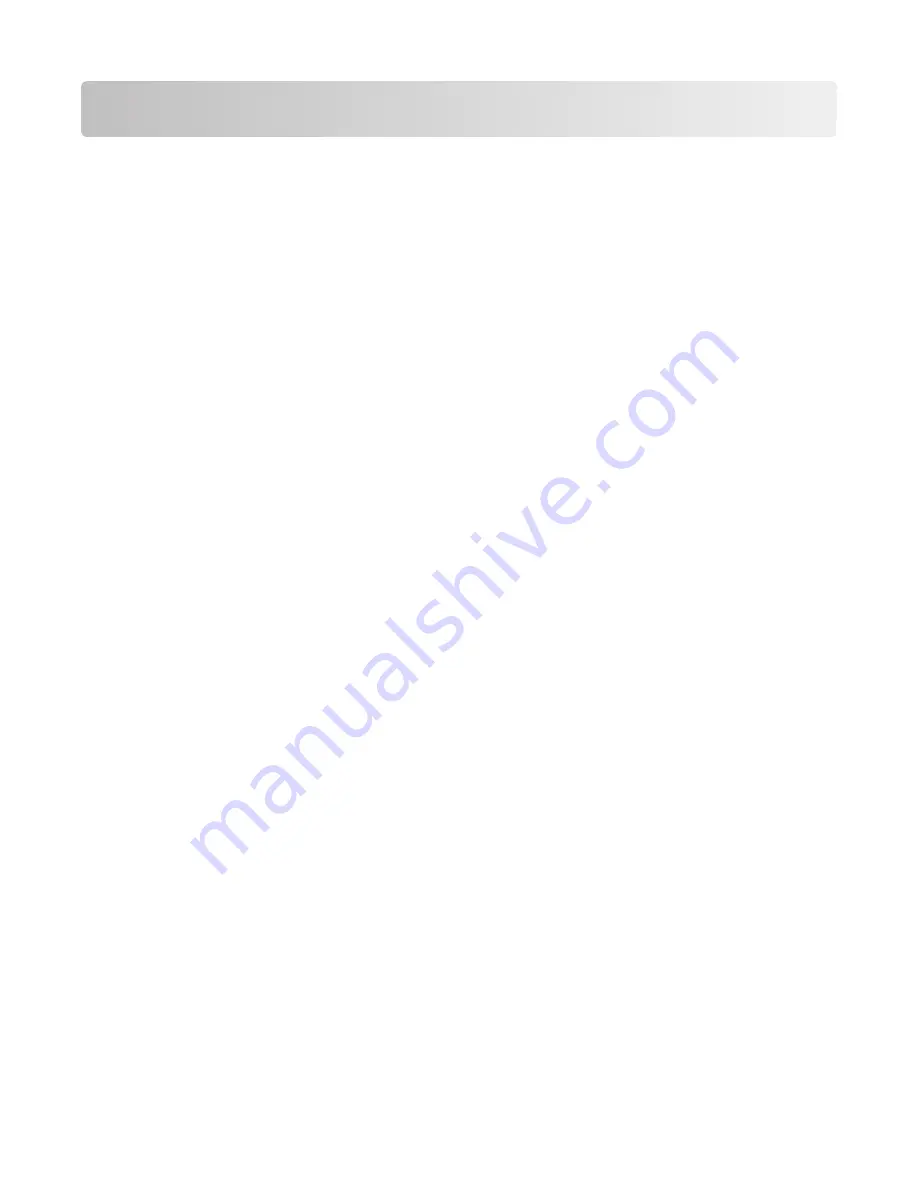
Printing
This chapter covers printing, printer reports, and job cancelation. Selection and handling of paper and specialty
media can affect how reliably documents print. For more information, see “Avoiding jams” on page 41 and “Storing
paper” on page 56.
Printing a document
1
Load paper into a tray or feeder.
2
From the printer control panel Paper menu, set the Paper Type and Paper Size to match the loaded paper.
3
Do one of the following:
For Windows users
a
With a document open, click
File
.
b
Click
Properties, Preferences, Options,
or
Setup
, and then adjust the settings as needed.
Note:
To print on a specific size or type of paper, adjust the paper size or type settings to match the loaded
paper, or select the appropriate tray or feeder.
c
Click
OK
, and then click
.
For Macintosh users
a
Customize the settings as needed in the Page Setup dialog:
1
With a document open, choose
File
>
Page Setup
.
2
Choose a paper size or create a custom size to match the loaded paper.
3
Click
OK
.
b
Customize the settings as needed in the Print dialog:
1
With a document open, choose
File
>
.
If necessary, click the disclosure triangle to see more options.
2
From the Print dialog and pop-up menus, adjust the settings as needed.
Note:
To print on a specific paper type, adjust the paper type setting to match the loaded paper, or
select the appropriate tray or feeder.
3
Click
.
Printing from a flash drive
A USB port is located on the printer control panel of certain models of the printer. Insert a flash drive to print supported
file types. Supported file types include: .pdf, .gif, .jpeg, .jpg, .bmp, .png, .tiff, .tif, .pcx, and .dcx.
The following flash drives are tested and approved for use with the printer:
•
Lexar Firefly (512 MB or 1 GB sizes)
•
SanDisk Cruizer Micro (512 MB,or 1G sizes)
•
Sony (512 MB or 1G sizes)
Printing
60
















































