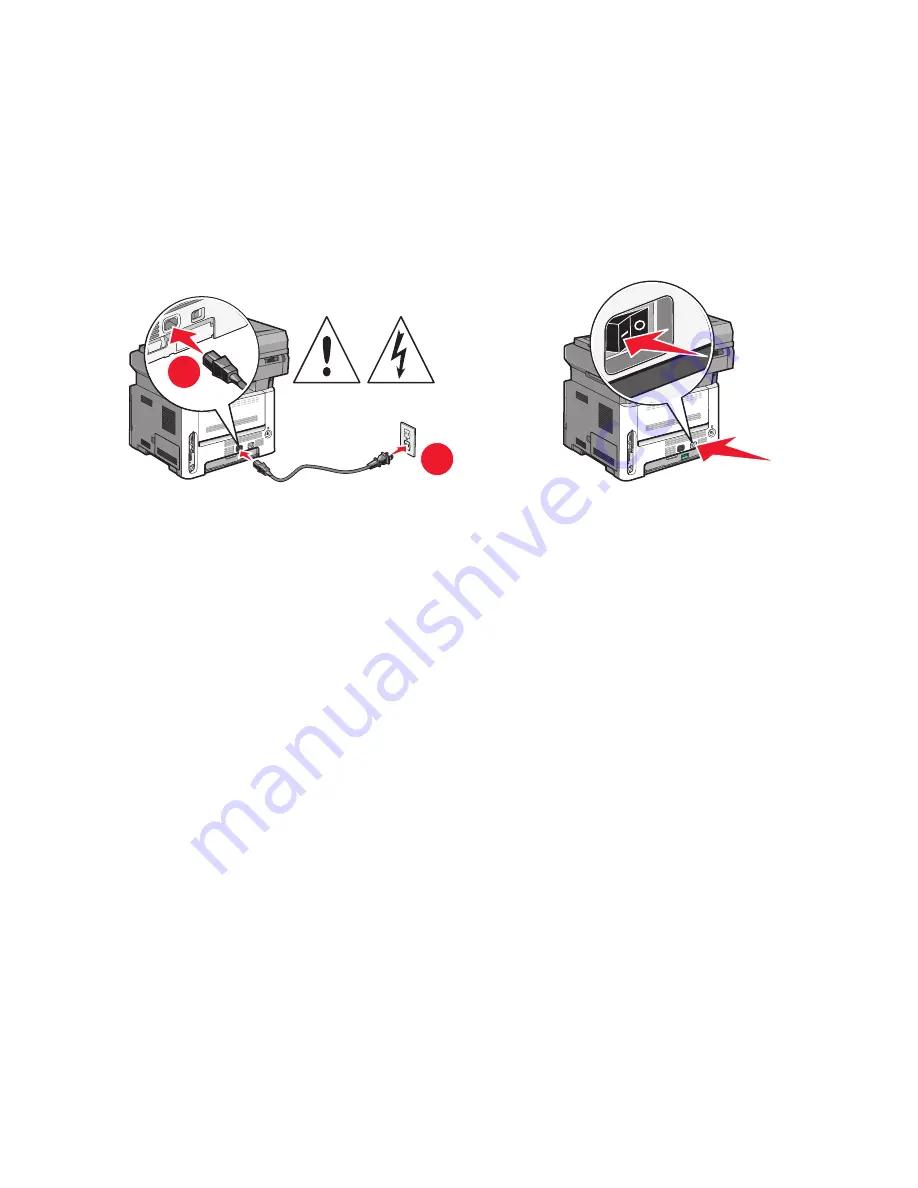
Prepare to configure the printer
1
Locate the printer MAC address on the sheet that came with the printer. Write the last six digits of the MAC address
in the space provided below:
MAC address: ___ ___ ___ ___ ___ ___
2
If your printer has faxing capabilities, then connect the telephone cable.
3
Connect the power cable to the printer, and then to a properly grounded electrical outlet, and then turn the
printer on.
2
1
Enter the printer information
1
Access the AirPort options.
In Mac OS X version 10.5 or later
a
From the Apple menu, choose
System Preferences
.
b
Click
Network
.
c
Click
AirPort
.
In Mac OS X version 10.4 and earlier
a
From the Go menu, choose
Applications
.
b
Double-click
Internet Connect
.
c
From the toolbar, click
AirPort
.
2
From the Network pop-up menu, select
print server xxxxxx
, where the x’s are the last six digits of the MAC
address located on the MAC address sheet.
3
Open the Safari browser.
4
From the Bookmarks drop-down menu, select
Show
.
5
Under Collections, select
Bonjour
or
Rendevous
, and then double-click the printer name.
Note:
The application is referred to as
Rendezvous
in MAC OS X version 10.3, but is now called
Bonjour
by Apple
Computer.
6
From the main page of the Embedded Web Server, navigate to the page where the wireless settings information
is stored.
Additional printer setup
30






























