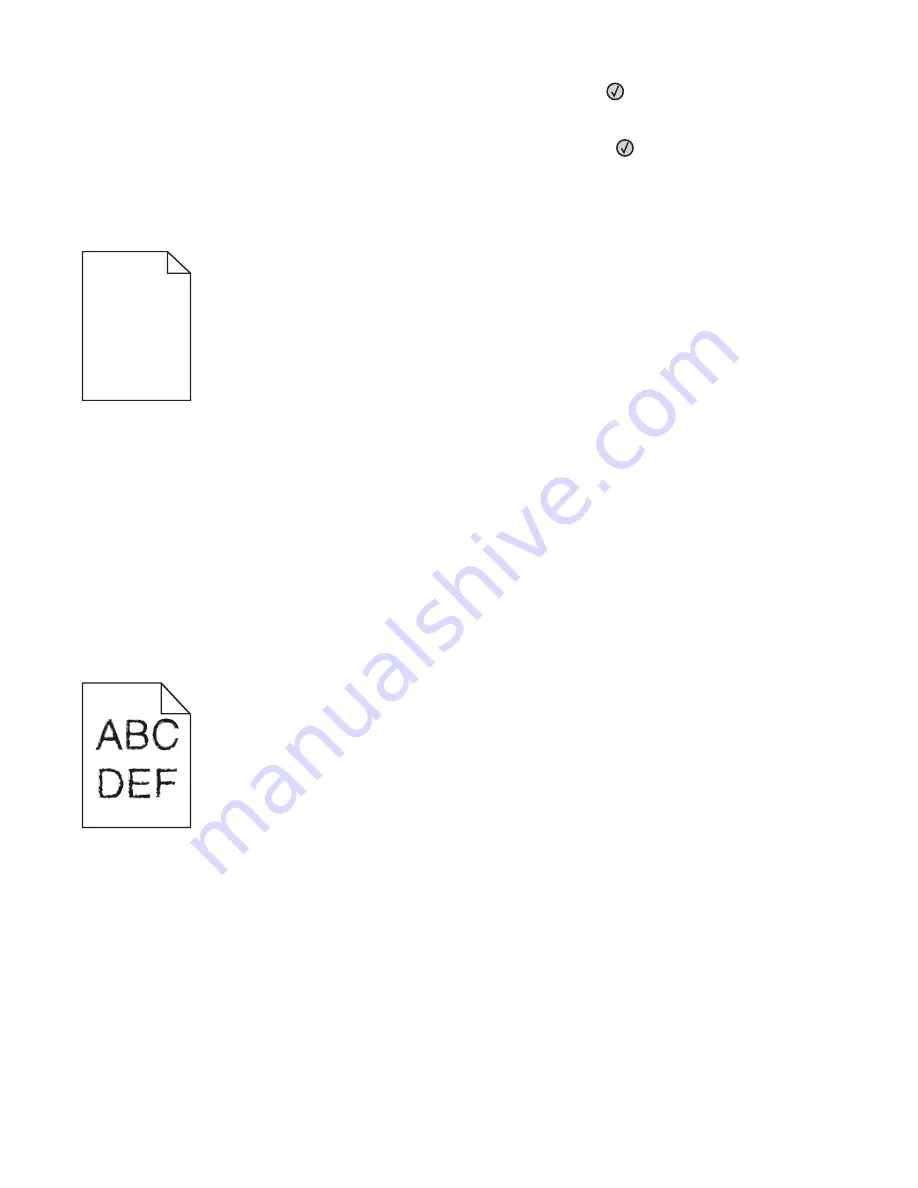
5
Press the arrow buttons until
Prt Quality Pgs
appears, and then press
.
The print quality test pages print.
6
Press the arrow buttons until
Exit Config Menu
appears, and then press
.
Resetting the Printer
appears briefly, and then
Ready
appears.
Blank pages
These are possible solutions. Try one or more of the following:
P
ACKING
MATERIAL
MAY
BE
ON
THE
TONER
CARTRIDGE
Remove the toner cartridge and make sure the packing material is properly removed. Reinstall the toner cartridge.
T
HE
TONER
MAY
BE
LOW
When
88 Cartridge low
appears, order a new toner cartridge.
If the problem continues, the printer may need to be serviced. For more information, contact Customer Support.
Characters have jagged or uneven edges
These are possible solutions. Try one or more of the following:
C
HECK
THE
QUALITY
SETTINGS
•
Change the Print Resolution setting in the Quality menu to 600 dpi, 1200 Image Q, 1200 dpi, or 2400 Image Q.
•
Enable Enhance Fine Lines in the Quality menu.
M
AKE
SURE
DOWNLOADED
FONTS
ARE
SUPPORTED
If you are using downloaded fonts, then verify that the fonts are supported by the printer, the host computer, and
the software program.
Troubleshooting
200






























