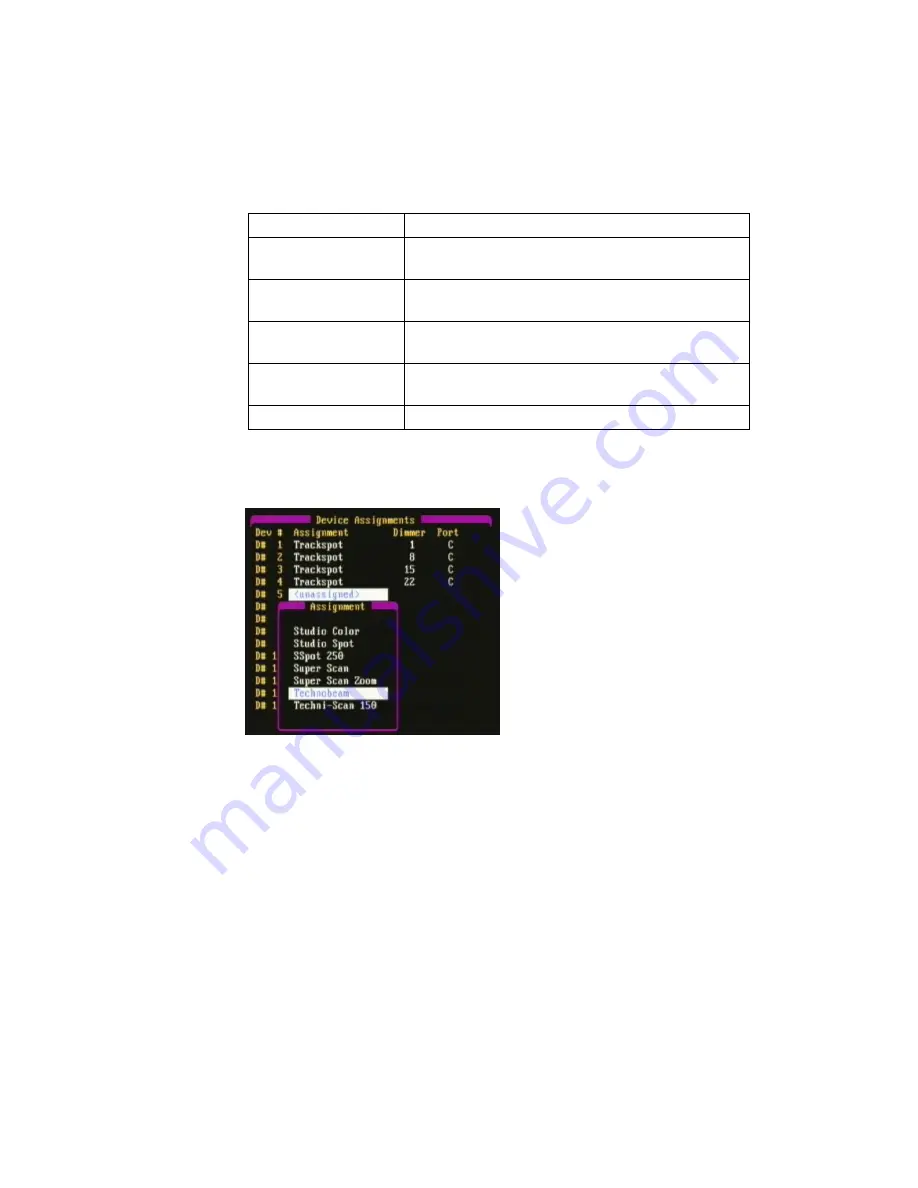
Chapter 10 Automated Devices
Page 150 Rev. 1.30.03.07.r1
Table 10.0 Device Menu Items
Initial Device Assignment
Figure 10.2 Device Library popup menu
Selecting "Edit Assignment" from the Device menu (Figure 10.1) will open
up the Device Library popup menu (Figure 10.2) so you can select your
device. Please see the procedure on the following page for an example.
For a list of the devices which are factory pre-loaded into the console, see
When making the initial device assignments, the console will search for the
first available dimmer address not in use by a conventional channel. After
the initial assignment is done, you can then assign the device to a specific
dimmer address (see
Custom Device Address Assignment
further below).
Device Menu Item
Description
1
. Edit Assignment
Use to assign the device, starting
address and DMX port.
2
. Clear Assignment
Use to remove the device assignment
highlighted.
3
. Edit Definition
Use to edit a device definition in
the device library.
4
. Add Definition
Use to initiate the routine to add a new
device to the device library.
5
. Delete Definition
Use to deletea device from the library.
Summary of Contents for 24/48
Page 4: ...Table of Chapters Page II Rev 1 30 03 07 r1...
Page 66: ...Chapter 4 Submasters Page 54 Rev 1 30 03 07 r1...
Page 108: ...Chapter 5 Cues Page 96 Rev 1 30 03 07 r1...
Page 146: ...Chapter 8 Macros Page 134 Rev 1 30 03 07 r1...
Page 186: ...Chapter 10 Automated Devices Page 174 Rev 1 30 03 07 r1...
Page 210: ...Chapter 12 System Settings Page 198 Rev 1 30 03 07 r1...
Page 228: ...Chapter 14 Alternate Control Interfaces Page 216 Rev 1 30 03 07 r1...
Page 244: ...Appendix B Specifications Page 232 Rev 1 30 03 07 r1...
Page 248: ...Appendix C Maintenance Page 236 Rev 1 30 03 07 r1...
















































