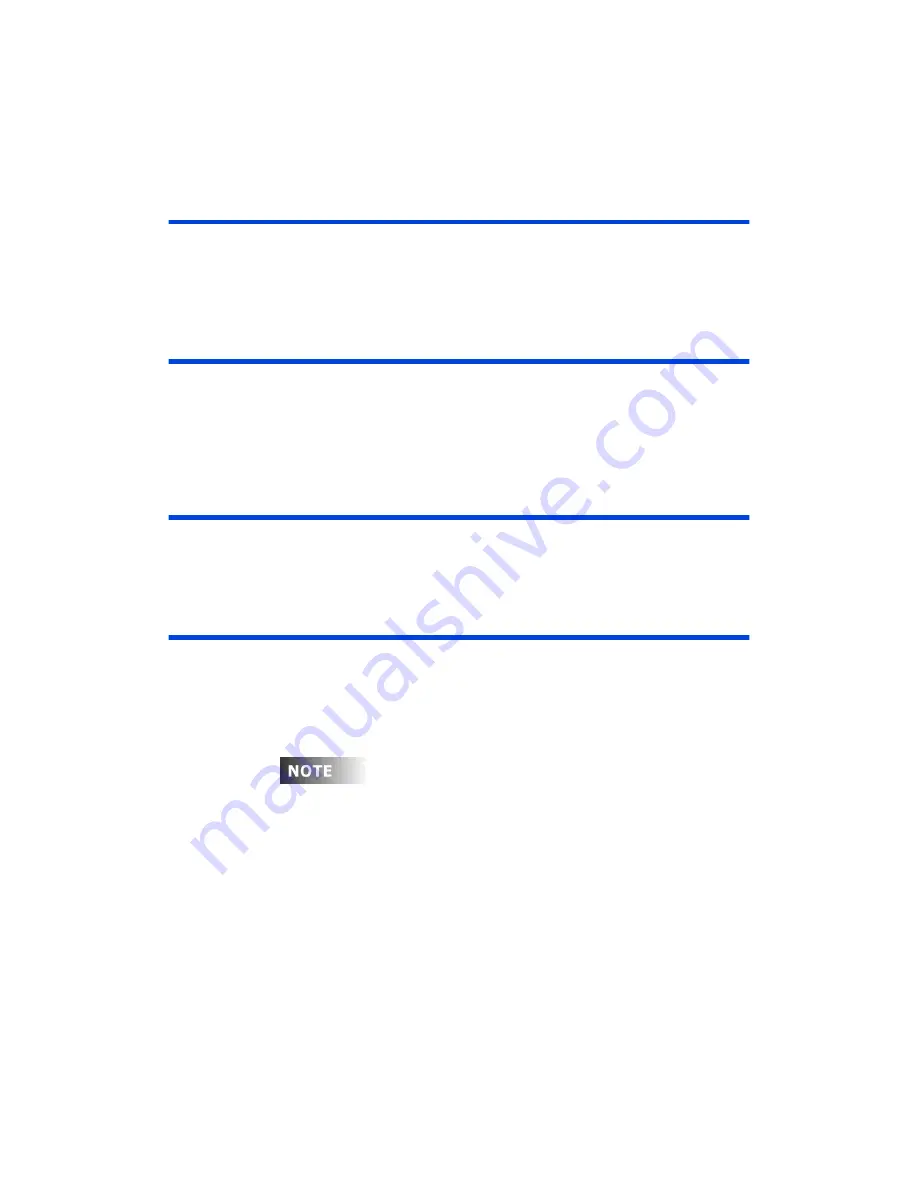
Chapter 7 Effects
Page 120 Rev. 1.30.03.07.r1
Adding Steps
When an effect is first created there are only two steps in the effect. To add
more steps, press the
(AddStp)
soft-key. A new step will be added at the
END of the effect.
Inserting Steps
You can insert a step into an effect at any location by moving the cursor to
the desired location and then pressing the
(InsStp)
soft-key. The new step
will be inserted BEFORE the current step. All steps following the inserted
step will be renumbered.
Deleting Steps
To delete a selected step press the
(DelStp)
soft-key. All steps following
the deleted step are renumbered.
Testing an Effect
There are two ways to test an effect:
With the first method, when the effect is being created from the Stage
effect sub-display, press the
(Live)
soft-key. Pressing this soft-key will
cause the effect to be displayed on stage.
You must have the cursor in one of the effect elements for that step to
be displayed on stage.
The second method to test an effect is to assign it to a submaster. Please
see
Submasters
section further below.
Summary of Contents for 24/48
Page 4: ...Table of Chapters Page II Rev 1 30 03 07 r1...
Page 66: ...Chapter 4 Submasters Page 54 Rev 1 30 03 07 r1...
Page 108: ...Chapter 5 Cues Page 96 Rev 1 30 03 07 r1...
Page 146: ...Chapter 8 Macros Page 134 Rev 1 30 03 07 r1...
Page 186: ...Chapter 10 Automated Devices Page 174 Rev 1 30 03 07 r1...
Page 210: ...Chapter 12 System Settings Page 198 Rev 1 30 03 07 r1...
Page 228: ...Chapter 14 Alternate Control Interfaces Page 216 Rev 1 30 03 07 r1...
Page 244: ...Appendix B Specifications Page 232 Rev 1 30 03 07 r1...
Page 248: ...Appendix C Maintenance Page 236 Rev 1 30 03 07 r1...
















































