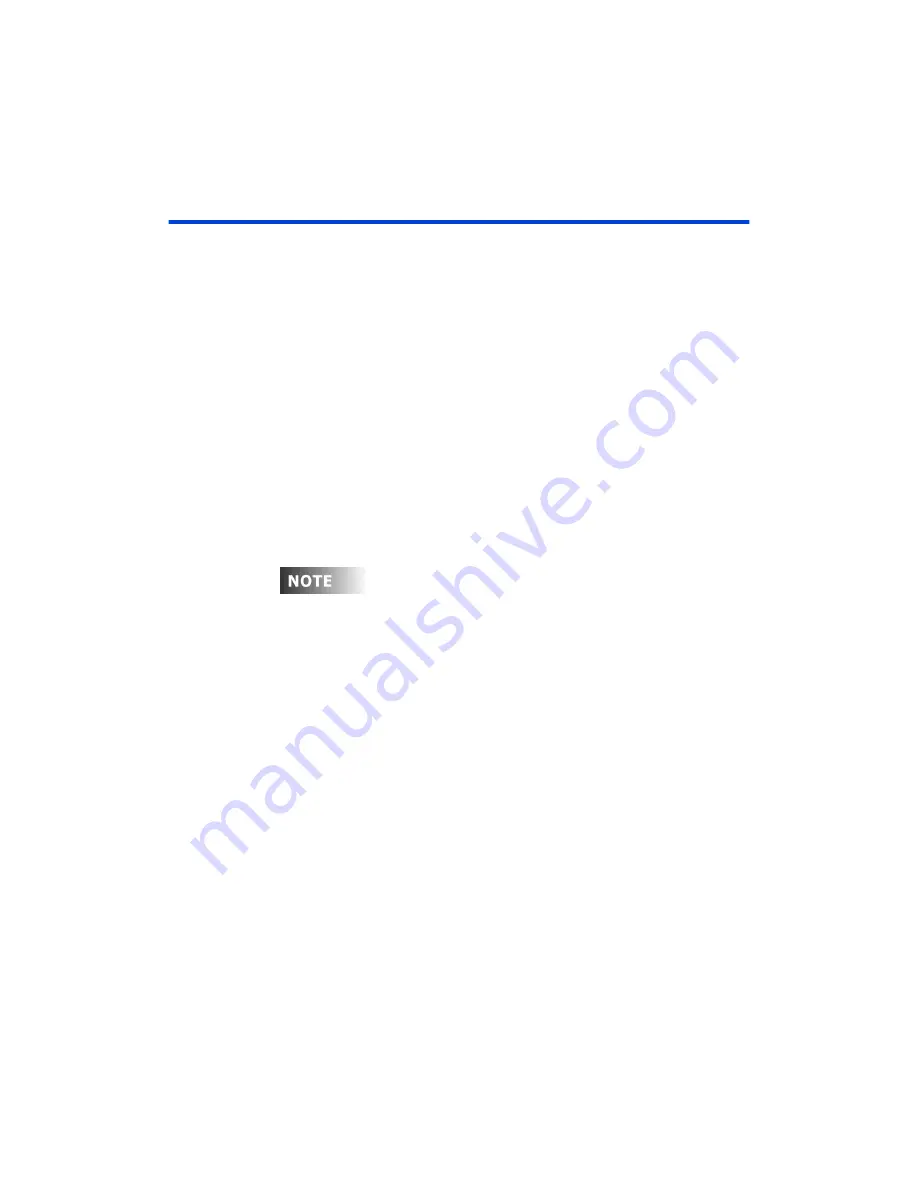
User Guide
Chapter 6 Groups
Rev. 1.30.03.07.r1
Page
Editing Groups Live
Editing groups live, whether conventional channels or device traits, involves
the following steps:
1. Clear all console output
2. Recall the group
3. Edit the levels or device traits as required
4. Re-record the group.
Recalling Groups
To view a recorded group on stage, press
[GROUP] [#] [FULL]
.
You can assign a level to a group in the command line. Just like
submasters, levels within the group read proportionally to the level
assignment of the group. For example: Group 20 contains channels 1
through 24 at 80%. To assign group 2 to a proportional level of 50% in the
Stage display press:
[GROUP] [20] [AT] [50]
.
Channels 1 - 24 are set at
40% on stage (40% = 50% of 80%).
Device Traits stored in groups do not react to the level of the group.
They are always recalled at the level they were recorded at regardless
of the level of the group.
Editing a channel group live
To edit a group of conventional channels live you basically re-record the
group:
1. Press
[STAGE]
Opens Stage display
2. Press
[ENTER] [AT] [ENTER] [CLEAR]
to clear screen (if necessary)
3. Press
[GROUP] [44] [FULL]
All levels from group 44
recalled and captured
4. Select channels and set new levels
5. Press
[RECORD GROUP] [44]
Initiates re-record of group
6. Press
[ENTER] [ENTER]
Pressing
[ENTER]
a second
time
overwrites the old group.
Summary of Contents for 24/48
Page 4: ...Table of Chapters Page II Rev 1 30 03 07 r1...
Page 66: ...Chapter 4 Submasters Page 54 Rev 1 30 03 07 r1...
Page 108: ...Chapter 5 Cues Page 96 Rev 1 30 03 07 r1...
Page 146: ...Chapter 8 Macros Page 134 Rev 1 30 03 07 r1...
Page 186: ...Chapter 10 Automated Devices Page 174 Rev 1 30 03 07 r1...
Page 210: ...Chapter 12 System Settings Page 198 Rev 1 30 03 07 r1...
Page 228: ...Chapter 14 Alternate Control Interfaces Page 216 Rev 1 30 03 07 r1...
Page 244: ...Appendix B Specifications Page 232 Rev 1 30 03 07 r1...
Page 248: ...Appendix C Maintenance Page 236 Rev 1 30 03 07 r1...
















































