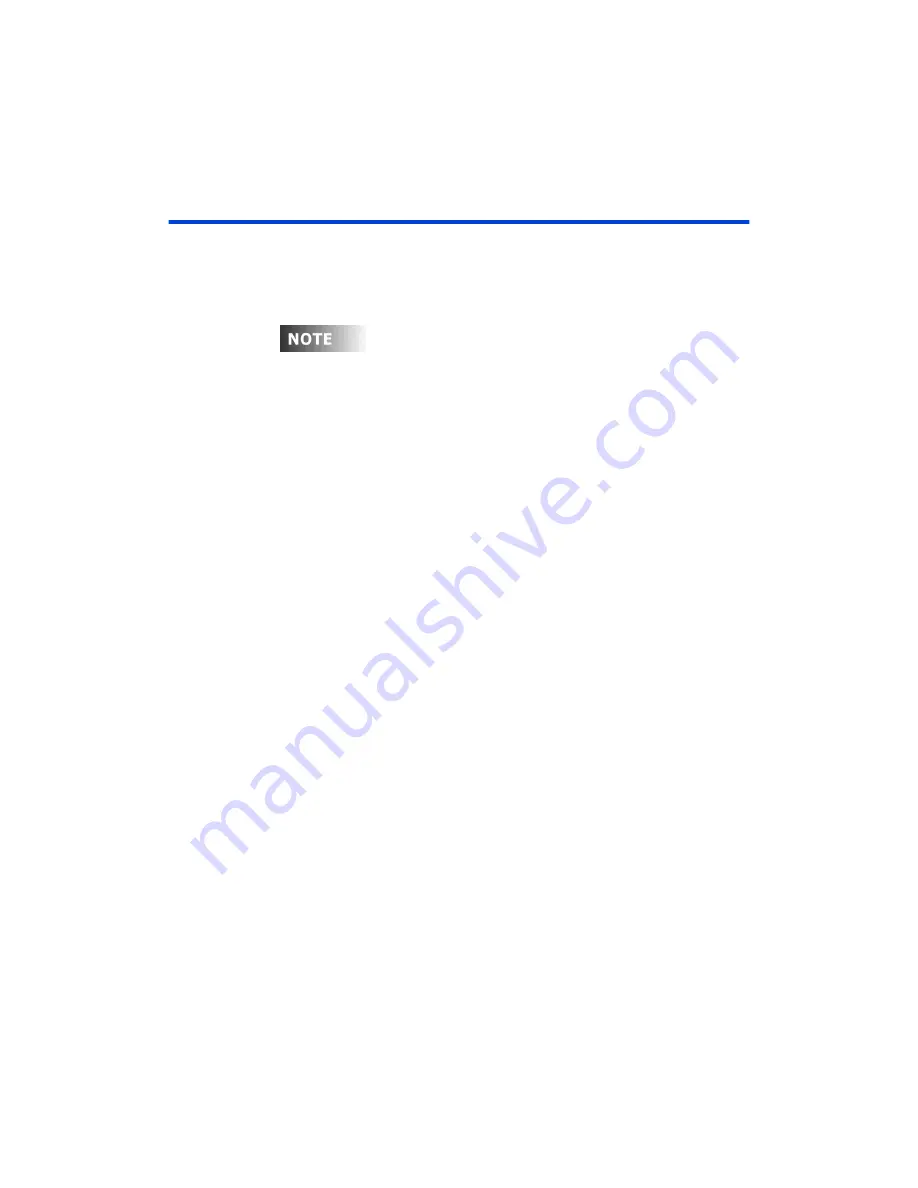
User Guide
Chapter 5 Cues
Rev. 1.30.03.07.r1
Page 65
Editing Cues
If you would like to edit channels in a cue that has already been recorded,
you can either play back the cue live from the Stage display or work blind in
the Preview or Tracksheet displays.
Editing, as in recording, while in different Cue Record Modes produces
section further in this
chapter for more information.
Editing Cues in the Stage Display
To edit a cue live, either play back the cue with the playback faders or press
[CUE] [#]
[FULL]
. Then make the changes you want and re-record the
cue. For more information on Cue Playback, please see the
section later in this chapter.
For example: Assume Cue 1 is already recorded with channels 1 thru 24 at
75. To just adjust channels 10 thru 20 to 80 follow below:
Procedure:
Notes
:
1. Press
[STAGE]
2. Press
[ENTER] [AT] [ENTER] [CLEAR]
to clear screen (if necessary)
3. Press
[CUE] [1] [FULL]
Or play back the cue with the
Playback faders
3. Press
[10] [THRU] [20]
Selects channels to be
recorded
4. Press
[AT] [80]
Sets channel levels
5. Press
[RECORD CUE] [1]
6. Press
[ENTER]
Warning will appear, Press
[ENTER]
to overwrite
previous cue
Summary of Contents for 24/48
Page 4: ...Table of Chapters Page II Rev 1 30 03 07 r1...
Page 66: ...Chapter 4 Submasters Page 54 Rev 1 30 03 07 r1...
Page 108: ...Chapter 5 Cues Page 96 Rev 1 30 03 07 r1...
Page 146: ...Chapter 8 Macros Page 134 Rev 1 30 03 07 r1...
Page 186: ...Chapter 10 Automated Devices Page 174 Rev 1 30 03 07 r1...
Page 210: ...Chapter 12 System Settings Page 198 Rev 1 30 03 07 r1...
Page 228: ...Chapter 14 Alternate Control Interfaces Page 216 Rev 1 30 03 07 r1...
Page 244: ...Appendix B Specifications Page 232 Rev 1 30 03 07 r1...
Page 248: ...Appendix C Maintenance Page 236 Rev 1 30 03 07 r1...






























