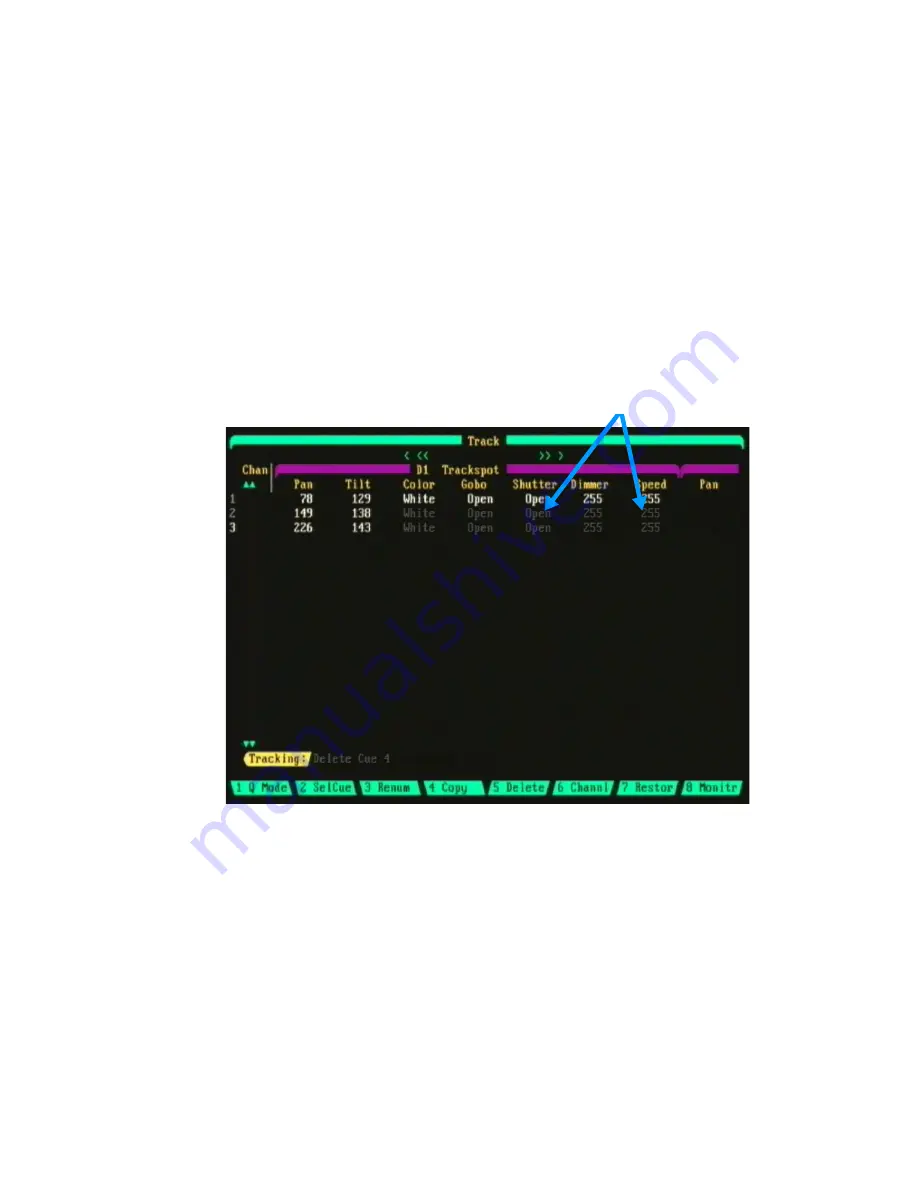
Chapter 10 Automated Devices
Page 160 Rev. 1.30.03.07.r1
Devices and Cue Tracking
Cues using automated devices can be created easily by using Tracking as
the cue record mode. Tracking allows you to record a number of sequential
cues and adjust just the traits you want to change for each cue while not
affecting the other traits which track. Refer to
for more
information on Tracking.
The example Tracksheet display below shows how Tracking can be used to
record cues 1 - 3. Only the pan and tilt positions changed in each cue while
the other traits remained the same (tracked). Follow the steps on the next
page as a tutorial to recreate this example.
Tracking levels (gray)
Figure 10.7 Tracking Device Cues
The trackball can be used while in the Tracksheet display to change
individual trait levels: Position the trackball cursor over a trait then press
and hold the
[CHANGE]
key while adjusting the level.
The trackball can also be used to change a level into a tracking or non-
tracking level: Position the trackball cursor over a trait then press the
[SELECT]
key. Next, use the trackball to highlight "
Toggle Tracking
"
from the "
Choose
" popup menu which appears, then press
[CHANGE]
.
Summary of Contents for 24/48
Page 4: ...Table of Chapters Page II Rev 1 30 03 07 r1...
Page 66: ...Chapter 4 Submasters Page 54 Rev 1 30 03 07 r1...
Page 108: ...Chapter 5 Cues Page 96 Rev 1 30 03 07 r1...
Page 146: ...Chapter 8 Macros Page 134 Rev 1 30 03 07 r1...
Page 186: ...Chapter 10 Automated Devices Page 174 Rev 1 30 03 07 r1...
Page 210: ...Chapter 12 System Settings Page 198 Rev 1 30 03 07 r1...
Page 228: ...Chapter 14 Alternate Control Interfaces Page 216 Rev 1 30 03 07 r1...
Page 244: ...Appendix B Specifications Page 232 Rev 1 30 03 07 r1...
Page 248: ...Appendix C Maintenance Page 236 Rev 1 30 03 07 r1...






























