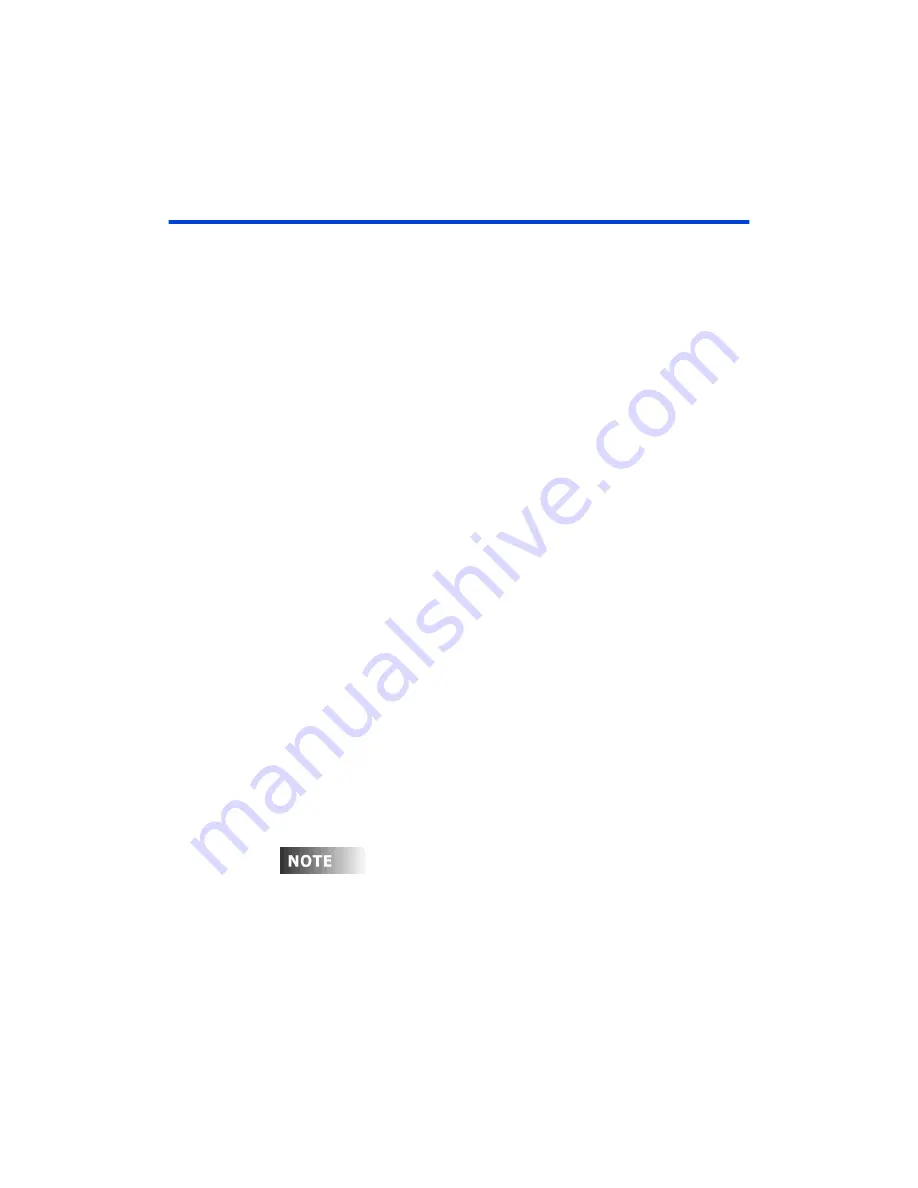
Chapter 5 Cues
Page 64 Rev. 1.30.03.07.r1
Recording Cues in the Preview Display
Recording a cue in the Preview display allows you to create a cue without
affecting the current look on stage. It is sometimes referred to as recording
"in the blind".
It is important to realize that the
[RECORD CUE]
key is not used for cues
that are recorded blind; blind cues are automatically recorded as they are
made. If you do use the
[RECORD CUE]
key, the active stage levels will
be recorded, not the blind levels.
Cues can be created using the same attributes as when recording live.
Follow the example steps below to record a simple blind cue in Preview:
Procedure:
Notes
:
1. Press
[PREVIEW]
2. Press
(SelCue) [2] [ENTER]
Or press
[CUE] [2] [ENTER]
3. Press
[25] [THRU] [48]
Selects channels to be
recorded
4. Press
[AT] [50]
Cue is automatically recorded
as you enter levels
Follow the example below to record a blind cue with a single up/down fade
time in Preview:
Procedure:
Notes
:
1. Press
[PREVIEW]
2. Press
(SelCue) [4] [ENTER]
Or press
[CUE] [4] [ENTER]
3. Press
[68] [THRU] [72]
Selects channels to be
recorded
4. Press
[AT] [66]
Cue is automatically recorded
as you enter levels
5. Press
[TIME] [61] [ENTER]
Adds up/down fade time of 61
sec. (displayed as 1:01 min.)
Cues can also be created blind from the Tracksheet and Cuesheet
displays. (however, only cue attributes and not channel levels can be
recorded in the Cuesheet display.)
Summary of Contents for 24/48
Page 4: ...Table of Chapters Page II Rev 1 30 03 07 r1...
Page 66: ...Chapter 4 Submasters Page 54 Rev 1 30 03 07 r1...
Page 108: ...Chapter 5 Cues Page 96 Rev 1 30 03 07 r1...
Page 146: ...Chapter 8 Macros Page 134 Rev 1 30 03 07 r1...
Page 186: ...Chapter 10 Automated Devices Page 174 Rev 1 30 03 07 r1...
Page 210: ...Chapter 12 System Settings Page 198 Rev 1 30 03 07 r1...
Page 228: ...Chapter 14 Alternate Control Interfaces Page 216 Rev 1 30 03 07 r1...
Page 244: ...Appendix B Specifications Page 232 Rev 1 30 03 07 r1...
Page 248: ...Appendix C Maintenance Page 236 Rev 1 30 03 07 r1...
















































