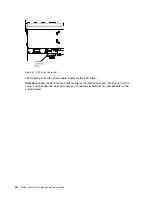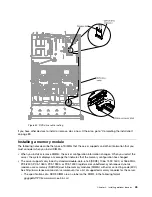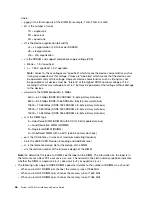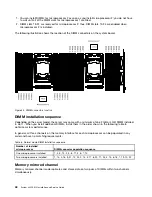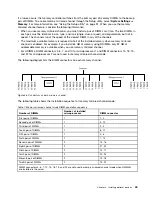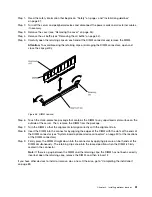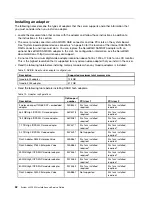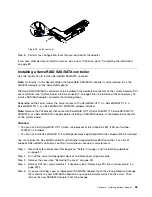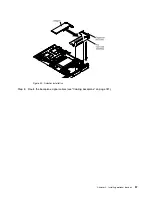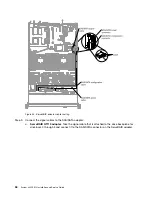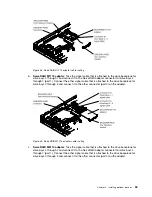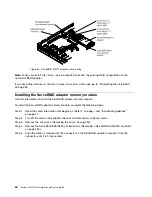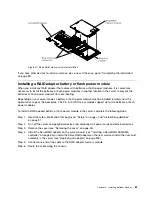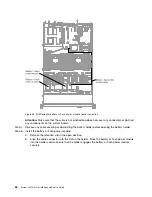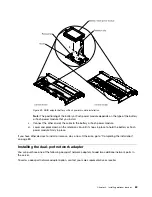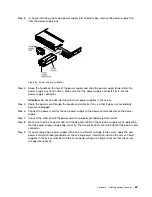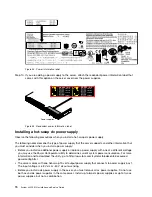Figure 40. Latch removal
Step 8.
Perform any configuration tasks that are required for the adapter.
If you have other devices to install or remove, do so now. Otherwise, go to “Completing the installation”
on page 89.
Installing a ServeRAID SAS/SATA controller
Use this information to install a ServeRAID SAS/SATA controller.
Note:
For brevity, in this documentation the ServeRAID SAS/SATA controller is often referred to as the
SAS/SATA adapter
or the
ServeRAID adapter
.
The ServeRAID SAS/SATA controller can be installed in the dedicated connector on the system board or PCI
riser-card slots (see “System-board internal connectors” on page 26 for the location of the connectors). To
install a SAS/SATA adapter, complete the following steps:
Depending on the server model, the server comes with a ServeRAID H1110, a ServeRAID M1115, a
ServeRAID M5110, or a ServeRAID 5210 SAS/SATA adapter installed.
Note:
Remove the PCI bracket that come with ServeRAID H1110, ServeRAID M1115, ServeRAID M5110
SAS/SATA, or a ServeRAID 5210 adapter before installing a SAS/SATA adapter in the dedicated connector
on the system board.
Attention:
• You can not install ServeRAID H1110 when microprocessor Intel Xeon E5-2637 (FRU part number
49Y8124) is installed.
• You can not install ServeRAID M1115 or 6Gb performance optimized HBA when Quadro 2000 is installed.
You can replace the ServeRAID controller with another supported ServeRAID controller. For a list of
supported ServeRAID controllers, see http://www.lenovo.com/us/en/ serverproven/.
Step 1.
Read the safety information that begins on “Safety” on page v and “Installation guidelines”
on page 31.
Step 2.
Turn off the server and peripheral devices and disconnect all power cords.
Step 3.
Remove the cover (see “Removing the cover” on page 34).
Step 4.
Remove PCI riser-card assembly 1 if necessary (see “Removing a PCI riser-card assembly” on
page 220).
Step 5.
If you are installing a new or replacement SAS/SATA adapter, touch the static-protective package
that contains the new SAS/SATA adapter to any unpainted metal surface on the server. Then,
remove the new SAS/SATA adapter from the package.
55
Summary of Contents for x3550 M4
Page 1: ...System x3550 M4 Installation and Service Guide Machine Type 7914 ...
Page 6: ...iv System x3550 M4 Installation and Service Guide ...
Page 178: ...164 System x3550 M4 Installation and Service Guide ...
Page 322: ...308 System x3550 M4 Installation and Service Guide ...
Page 828: ...814 System x3550 M4 Installation and Service Guide ...
Page 986: ...972 System x3550 M4 Installation and Service Guide ...
Page 990: ...976 System x3550 M4 Installation and Service Guide ...
Page 1005: ......
Page 1006: ......