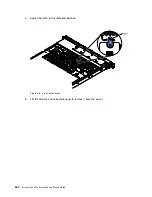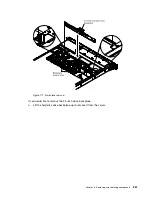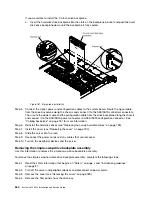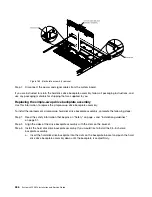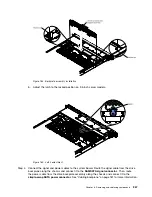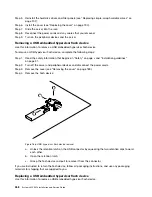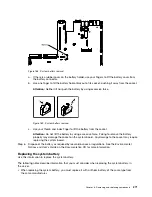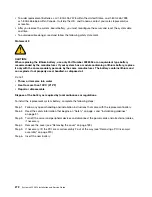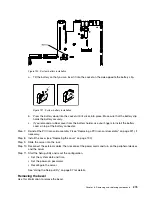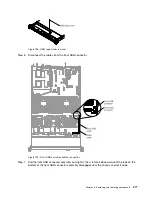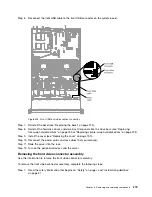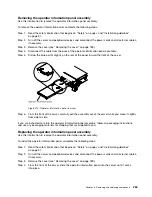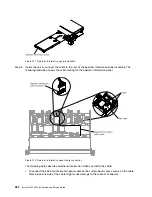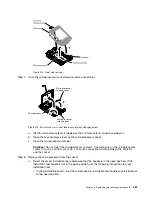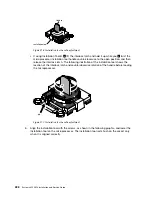Figure 190. System battery installation
a.
Tilt the battery so that you can insert it into the socket on the side opposite the battery clip.
Figure 191. System battery installation
b.
Press the battery down into the socket until it clicks into place. Make sure that the battery clip
holds the battery securely.
c.
If you removed a rubber cover from the battery holder, use your fingers to install the battery
cover on top of the battery connector.
Step 7.
Reinstall the PCI riser-card assembly 2 (see “Replacing a PCI riser-card assembly” on page 221), if
necessary.
Step 8.
Install the cover (see “Replacing the cover” on page 190).
Step 9.
Slide the server into the rack.
Step 10. Reconnect the external cables; then, reconnect the power cords and turn on the peripheral devices
and the server.
Step 11. Start the Setup utility and reset the configuration.
• Set the system date and time.
• Set the power-on password.
• Reconfigure the server.
See “Using the Setup utility” on page 97 for details.
Removing the bezel
Use this information to remove the bezel.
Removing and replacing components
273
Summary of Contents for x3550 M4
Page 1: ...System x3550 M4 Installation and Service Guide Machine Type 7914 ...
Page 6: ...iv System x3550 M4 Installation and Service Guide ...
Page 178: ...164 System x3550 M4 Installation and Service Guide ...
Page 322: ...308 System x3550 M4 Installation and Service Guide ...
Page 828: ...814 System x3550 M4 Installation and Service Guide ...
Page 986: ...972 System x3550 M4 Installation and Service Guide ...
Page 990: ...976 System x3550 M4 Installation and Service Guide ...
Page 1005: ......
Page 1006: ......