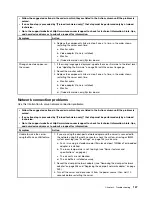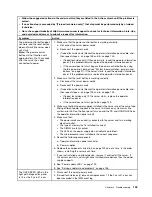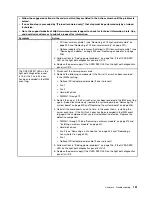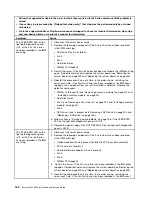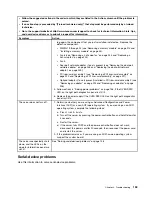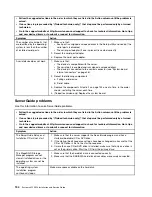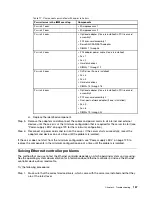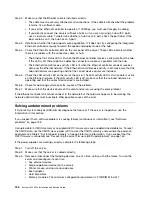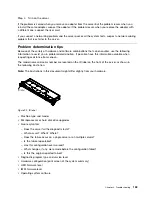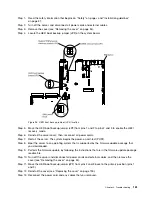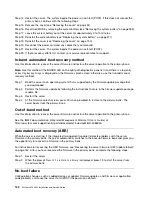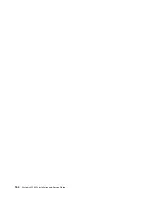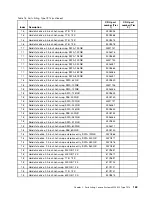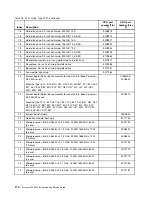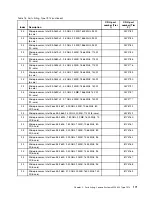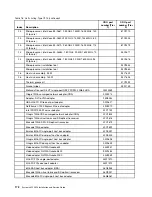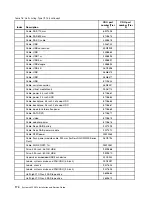Step 1.
Read the safety information that begins on “Safety” on page v and “Installation guidelines”
on page 31.
Step 2.
Turn off the server, and disconnect all power cords and external cables.
Step 3.
Remove the cover (see “Removing the cover” on page 34).
Step 4.
Locate the UEFI boot backup jumper (JP2) on the system board.
Figure 93. UEFI boot backup jumper (JP2) location
Step 5.
Move the UEFI boot backup jumper (JP2) from pins 1 and 2 to pins 2 and 3 to enable the UEFI
recovery mode.
Step 6.
Reinstall the server cover; then, reconnect all power cords.
Step 7.
Restart the server. The system begins the power-on self-test (POST).
Step 8.
Boot the server to an operating system that is supported by the firmware update package that
you downloaded.
Step 9.
Perform the firmware update by following the instructions that are in the firmware update package
readme file.
Step 10. Turn off the server and disconnect all power cords and external cables, and then remove the
cover (see “Removing the cover” on page 34).
Step 11. Move the UEFI boot backup jumper (JP2) from pins 2 and 3 back to the primary position (pins 1
and 2).
Step 12. Reinstall the cover (see “Replacing the cover” on page 190).
Step 13. Reconnect the power cord and any cables that you removed.
161
Summary of Contents for x3550 M4
Page 1: ...System x3550 M4 Installation and Service Guide Machine Type 7914 ...
Page 6: ...iv System x3550 M4 Installation and Service Guide ...
Page 178: ...164 System x3550 M4 Installation and Service Guide ...
Page 322: ...308 System x3550 M4 Installation and Service Guide ...
Page 828: ...814 System x3550 M4 Installation and Service Guide ...
Page 986: ...972 System x3550 M4 Installation and Service Guide ...
Page 990: ...976 System x3550 M4 Installation and Service Guide ...
Page 1005: ......
Page 1006: ......