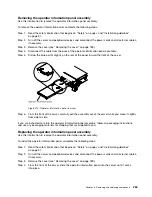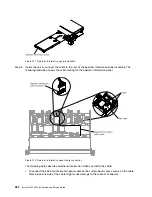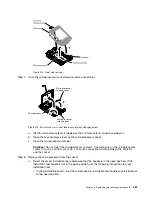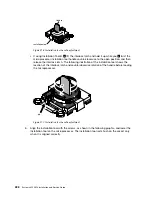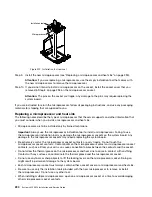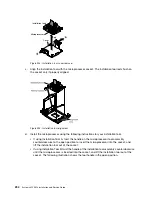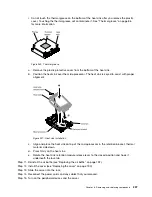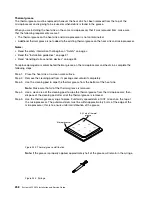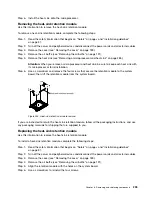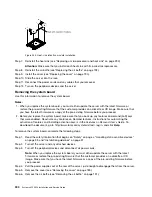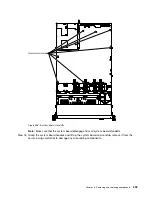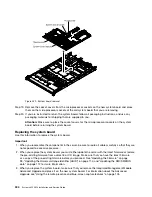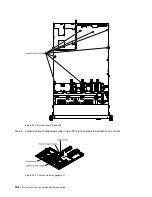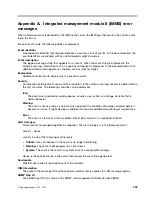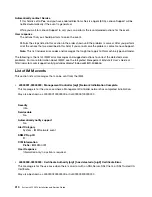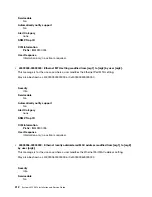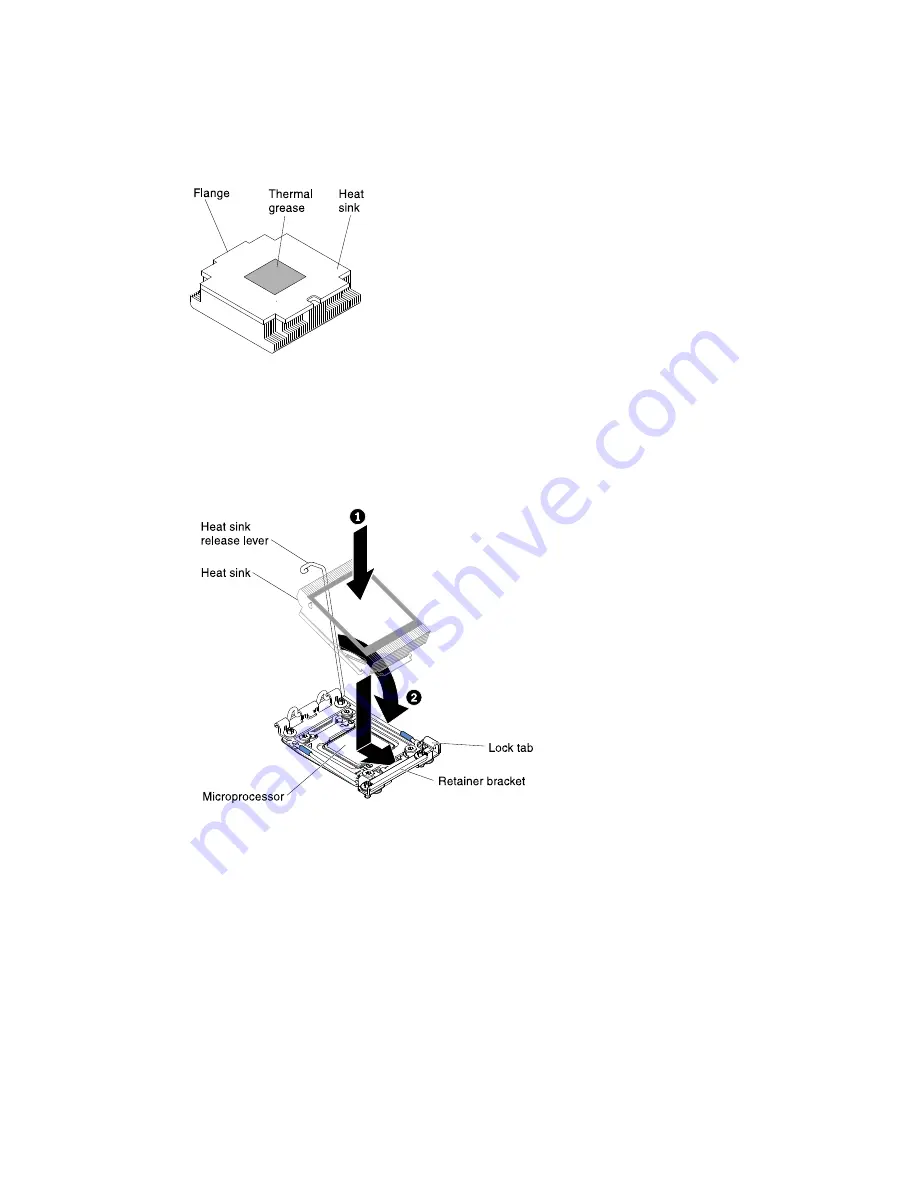
• Do not touch the thermal grease on the bottom of the heat sink after you remove the plastic
cover. Touching the thermal grease will contaminate it. See “Thermal grease” on page 86
for more information.
Figure 230. Thermal grease
a.
Remove the plastic protective cover from the bottom of the heat sink.
b.
Position the heat sink over the microprocessor. The heat sink is keyed to assist with proper
alignment.
Figure 231. Heat sink installation
c.
Align and place the heat sink on top of the microprocessor in the retention bracket, thermal
material side down.
d.
Press firmly on the heat sink.
e.
Rotate the heat sink retention module release lever to the closed position and hook it
underneath the lock tab.
Step 11. Reinstall the air baffle (see “Replacing the air baffle” on page 192).
Step 12. Install the cover (see “Replacing the cover” on page 190).
Step 13. Slide the server into the rack.
Step 14. Reconnect the power cords and any cables that you removed.
Step 15. Turn on the peripheral devices and the server.
Removing and replacing components
297
Summary of Contents for x3550 M4
Page 1: ...System x3550 M4 Installation and Service Guide Machine Type 7914 ...
Page 6: ...iv System x3550 M4 Installation and Service Guide ...
Page 178: ...164 System x3550 M4 Installation and Service Guide ...
Page 322: ...308 System x3550 M4 Installation and Service Guide ...
Page 828: ...814 System x3550 M4 Installation and Service Guide ...
Page 986: ...972 System x3550 M4 Installation and Service Guide ...
Page 990: ...976 System x3550 M4 Installation and Service Guide ...
Page 1005: ......
Page 1006: ......