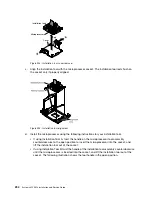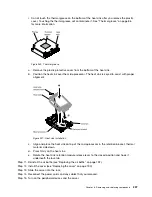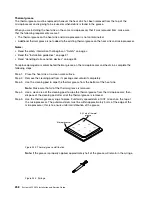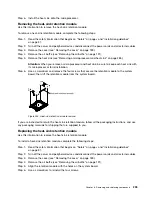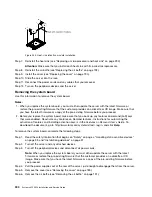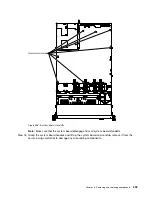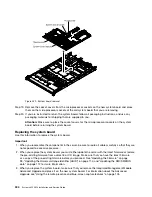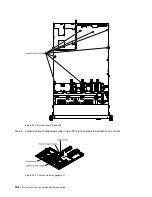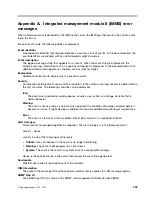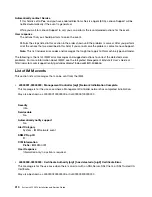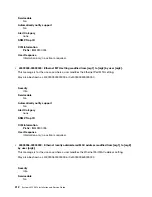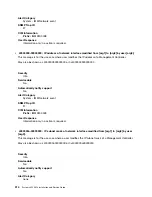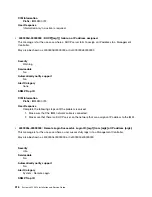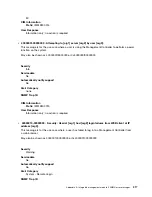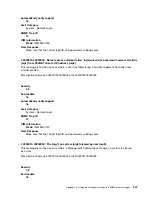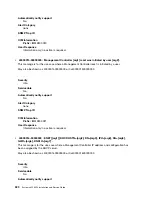4. Reactivate any Features on Demand features. Instructions for automating the activation of features and
installing activation keys is in the
Features on Demand User's Guide
. To download the document, go to
http://www.ibm.com/systems/x/fod/, log in, and click
Help
.
5. Some cluster solutions require specific code levels or coordinated code updates. If the device is part
of a cluster solution, verify that the latest level of code is supported for the cluster solution before
you update the code.
To install the system board, complete the following steps:
Step 1.
Read the safety information that begins on “Safety” on page v, “Handling static-sensitive devices”
on page 33, and “Installation guidelines” on page 31.
Step 2.
Grasp the system board handles to align the system board with the chassis; then, lower the system
board into the chassis and slide the system board toward the rear of the server until the system
board is seated firmly into the locator pins on the chassis.
000000000000000
000000000000000
000000000000000
000000000000000
000000000000000
000000000000000
000000000000000
000000000000000
00000
00000
00000
00000
0000
0000
Figure 240. System board installation
Note:
Make sure that all the system board standoffs engage the system board correctly.
Removing and replacing components
305
Summary of Contents for x3550 M4
Page 1: ...System x3550 M4 Installation and Service Guide Machine Type 7914 ...
Page 6: ...iv System x3550 M4 Installation and Service Guide ...
Page 178: ...164 System x3550 M4 Installation and Service Guide ...
Page 322: ...308 System x3550 M4 Installation and Service Guide ...
Page 828: ...814 System x3550 M4 Installation and Service Guide ...
Page 986: ...972 System x3550 M4 Installation and Service Guide ...
Page 990: ...976 System x3550 M4 Installation and Service Guide ...
Page 1005: ......
Page 1006: ......