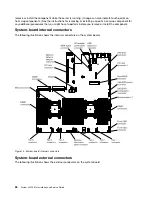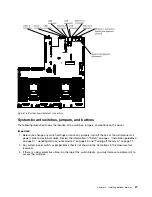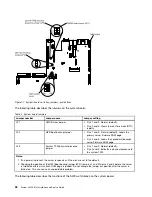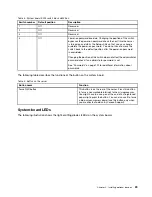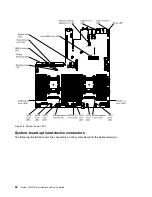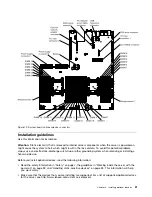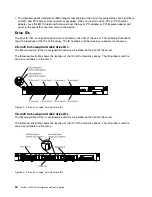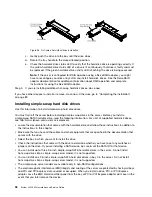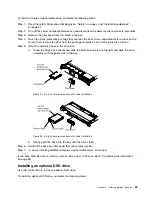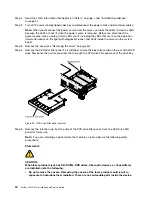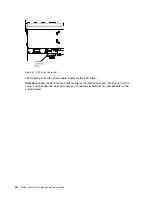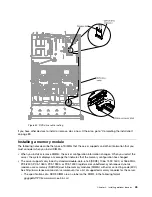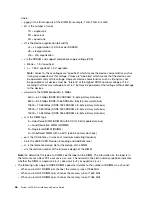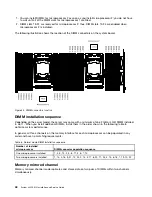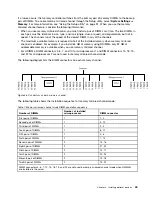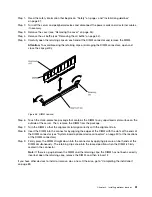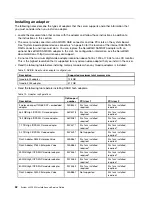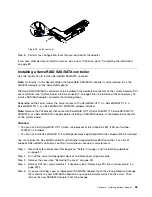Step 1.
Read the safety information that begins on “Safety” on page v and “Installation guidelines”
on page 31.
Step 2.
Turn off the server and peripheral devices and disconnect the power cords and all external cables.
Note:
When you disconnect the power source from the server, you lose the ability to view the LEDs
because the LEDs are not lit when the power source is removed. Before you disconnect the
power source, make a note of which LEDs are lit, including the LEDs that are lit on the operation
information panel, on the light path diagnostics panel, and LEDs inside the server on the system
board.
Step 3.
Remove the cover (see “Removing the cover” on page 34).
Step 4.
Remove the DVD drive filler panel if it is installed. Locate the blue release tab on the rear of the DVD
drive filler panel; then, while you press the tab, push the DVD drive filler panel out of the drive bay.
0000000000000
0000000000000
0000000000000
0000000000000
0000000000000
0000000000000
0000000000000
0000000000000
0000000000000
Figure 29. DVD drive filler panel removal
Step 5.
Remove the retention clip from the side of the DVD drive filler panel. Save the DVD drive filler
panel for future use.
Note:
If you are installing an optical drive that contains a laser, observe the following safety
precautions.
Statement 3
CAUTION:
When laser products (such as CD-ROMs, DVD drives, fiber optic devices, or transmitters)
are installed, note the following:
• Do not remove the covers. Removing the covers of the laser product could result in
exposure to hazardous laser radiation. There are no serviceable parts inside the device.
40
System x3550 M4 Installation and Service Guide
Summary of Contents for x3550 M4
Page 1: ...System x3550 M4 Installation and Service Guide Machine Type 7914 ...
Page 6: ...iv System x3550 M4 Installation and Service Guide ...
Page 178: ...164 System x3550 M4 Installation and Service Guide ...
Page 322: ...308 System x3550 M4 Installation and Service Guide ...
Page 828: ...814 System x3550 M4 Installation and Service Guide ...
Page 986: ...972 System x3550 M4 Installation and Service Guide ...
Page 990: ...976 System x3550 M4 Installation and Service Guide ...
Page 1005: ......
Page 1006: ......