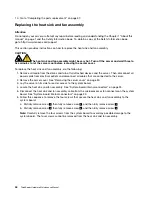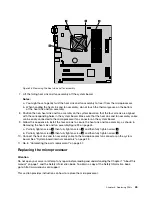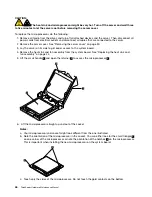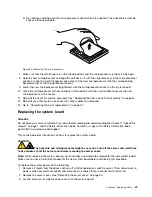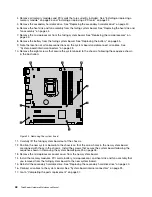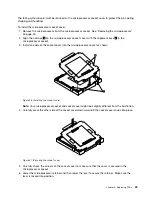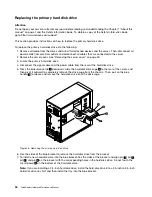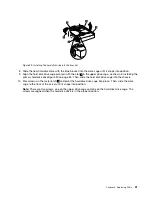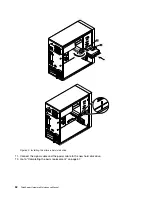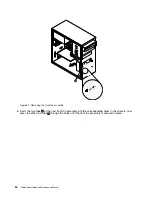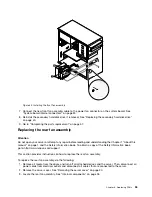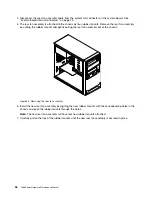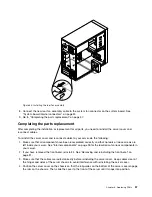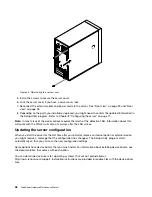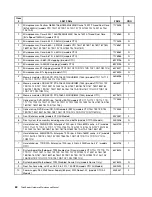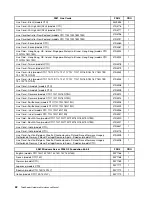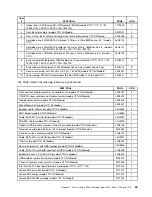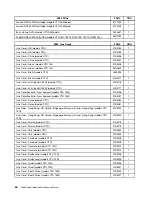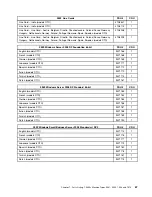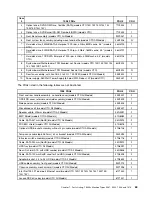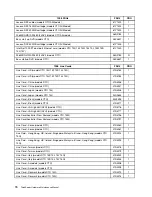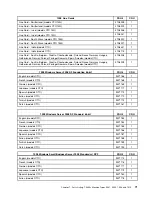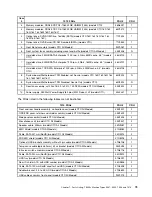Figure 35. Reinstalling the server cover
5. Install the screws to secure the server cover.
6. Lock the server cover if you have a server cover lock.
7. Reconnect the external cables and power cords to the server. See “Front view” on page 23 and “Rear
view” on page 23.
8. Depending on the parts you installed or replaced, you might need to confirm the updated information in
the Setup Utility program. Refer to Chapter 8 “Configuring the server” on page 77.
Note:
In most areas of the world, Lenovo requires the return of the defective FRU. Information about this
will come with the FRU or will come a few days after the FRU arrives.
Updating the server configuration
When you start the server for the first time after you install or remove an internal option or external device,
you might receive a message that the configuration has changed. The Setup Utility program starts
automatically so that you can save the new configuration settings.
Some options have device drivers that you must install. For information about installing device drivers, see
the documentation that comes with each option.
You can obtain device drivers for operating systems that are not preinstalled at
http://www.lenovo.com/support. Installation instructions are provided in readme files with the device-driver
files.
58
ThinkServerHardware Maintenance Manual
Summary of Contents for ThinkServer TS200v 1008
Page 1: ...ThinkServer Hardware Maintenance Manual ThinkServer TS200v Types 0981 0992 1008 and 1010 ...
Page 2: ......
Page 3: ...ThinkServer Hardware Maintenance Manual ThinkServer TS200v Types 0981 0992 1008 and 1010 ...
Page 12: ...6 ThinkServerHardware Maintenance Manual ...
Page 16: ...10 ThinkServerHardware Maintenance Manual ...
Page 28: ...22 ThinkServerHardware Maintenance Manual ...
Page 82: ...76 ThinkServerHardware Maintenance Manual ...
Page 92: ...86 ThinkServerHardware Maintenance Manual ...
Page 102: ...96 ThinkServerHardware Maintenance Manual ...
Page 105: ......
Page 106: ...Part Number Printed in USA 1P P N ...