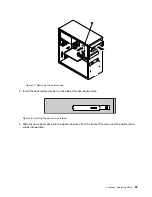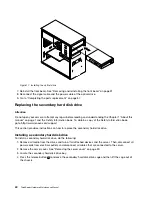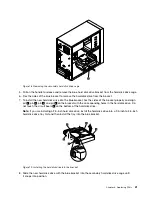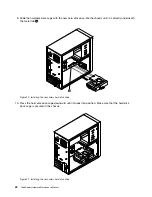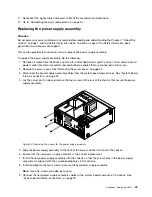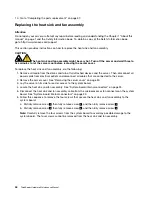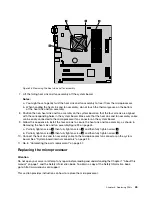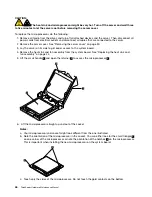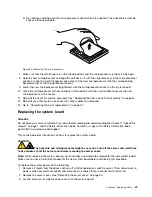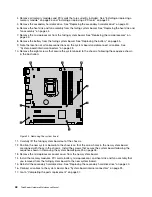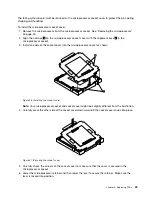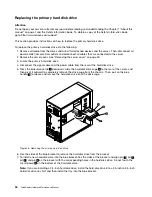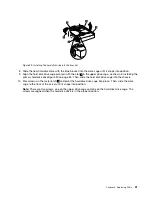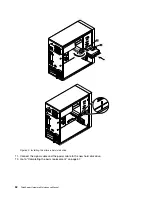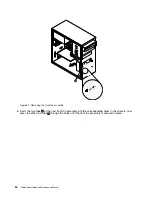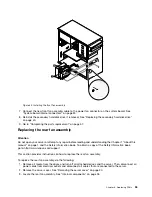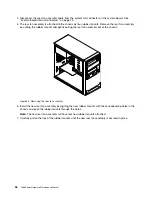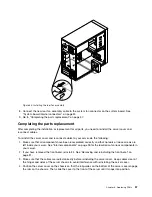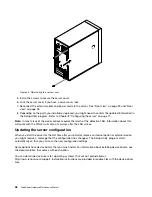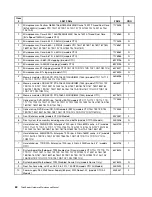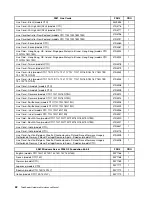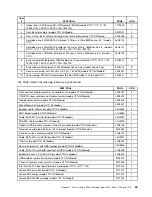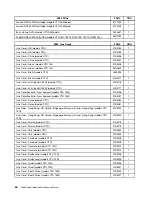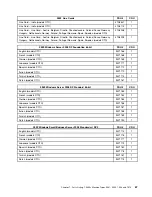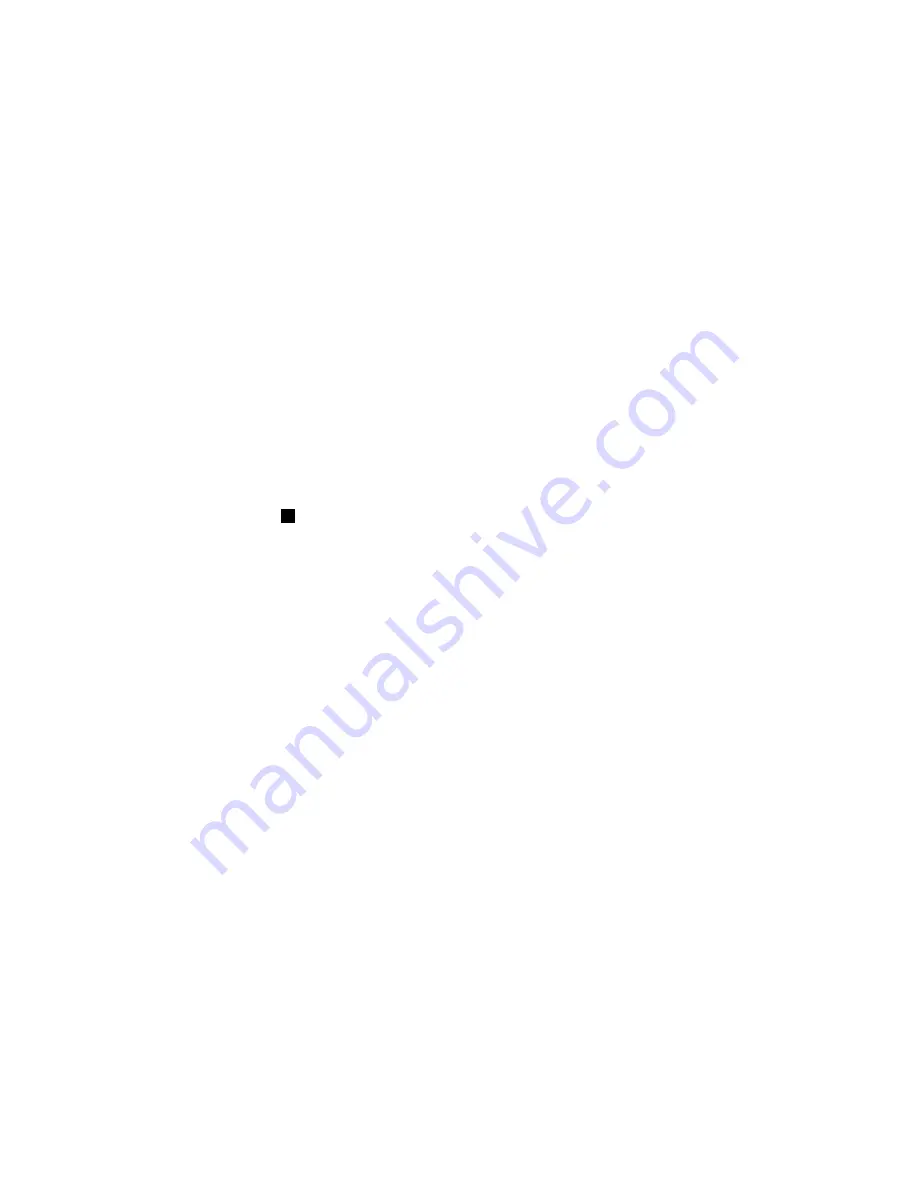
Replacing the front fan assembly
Attention
Do not open your server or attempt any repair before reading and understanding the Chapter 1 “About this
manual” on page 1 and the
Safety Information
book. To obtain a copy of the
Safety Information
book,
go to:http://www.lenovo.com/support
Depending on the model type, your server might have a front fan assembly installed. This section provides
instructions on how to replace the front fan assembly.
To replace the front fan assembly, do the following:
1. Remove all media from the drives and turn off all attached devices and the server. Then, disconnect all
power cords from electrical outlets and disconnect all cables that are connected to the server.
2. Remove the server cover. See “Removing the server cover” on page 30.
3. Remove the front bezel. See “Removing and reinstalling the front bezel” on page 31.
4. Disconnect the front fan assembly cable from the power fan connector on the system board. See
“System-board internal connectors” on page 25.
Note:
If your server has a secondary hard disk drive installed, remove the secondary hard disk drive
to get easier access to the power fan connector on the system board. See “Replacing the secondary
hard disk drive” on page 40.
5. Release the two tabs
1
that attach the front fan assembly to the chassis as shown and then completely
remove the front fan assembly from the chassis.
Chapter 6
.
Replacing FRUs
53
Summary of Contents for ThinkServer TS200v 1008
Page 1: ...ThinkServer Hardware Maintenance Manual ThinkServer TS200v Types 0981 0992 1008 and 1010 ...
Page 2: ......
Page 3: ...ThinkServer Hardware Maintenance Manual ThinkServer TS200v Types 0981 0992 1008 and 1010 ...
Page 12: ...6 ThinkServerHardware Maintenance Manual ...
Page 16: ...10 ThinkServerHardware Maintenance Manual ...
Page 28: ...22 ThinkServerHardware Maintenance Manual ...
Page 82: ...76 ThinkServerHardware Maintenance Manual ...
Page 92: ...86 ThinkServerHardware Maintenance Manual ...
Page 102: ...96 ThinkServerHardware Maintenance Manual ...
Page 105: ......
Page 106: ...Part Number Printed in USA 1P P N ...