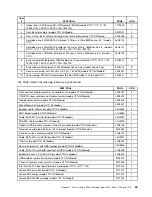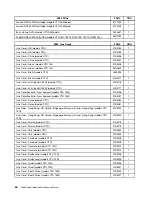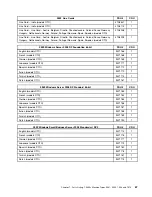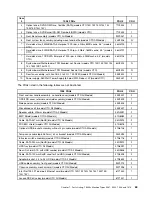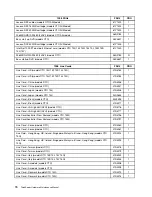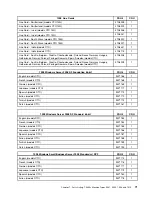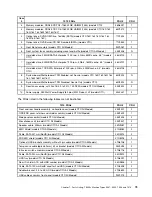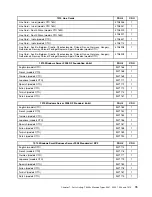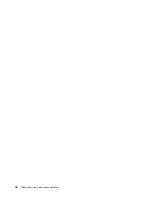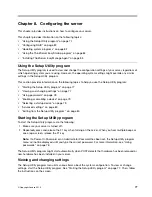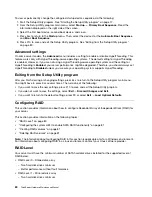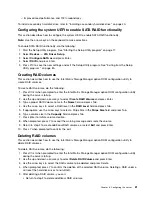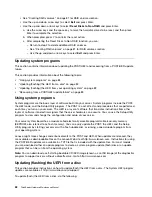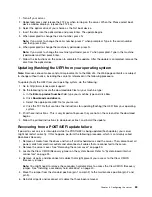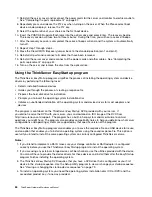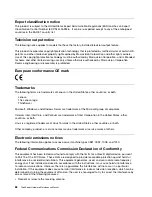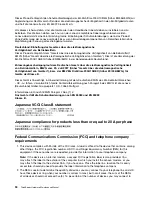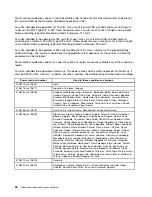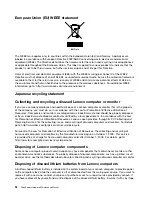2. From the Setup Utility program main menu, select
Security
.
3. Depending on the password type, select
Set Power-On Password
,
Set Administrator Password
, or
Hard Disk Security
®
Hard Disk Password
.
4. Follow the instructions on the right side of the screen to set, change, or delete a password.
Note:
A password can be any combination of up to 64 alphabetic and numeric characters. For more
information, see “Password considerations” on page 78.
Enabling or disabling a device
This section provides information on how to enable or disable user access to the following devices:
USB Setup
Use this option to enable or disable a USB connector. When a USB connector is
disabled, the device connected to the USB connector cannot be used.
SATA Controller
When this option is set to
Disable
, all devices connected to the SATA connectors (such
as hard disk drives or the optical drive) are disabled and cannot be accessed.
External SATA Port
When this option is set to
Disable
, the device connected to the External SATA
connector cannot be accessed.
To enable or disable a device, do the following:
1. Start the Setup Utility program. See “Starting the Setup Utility program” on page 77.
2. From the Setup Utility program main menu, select
Devices
.
3. Depending on the device you want to enable or disable, do one of the following:
• Select
USB Setup
to enable or disable a USB device.
• Select
ATA Drives Setup
to enable or disable an internal or external SATA device.
4. Select the desired settings and press Enter.
5. Press F10 to save and exit the Setup Utility program. See “Exiting from the Setup Utility program ”
on page 80.
Selecting a startup device
If your server does not start up from a device such as the disc or hard disk drive as expected, do one of the
following to select the startup device of your choice.
Selecting a temporary startup device
This section provides instructions on how to select a temporary startup device.
Note:
Not all discs and hard disk drives are bootable.
To select a temporary startup device, do the following:
1. Turn off your server.
2. Repeatedly press and release the F12 key when turning on the server. When the Please select boot
device window displays, release the F12 key.
3. Select the desired startup device and press Enter. The server will start up from the device you selected.
Note:
Selecting a startup device from the Please select boot device window does not permanently change
the startup sequence.
Viewing or changing the startup device sequence
This section provides instructions on how to view or permanently change the configured startup device
sequence.
Chapter 8
.
Configuring the server
79
Summary of Contents for ThinkServer TS200v 1008
Page 1: ...ThinkServer Hardware Maintenance Manual ThinkServer TS200v Types 0981 0992 1008 and 1010 ...
Page 2: ......
Page 3: ...ThinkServer Hardware Maintenance Manual ThinkServer TS200v Types 0981 0992 1008 and 1010 ...
Page 12: ...6 ThinkServerHardware Maintenance Manual ...
Page 16: ...10 ThinkServerHardware Maintenance Manual ...
Page 28: ...22 ThinkServerHardware Maintenance Manual ...
Page 82: ...76 ThinkServerHardware Maintenance Manual ...
Page 92: ...86 ThinkServerHardware Maintenance Manual ...
Page 102: ...96 ThinkServerHardware Maintenance Manual ...
Page 105: ......
Page 106: ...Part Number Printed in USA 1P P N ...