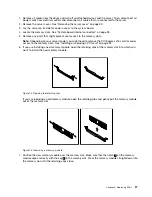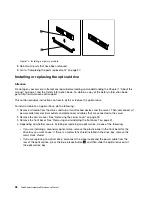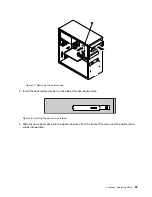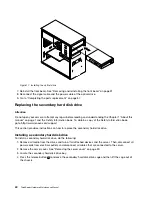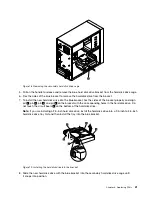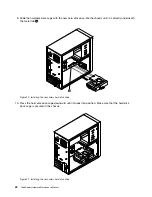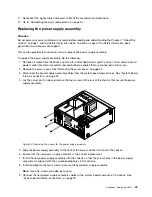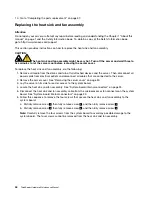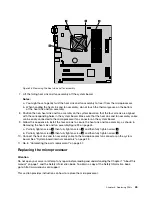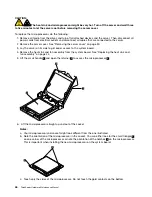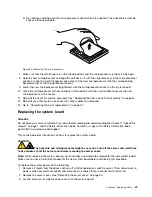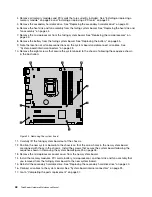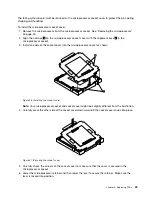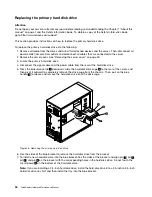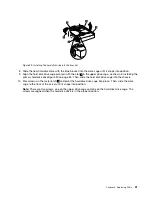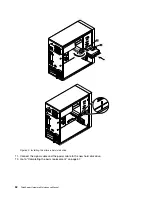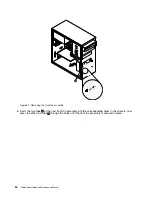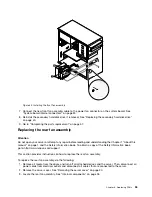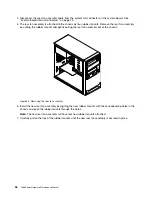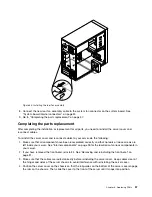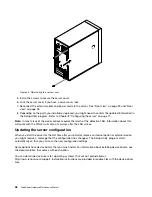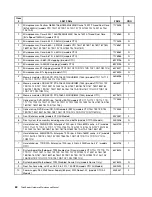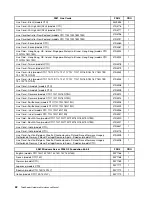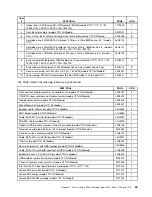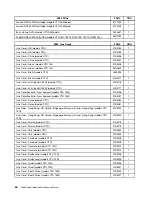Figure 29. Installing the hard disk drive into the bracket
8. Slide the new hard disk drive with the blue bracket into the drive cage until it snaps into position.
9. Align the hard disk drive cage pivot pin with the slot
1
in the upper drive cage, as shown in Installing the
primary hard disk driveFigure 30 on page 52. Then, slide the hard disk drive cage into the chassis.
10. Press down on the metal latch
2
and pivot the hard disk drive cage into place. Then, slide the drive
cage to the front of the server until it snaps into position.
Note:
There are two arrows, one on the upper drive cage and one on the hard disk drive cage. The
arrows are aligned when the hard disk drive is in the proper position.
Chapter 6
.
Replacing FRUs
51
Summary of Contents for ThinkServer TS200v 1008
Page 1: ...ThinkServer Hardware Maintenance Manual ThinkServer TS200v Types 0981 0992 1008 and 1010 ...
Page 2: ......
Page 3: ...ThinkServer Hardware Maintenance Manual ThinkServer TS200v Types 0981 0992 1008 and 1010 ...
Page 12: ...6 ThinkServerHardware Maintenance Manual ...
Page 16: ...10 ThinkServerHardware Maintenance Manual ...
Page 28: ...22 ThinkServerHardware Maintenance Manual ...
Page 82: ...76 ThinkServerHardware Maintenance Manual ...
Page 92: ...86 ThinkServerHardware Maintenance Manual ...
Page 102: ...96 ThinkServerHardware Maintenance Manual ...
Page 105: ......
Page 106: ...Part Number Printed in USA 1P P N ...