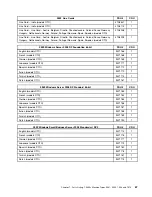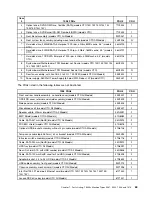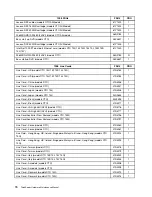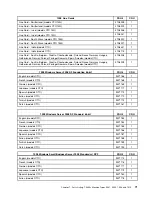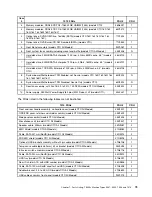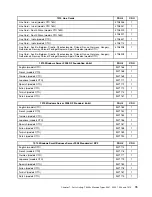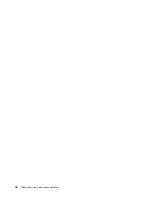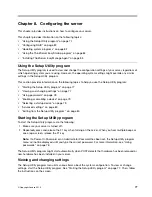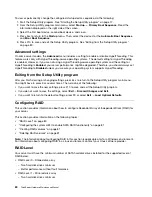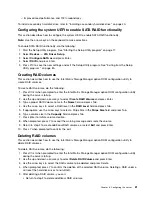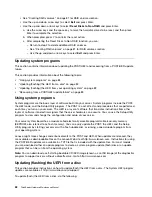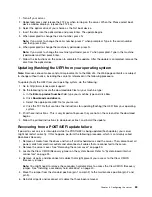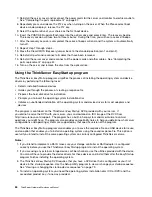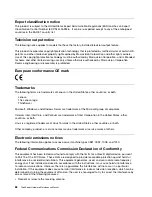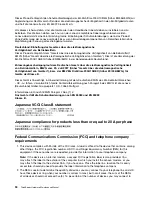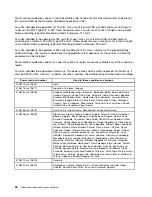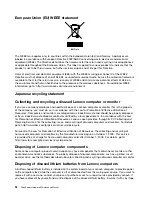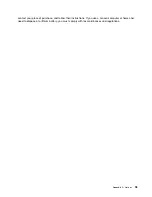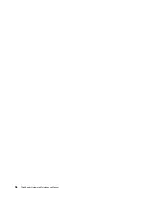– Improved read performance and 100% redundancy
To install a secondary hard disk drive, refer to “Installing a secondary hard disk drive” on page 40.
Configuring the system UEFI to enable SATA RAID functionality
This section describes how to configure the system UEFI to enable SATA RAID functionality.
Note:
Use the arrow keys on the keyboard to make selections.
To enable SATA RAID functionality, do the following:
1. Start the Setup Utility program. See “Starting the Setup Utility program” on page 77.
2. Select
Devices
®
ATA Drives Setup
.
3. Select
Configure SATA as
and press Enter.
4. Select
RAID
and press Enter.
5. Press F10 to save the new settings and exit the Setup Utility program. See “Exiting from the Setup
Utility program ” on page 80.
Creating RAID volumes
This section describes how to use the Intel Matrix Storage Manager option ROM configuration utility to
create RAID volumes.
To create RAID volumes, do the following:
1. Press Ctrl+I when prompted to enter the Intel Matrix Storage Manager option ROM configuration utility
during the server startup.
2. Use the up and down arrow keys to select
Create RAID Volume
and press Enter.
3. Type a proper RAID Volume name in the
Name
field and press Tab.
4. Use the arrow keys to select a RAID level in the
RAID Level
field and press Tab.
5. If appropriate, use the arrow keys to select a Stripe Size in the
Stripe Size
field and press Tab.
6. Type a volume size in the
Capacity
field and press Tab.
7. Press Enter to initiate volume creation.
8. When prompted, press Y to accept the warning message and create the volume.
9. Return to step 2 to create additional RAID volumes, or select
Exit
and press Enter.
10. Press Y when prompted to confirm the exit.
Deleting RAID volumes
This section describes how to use the Intel Matrix Storage Manager option ROM configuration utility to
delete RAID volumes.
To delete RAID volumes, do the following:
1. Press Ctrl+I when prompted to enter the Intel Matrix Storage Manager option ROM configuration utility
during the server startup.
2. Use the up and down arrow keys to select
Delete RAID Volume
and press Enter.
3. Use the arrow keys to select the RAID volume to be deleted and press Delete.
4. When prompted, press Y to confirm the deletion of the selected RAID volume. Deleting a RAID volume
will reset the hard disk drives to non-RAID.
5. After deleting a RAID volume, you can:
• Return to step 2 to delete additional RAID volumes.
Chapter 8
.
Configuring the server
81
Summary of Contents for ThinkServer TS200v 1008
Page 1: ...ThinkServer Hardware Maintenance Manual ThinkServer TS200v Types 0981 0992 1008 and 1010 ...
Page 2: ......
Page 3: ...ThinkServer Hardware Maintenance Manual ThinkServer TS200v Types 0981 0992 1008 and 1010 ...
Page 12: ...6 ThinkServerHardware Maintenance Manual ...
Page 16: ...10 ThinkServerHardware Maintenance Manual ...
Page 28: ...22 ThinkServerHardware Maintenance Manual ...
Page 82: ...76 ThinkServerHardware Maintenance Manual ...
Page 92: ...86 ThinkServerHardware Maintenance Manual ...
Page 102: ...96 ThinkServerHardware Maintenance Manual ...
Page 105: ......
Page 106: ...Part Number Printed in USA 1P P N ...