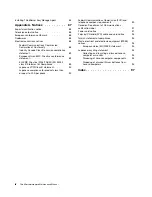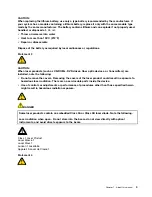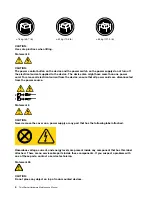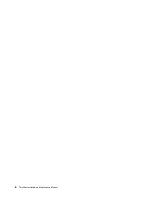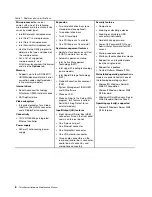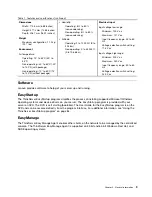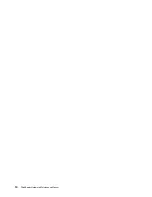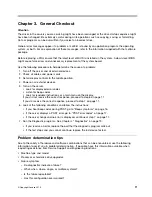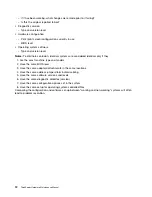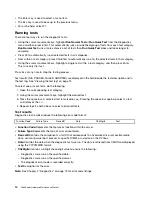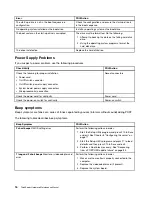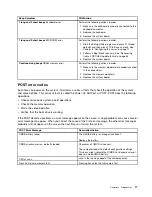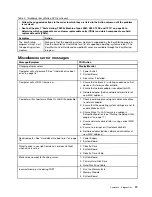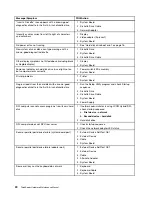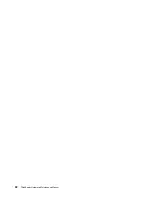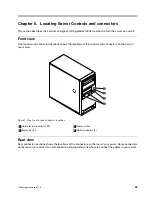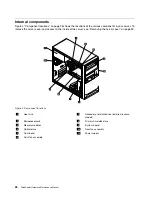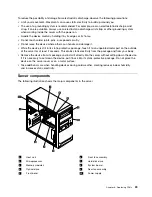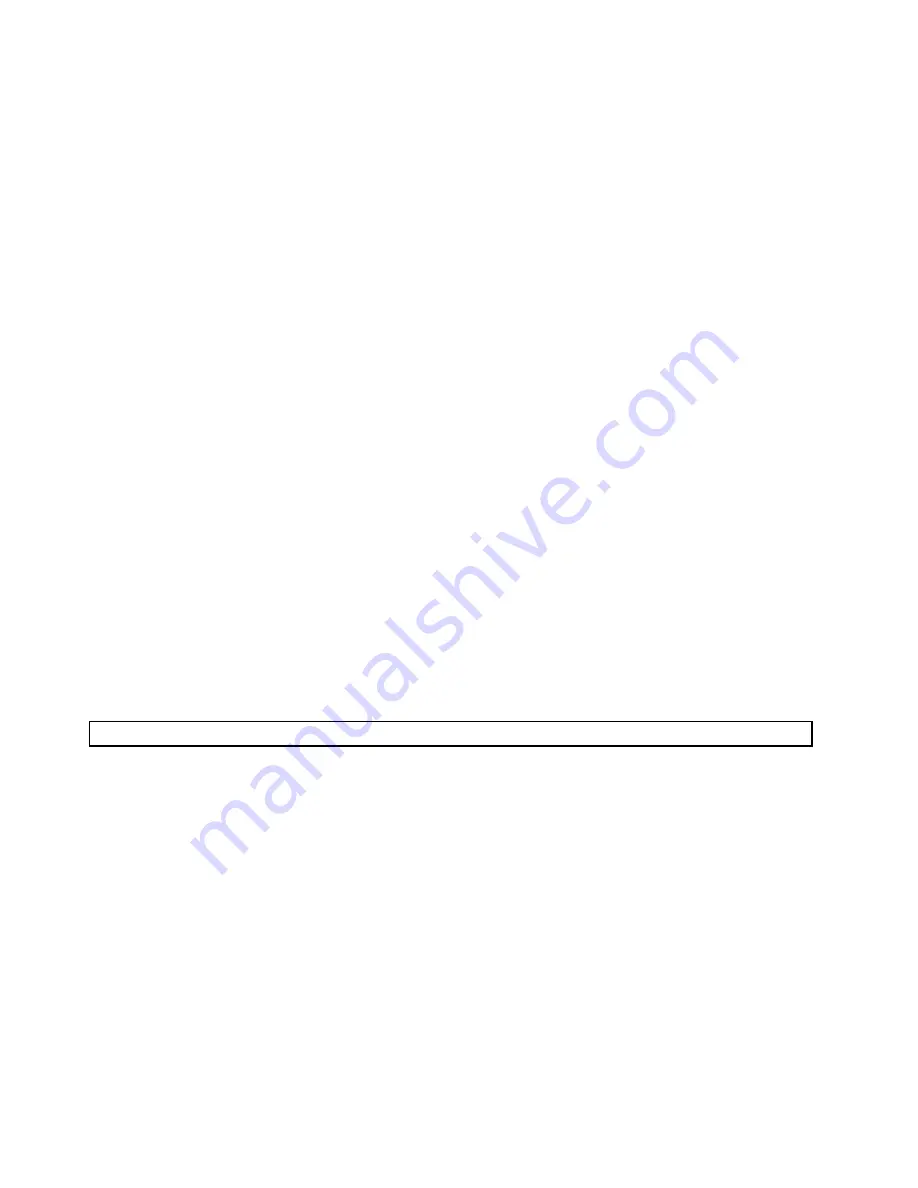
• The Enter key is used to select a menu item.
• The Esc key is used to back up to the previous menu.
• For online help, select F1.
Running tests
There are four ways to run the diagnostic tests.
• Using the cursor movement keys, highlight
Run Normal Test
or
Run Quick Test
from the Diagnostics
menu and then press Enter. This automatically runs a pre-defined group of tests from each test category.
Run Normal Test
runs a more extensive set of tests than
Run Quick Test
does and takes longer to
complete.
• Press F5 to automatically run all selected tests in all categories.
• From within a test category, press Ctrl+Enter to automatically run only the selected tests in that category.
• Using the cursor movement keys, highlight a single test within a test category, and then press Enter.
This runs only that test.
Press Esc at any time to stop the testing process.
Test results (N/A, PASSED, FAILED, ABORTED) are displayed in the field beside the test description and in
the test log. See “Viewing the test log” on page 15.
To select one or more tests, do the following:
1. Open the corresponding test category.
2. Using the cursor movement keys, highlight the desired test.
3. Press the space bar. A selected test is marked by
>>
. Pressing the space bar again de-selects a test
and removes the >>.
4. Repeat steps 2 and 3 above to select all desired tests.
Test results
Diagnostics test results produce the following error code format:
Function Code
Failure Type
DeviceID
Date
ChkDigits
Text
•
Function Code:
Represents the feature or function within the server.
•
Failure Type:
Represents the type of error encountered.
•
DeviceID:
Contains the component's unit-ID that corresponds to a fixed disk drive, removable media
drive, serial or parallel port, processor, specific RIMM, or a device on the PCI bus.
•
Date:
Contains the date when the diagnostic test was run. The date is retrieved from CMOS and displayed
using the YYYYMMDD format.
•
ChkDigits:
Contains a 2-digit check-digit value to ensure the following:
– Diagnostics were run on the specified date.
– Diagnostics were run on the specified server.
– The diagnostic error code is recorded correctly.
•
Text:
Description of the error.
Note:
See Chapter 4 “Diagnostics” on page 13 for error code listings.
14
ThinkServerHardware Maintenance Manual
Summary of Contents for ThinkServer TS200v 1008
Page 1: ...ThinkServer Hardware Maintenance Manual ThinkServer TS200v Types 0981 0992 1008 and 1010 ...
Page 2: ......
Page 3: ...ThinkServer Hardware Maintenance Manual ThinkServer TS200v Types 0981 0992 1008 and 1010 ...
Page 12: ...6 ThinkServerHardware Maintenance Manual ...
Page 16: ...10 ThinkServerHardware Maintenance Manual ...
Page 28: ...22 ThinkServerHardware Maintenance Manual ...
Page 82: ...76 ThinkServerHardware Maintenance Manual ...
Page 92: ...86 ThinkServerHardware Maintenance Manual ...
Page 102: ...96 ThinkServerHardware Maintenance Manual ...
Page 105: ......
Page 106: ...Part Number Printed in USA 1P P N ...