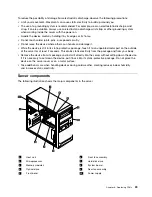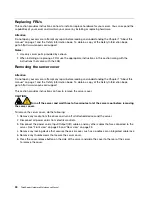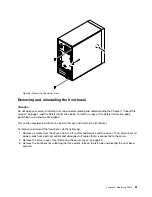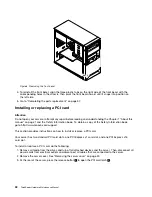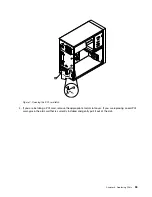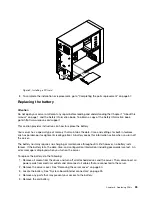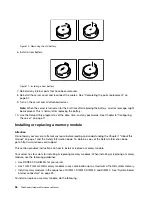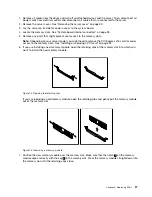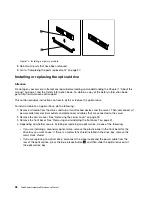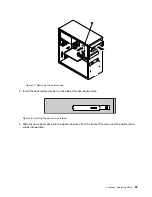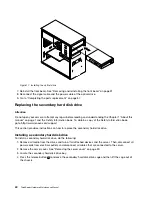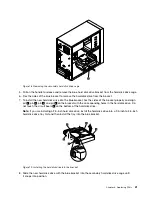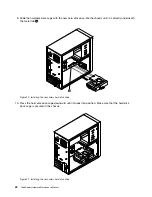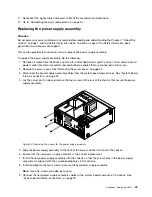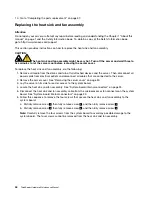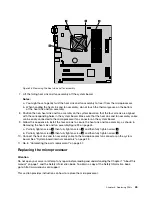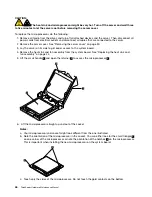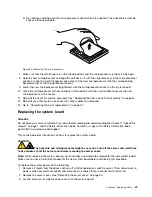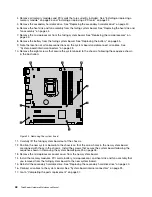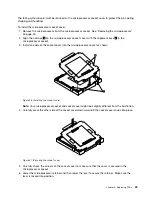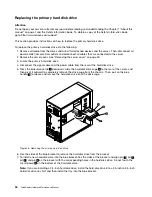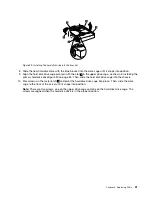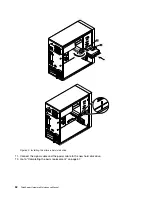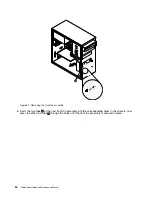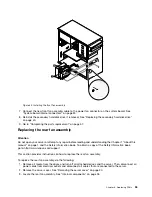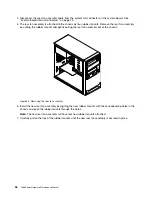Figure 18. Removing the secondary hard disk drive cage
5. Pull on the handle to release and remove the blue hard disk drive bracket from the hard disk drive cage.
6. Flex the sides of the blue bracket to remove the hard disk drive from the bracket.
7. To install the new hard disk drive into the blue bracket, flex the sides of the bracket properly and align
pin
1
, pin
2
, pin
3
, and pin
4
on the bracket with the corresponding holes in the hard disk drive. Do
not touch the circuit board
5
on the bottom of the hard disk drive.
Note:
If you are installing a 2.5-inch hard disk drive, install the hard disk drive into a 2.5-inch to 3.5-inch
hard disk drive tray first and then install the tray into the blue bracket.
Figure 19. Installing the hard disk drive into the bracket
8. Slide the new hard disk drive with the blue bracket into the secondary hard disk drive cage until
it snaps into position.
Chapter 6
.
Replacing FRUs
41
Summary of Contents for ThinkServer TS200v 1008
Page 1: ...ThinkServer Hardware Maintenance Manual ThinkServer TS200v Types 0981 0992 1008 and 1010 ...
Page 2: ......
Page 3: ...ThinkServer Hardware Maintenance Manual ThinkServer TS200v Types 0981 0992 1008 and 1010 ...
Page 12: ...6 ThinkServerHardware Maintenance Manual ...
Page 16: ...10 ThinkServerHardware Maintenance Manual ...
Page 28: ...22 ThinkServerHardware Maintenance Manual ...
Page 82: ...76 ThinkServerHardware Maintenance Manual ...
Page 92: ...86 ThinkServerHardware Maintenance Manual ...
Page 102: ...96 ThinkServerHardware Maintenance Manual ...
Page 105: ......
Page 106: ...Part Number Printed in USA 1P P N ...