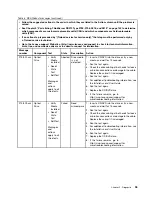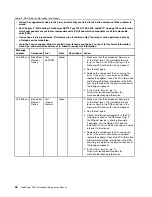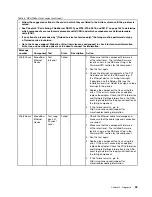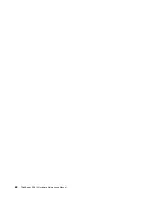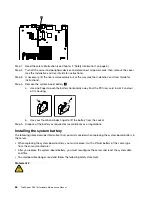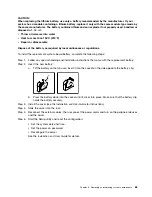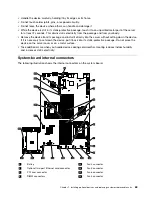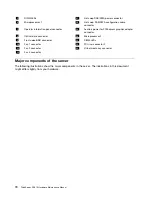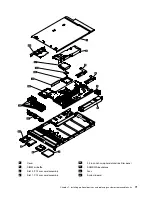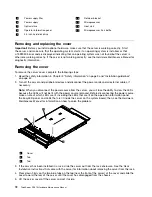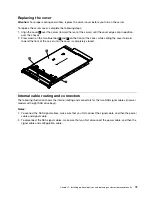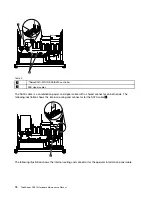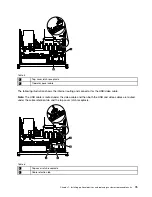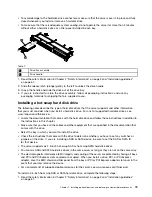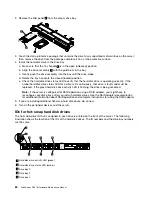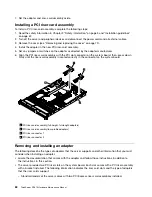Chapter 7. Installing optional devices and replacing customer
replaceable units
This chapter provides detailed instructions for installing optional hardware devices in the server.
Installation guidelines
Before you install optional devices, read the following information:
• Read the safety information in Chapter 2 “Safety information” on page 3. This information will help
you work safely.
• When you install your new server, take the opportunity to download and apply the most recent firmware
updates. This step will help to ensure that any known issues are addressed and that your server is
ready to function at maximum levels of performance. To download firmware updates for your server,
complete the following steps:
Note:
Changes are made periodically to the Lenovo Web site. The actual procedure might vary slightly
from what is described in this document.
1. Go to: http://www.lenovo.com/support.
2. Enter your product number (machine type and model number) or select
Servers and Storage
from
the
Select your product
list.
3. From
Family
list, select
ThinkServer
, and click
Continue
.
4. Click
Downloads and drivers
to download firmware updates.
• Before you install optional hardware, make sure that the server is working correctly. Start the server,
and make sure that the operating system starts, if an operating system is installed, or that a I9990305
error code is displayed, indicating that an operating system was not found but the server is otherwise
working correctly. If the server is not working correctly, see the
Hardware Maintenance Manual
for
diagnostic information.
• Observe good housekeeping in the area where you are working. Place removed covers and other parts
in a safe place.
• If you must start the server while the is removed, make sure that no one is near the server and that no
tools or other objects have been left inside the server.
• Do not attempt to lift an object that you think is too heavy for you. If you have to lift a heavy object,
observe the following precautions:
– Make sure that you can stand safely without slipping.
– Distribute the weight of the object equally between your feet.
– Use a slow lifting force. Never move suddenly or twist when you lift a heavy object.
– To avoid straining the muscles in your back, lift by standing or by pushing up with your leg muscles.
• Make sure that you have an adequate number of properly grounded electrical outlets for the server,
monitor, and other devices.
• Back up all important data before you make changes to disk drives.
• Have a small flat-blade screwdriver available.
• You do not have to turn off the server to install or replace hot-plug Universal Serial Bus (USB) devices.
• Blue on a component indicates touch points, where you can grip the component to remove it from or
install it in the server, open or close a latch, and so on.
© Copyright Lenovo 2005, 2010
67
Summary of Contents for ThinkServer RD210
Page 1: ...ThinkServer RD210 Hardware Maintenance Manual ThinkServer RD210 Types 3795 3796 3818 and 3819 ...
Page 2: ......
Page 3: ...ThinkServer RD210 Hardware Maintenance Manual ThinkServer RD210 Types 3795 3796 3818 and 3819 ...
Page 7: ...Korean Class A warning statement 172 Copyright Lenovo 2005 2010 vii ...
Page 8: ...viii ThinkServer RD210 Hardware Maintenance Manual ...
Page 22: ...14 ThinkServer RD210 Hardware Maintenance Manual ...
Page 26: ...18 ThinkServer RD210 Hardware Maintenance Manual ...
Page 70: ...62 ThinkServer RD210 Hardware Maintenance Manual ...
Page 74: ...66 ThinkServer RD210 Hardware Maintenance Manual ...
Page 142: ...134 ThinkServer RD210 Hardware Maintenance Manual ...
Page 172: ...164 ThinkServer RD210 Hardware Maintenance Manual ...
Page 181: ......
Page 182: ...Part Number 40M2493 Printed in USA 1P P N 40M2493 40M2493 ...